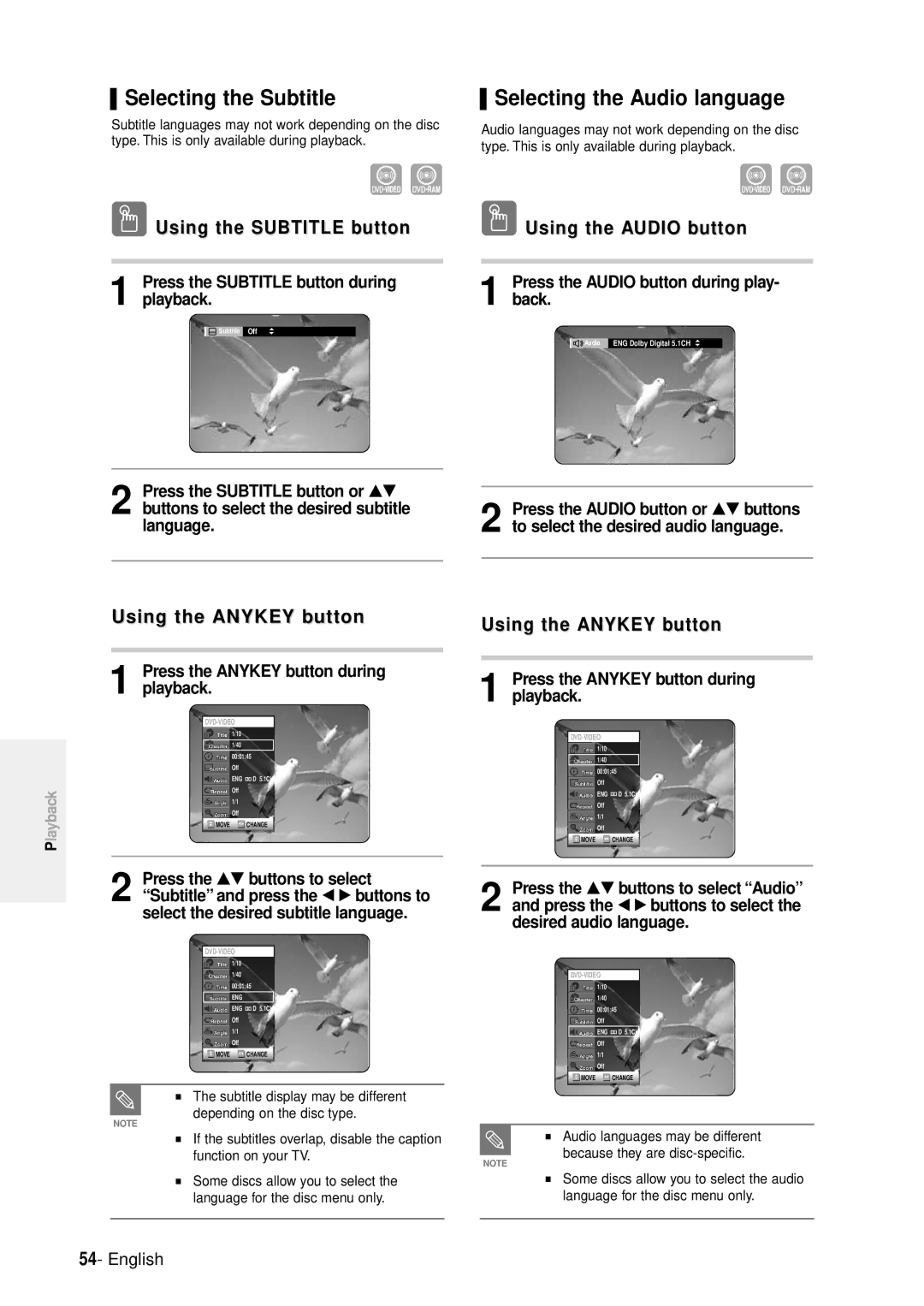DVD-R100E
AK68-00427W-00
No rights are granted for commercial use
Getting Started
Handling Cautions
Precaution
Important Safety Instructions
Maintenance of Cabinet
Using CD-R/RW
Disc Specifications
Disc Storage
Do not use the following discs
DVD-RW VR mode
DVD-RW Video mode
DVD-RAM Disc Playback and Recording
Contents
Recording the current TV program you are
High quality digital audio and video recording and playback
General Features
Using a DVD-R
How to use the DVD
Using a DVD-RAM
Using a DVD-RW
When using a DVD-R disc
Creating a playlist DVD-RAM/-RW in VR mode
When using a DVD-RW disc in VR Mode
When using a DVD-RW disc in Video Mode
Front Panel
Description
Front Panel Display
Connects antenna cables
Rear Panel
Fan
Connects to an amplifier having a digital input jack
Tour of the Remote Control
Video output cable
Unpacking Connecting Scart Cable
Quick Overview
Quick Overview Unpacking
Accessory
Connecting Scart Cable
Unpacking
Method 1 Antenna + DVD Recorder + TV
Connect RF antenna cables as shown
Other type of connecting the Video output cable
Method 3 Antenna + DVD Recorder + external decoder box + TV
Video Output Modes
This connection will use your TV’s speakers
Other type of connecting the Audio output cable
Method 2 Connecting to an S-video output jack
Method 1 Connecting to your
English
Method 2 Connecting a Camcorder to the AV 4 Input jacks
Connecting to AV3, AV4, DV input jack
Install Batteries in the Remote Control
Setting the Remote Control
If remote does not operate properly
Controllable TV Codes
Return Button
On-Screen Menu Navigation
Up/Down and Left/Right
OK Button
Check the date and time
Plug & Auto Set up
Connect the RF cable as indicated on
Auto Channel scan will be started
Press OK button, then the date and time will be saved
Clock Set
Menu button
Select System the †… buttons, then press the √ or OK button
Menu button on the remote
Auto Setup
Refer to following table when selecting your country
Select Stop using OK button to exit
Select Edit, Delete, or Swap
Manual Setup
Menu button on the remote control
CM Skip Time Setting
With the unit in Stop mode, press
√ or OK button to select
Setting Up Scart Jack
Using the †… and OK buttons, select On or Off
Options
Press the Return or œ button to return
You cant use the Setup functions during disc playback
Language setup menu will be displayed
√ button
Digital Output
Setting Up the Audio Options
Audio setup menu will be displayed
Audio Options
DisplayVideo Options
Select Setup using †… buttons, then
About the Change Password
Setting Up the Parental Control
Select Password On/Off using √ and †… buttons
Recordable discs
Before Recording
Unrecordable pictures
Recording Mode
Concerning Copy Control Signals
Recording Formats
Press the OPEN/CLOSE button to close the disc tray
About INFO. Key
Before you start
Press the REC button
Press the Prog / or number
Program you want to record
SP LP EP XP
Input source while recording
Recording from external equipment you are watching
Press the REC button To pause recording
Wait until Loading disappears from the front panel display
Press the Stop button to clear the time slip function
DVD-RAM recording
Press the Time Slip button during
Recording
Making a One Touch Recording OTR
TV Program 1 to
OTR appears on the front panel display
Press the Menu button
Making a Standard Timer
Mode Recording Mode
Set timer recording option
Press the OK button
Flexible Recording For Timer recording only
Editing a Standard Timer
If the timer settings overlap
Press the OK button to confirm the edited setting
Deleting a Standard Timer
Selected entry will be deleted from the list
Refer to page 41~43 if you wish to
Using the Menu button
Press the ShowView button
If the programme and times are correct, press the OK button
Press the †… buttons to select ShowView Extended
ShowView Extended
Recording, recording will stop
Recording the Standard Timer List
Discs that cannot be played
Before Playing
Region code DVD-Video only
Disc types that can be played
Press the OPEN/CLOSE button. The tray opens
Playing a Disc
Press the Stop button to stop playback
For DVD-RAM discs, insert the printed side facing up
Searching through a Chapter or Track
Using the Disc & Title Menu
Using the Search Functions
During play, press the Search Button on the remote control
About Anykey
Moving to a scene directly using the Anykey
Slow Motion Play
Step Motion Play
Using the Repeat button
Using the Repeat Function
Playing RepeatedlyRepeat Playback
For MP3 discs, you can select Track, Folder or Disc
Using the Anykey button
Press the Anykey button
Press the Repeat button repeatedly to select Off
Using the Repeat A-B button
Selecting the Audio language
Using the Subtitle button
Using the Audio button
Selecting the Subtitle
Press the Anykey button during playback or pause
Changing the Camera Angle
Zooming-In
Press the Anykey button during play- back
Press the PIP button again
Using PIPPicture in Picture
Using Last Mark
Press the PIP button
Playing Back a Bookmark
Using Bookmarks
Clearing a Bookmark
Press the Marker button
Using Markers
Playing Back a Marker
Clearing a Marker
Audio CDCD-DA Screen Elements
Buttons on the Remote Control
Playing an Audio CD/MP3
Playing an Audio CDCD-DA
MP3 Screen Elements
Playing a MP3 Disc
Displays the current folder and play index
Select Play Option using the œ √ buttons
Play Option Mode
Select Playlist using the …† buttons
Picture interval Slide show speed must be set
Returns to the Album screen Unit enters slide show mode
Playing a Picture CD
Case of playing a Picture CD, see number 3 on this
Play, Rename, Delete, Edit, Protection See pages 66~69
Using the Title List button
Using the Menu button
Playing the Title List
Press the …† buttons to select Title
Title List Screen Elements
Title List
Disc Manager
Play List
Then press the OK or √ button
Using the Menu button
Basic Editing Title List
RenamingLabeling a Title
Deleting a Title
LockingProtecting a Title
This may depend on the type of disc
Deleting a Section of a Title
Playback related buttons
Press the OK button at the starting point
Press the Menu button after the operation has finished
Edit Title List Screen Elements
Press the OK button at the start point
Creating a Playlist
Press the Menu button with the disc stopped
Press the OK button at the end point
Follow these instructions to play the playlist entries
Playlist entries will be played VR mode
Playing Entries in the Playlist
Press the Stop button to stop playing
Renaming a Playlist Entry
Enter the desired characters using the …† œ √ buttons
Stopped
Buttons and press the Play button
Editing a Scene for the Playlist
Playing a Selected Scene
Playlist entry to be played is selected
Modify Scene screen is displayed
Modifying a Scene Replacing a Scene
Press the OK button at the start point of the scene
Press the OK button at the end point of the scene
Press the OK button at the starting point of the scene
Adding a Scene
Selected scene is moved to the selected position
Playlist that has been selected at last will be copied
Using the Play List button
Copying a Playlist Entry to the Playlist
Deleting a Scene
Deleting a Playlist Entry from the Playlist
Using the Playlist button
From the actual numbers
Disc Manager
Enter the desired characters using the arrow buttons
Editing the Disc Name
Formatting a Disc
Disc Protection
DVD-RAM only
Press the …† buttons to select Disc
Delete All Title Lists
Button
Disc is formatted
Disc Protection will operate only if
Cartridge Protection Info Finalising a disc
Disc Protect allows you to protect discs from disc
Formatting and program deletion due to unintended
Unfinalising a disc V/VR mode
Mark
DVD-RW can be finalised or unfinalised in VR mode
Power
Troubleshooting
Recording
Check the regional code of the DVD disc
Playback
No audio output
Video
Sound
No sound
Other
Remote control doesnt work Other problems
Forget my password for parental supervision
Remocon
Audio Output
Specifications
Ellas Greece

 Selecting the Subtitle
Selecting the Subtitle![]()
![]() Subtitle Off
Subtitle Off Selecting the Audio language
Selecting the Audio language Using the AUDIO button
Using the AUDIO button![]()
![]()
![]() Audio ENG Dolby Digital 5.1CH
Audio ENG Dolby Digital 5.1CH![]() D 5.1CH
D 5.1CH![]() D 5.1CH
D 5.1CH