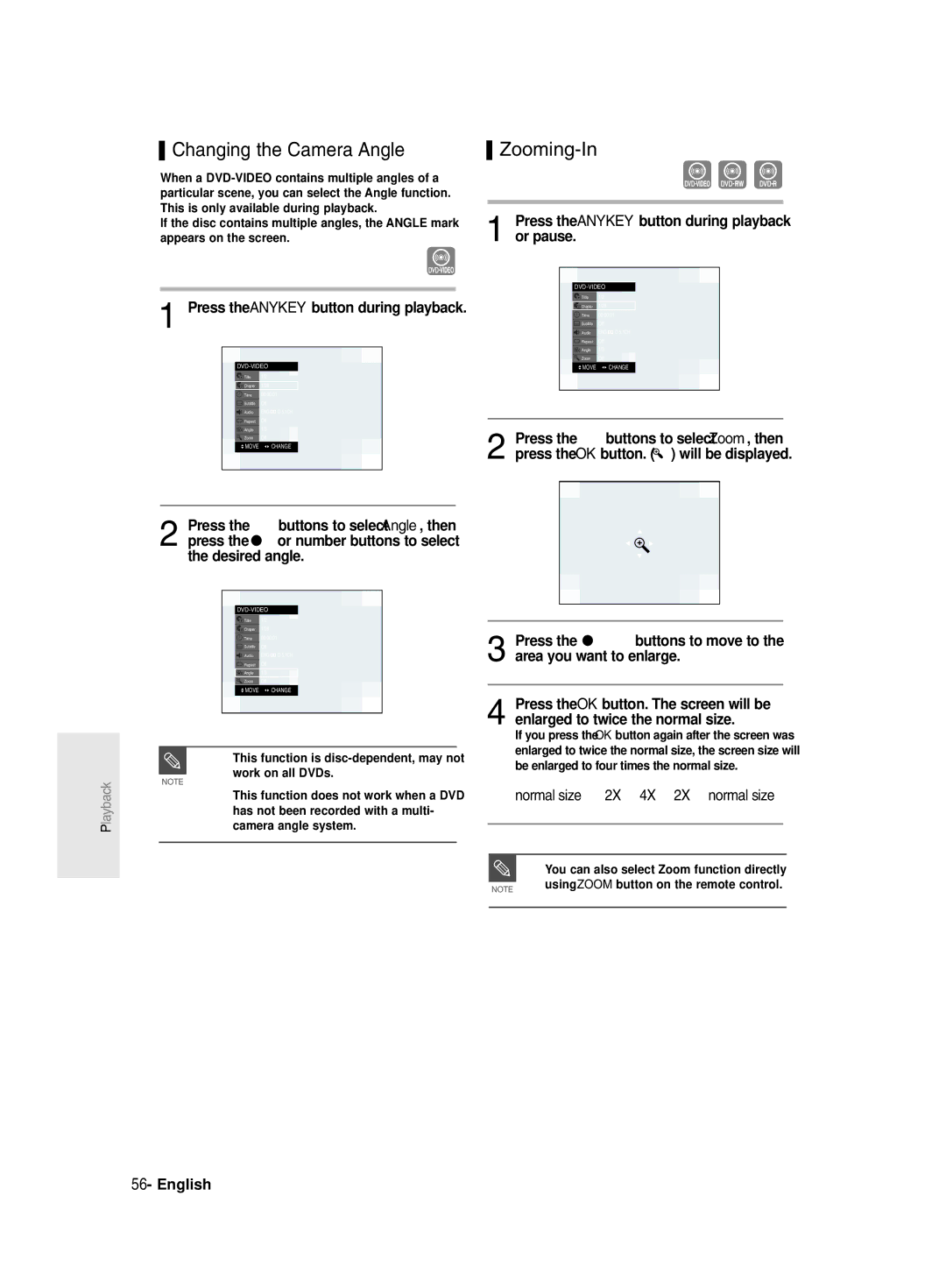DVD-R128,0/R121R129 DVD-R130, R131
English
Getting Started
Precaution
Important Safety Instructions
Maintenance of Cabinet
Handling Cautions
Disc Specifications
Using CD-R/-RW
Using MPEG4 disc
Disc Storage
DVD-RW VR mode
DVD-RW Video mode
Reverse engineering or disassembly is prohibited
Disc Compatibility
Contents
Flexible Recording for Timer recording only
Copying from a Camcorder
Recording the current TV programme you are
Recording from external equipment you are
General Features
Before reading the user’s
Manual Recorder
Select the disc type
Format the disc to start recording
When using a DVD-RW disc in Video Mode
When using a DVD-R disc
Creating a playlist DVD-RW in VR mode
Editing a recorded disc
Accessories
Preparing the Remote Control
Setting the Remote Control
Unpacking
Controllable TV Codes
Front Panel DVD-R129
Description
Front Panel DVD-R128
DV-IN
Front Panel DVD-R130
Front Panel DVD-R131
Front Panel Display
Rear Panel
Tour of the Remote Control
Connecting Setting Up
Quick Overview
Connecting the DVD
DVD mode
TV mode
TV mode
Connect RF antenna cables as shown
Video output cable
Video, Component video and Progressive Output Modes
Case 1 Connecting to a Video Composite output jack
Case 2 Connecting to an S-Video output jack
Case 3 Component Video output jacks
Make sure that the colour coded
Case 2 Connecting to a stereo amplifier with AV output jacks
Connecting to AV3 IN, DV input jack DVD-R130, R131 only
If the input is not selected automatically
System Setup
On-Screen Menu Navigation
Plug & Auto Setup
Connect the RF cable as indicated on
Plug the DVD Recorder into the mains
Auto Channel scan will be started
Setting the Clock
Press the …† buttons to select On for the Auto Clock
Press the OK button, then the date and time will be saved
If you don’t press the OK button, it will not be saved
Refer to following table when selecting your country
Press the OK button to stop the Auto Setup
Channel scan will be started
Country Seletion screen is displayed
Presetting Channels with the Manual Setup function
CH Tune the channel using œ √ buttons
Setting up the Language Options
Press the Return or œ button to return
EP Mode Time Setting
System menu will be displayed
When you turn the power off
Automatic Chapter Creation
With the DVD Recorder in Stop mode, press the Menu button
Press the œ √ buttons to select Yes and press the OK button
Press the OK or √ button
Setting up the Audio Options
DivXR Registration
Audio Options
Press the …† buttons to select Audio, then
Dynamic Compression
Digital Output
Setting up Video Output Options
Video setup menu will be displayed
Component mode
Available Video Output Jack
Setting up the Progressive scan
Canceling the Progressive scan
TV remote control
If you press the P.SCAN button by
This function allows you to setup the TV screen settings
DisplayVideo Options
TV Aspect
3D Noise Reduction motion adaptive noise reduction
Setting up the Parental Control
If you forgot your password
Press the OK or √ button to select Password
‘Create the password’ message will be displayed
About the Change Password
Press the …† buttons to select Change Password
See page 37 if you forgot your password
About the Rating Level
Compatibility between Samsung and Other Company’s Recorder
Before Recording
Recordable discs
Recording Mode
DVD-RWVR mode
Recording Formats
Unrecordable video
Recording the current TV programme you are watching
About Info Button
Checking the available disc space Disc Information
Press the OPEN/CLOSE button to close the disc tray
Do not use DVD-R authoring discs with this DVD Recorder
Press the REC button
REC icon is displayed on the front panel
Recording from external equipment you are watching
Copying from a Camcorder DVD-R130, R131 only
Making a One Touch Recording OTR
TV Programme 1 to
Making a Timer Recording
With the DVD Recorder in Stop mode, press the Timer button
Set timer recording option
Press the OK or √ button twice
Flexible Recording For Timer recording only
Speed Recording Mode
If the timer settings overlap
Press the OK button
Edit and Delete items are displayed
Press the OK button to confirm the edited setting
Follow these directions to edit the timer record list
Selected entry will be deleted from the list
Recording, recording will stop
Before Playing
Region code DVD-Video only
Disc types that can be played
Discs that cannot be played
Press the OPEN/CLOSE button
Playing a Disc
Press the Stop button to stop playback
Using the Disc Menu & Title Menu
Using the Search Functions
Button on the remote control
Searching through a Chapter or Track
Moving to a scene directly using the Anykey
Slow Motion Play
Step Motion Play
About Anykey
Using the Repeat Function
Playing RepeatedlyRepeat Playback
Press the …† buttons to select Time
Press the Repeat button during playback
Repeat playback of the A-B section starts
Unfinalised DVD-RW Video mode do not repeat a chapter
Select Off on the Repeat item or press the Cancel button
Selecting the Subtitle
Selecting the Audio language
Press the Subtitle button during playback
Press the Audio button during playback
Changing the Camera Angle Zooming-In
Or pause
Clearing a bookmark
Using Bookmarks
Playing back a bookmark
Clearing a Marker
Using Markers
Playing back a Marker
Playing an Audio CD/MP3
Playing an Audio CD CD-DA/MP3
Playing an Audio CDCD-DA
Audio CDCD-DA Screen Elements
Playing an MP3 Disc
Insert an MP3 Disc into the disc tray
Buttons on the Remote Control used for MP3 playback
Play Option Mode
For MP3 discs, you can select Track, Folder or Disc
Playing a Picture
To Programme Tracks
When MPEG4 file is played, you can use following functions
Playing a MPEG4
Insert a MPEG4 Disc into the disc tray
Returns to the Album screen
MPEG4 Function Description
Playing the Title List
Press the Menu button
Selected entry title will be played back
Title List screen is displayed
Edit menu is displayed on the right
Title List Screen Elements
Limited editing function
Title List
Playlist
Using the Menu button
Basic Editing Title List
RenamingLabeling a Title
Rename screen is displayed
LockingProtecting a Title
Deleting a Title
Deleting a Section of a Title
Edit Title List screen is display
Press œ √ buttons to select Yes, then press the OK button
Edit Title List Screen Elements
Section deletion starting point window
Playback related buttons
Creating a Playlist
Press the OK button at the start point
Press the OK button at the end point
To make a new playlist
Playing Entries in the Playlist
Enter the desired characters using the …† œ √ buttons
Renaming a Playlist Entry
Editing a Scene for the Playlist
Playing a Selected Scene
Edit Scene screen is displayed
Playlist entry to be played is selected
To setup, follow steps 1 to 3
Press the OK button at the start point of the scene
Press the OK button at the end point of the scene
Modify Scene screen is displayed
Adding a Scene
Press the …† œ √ buttons to select
Press the …† buttons to select Move, then
Press the OK button at the starting point of the scene
Playlist that has been selected will be copied
Copying a Playlist Entry to the Playlist
Deleting a Scene
Deleting a Playlist Entry from the Playlist
You can create up to 999 scenes on one
Disc Manager
Editing the Disc Name
Disc Protection
Formatting a Disc
Delete All Title Lists
All title lists are deleted
Finalising a disc
Disc is finalised Once a disc is finalised, you cannot
Unfinalising a disc V/VR mode
DVD-RW can be finalised or unfinalised in VR mode
Troubleshooting
Power
Recording
Cannot record TV programmes
Playback
Video
Sound
Other
Remote Control Unit
Forgot my password for parental supervision
Specifications
Ellas Greece
Region Country Customer Care Centre Web Site
English
DVD-R128, R129 DVD-R130, R131
Προειδοποίηση
Δεν εκχωρούνται δικαιώματα για εμπορική χρήση
Αυτό το σύμβολο υποδεικνύει επικίνδυνη
Τάση στο εσωτερικό του προϊόντος, η οποία
Προφυλάξεις
Σημαντικές οδηγίες ασφάλειας
Προφυλάξεις κατά το χειρισμό
Συντήρηση του περιβλήματος
Αποθήκευση δίσκων
Προδιαγραφές δίσκου
DVD-Video
CD ήχου
Μη χρησιμοποιείτε τους ακόλουθους δίσκους
Συμβατότητα δίσκων
Προστασία Protection
DVD-RW τρόπος λειτουργίας VR
Περιεχόμενα
Ευέλικτη εγγραφή FRμόνο για εγγραφή με
Εγγραφή από εξωτερικές συσκευές που
Αντιγραφή από βιντεοκάμερα
Γενικά χαρακτηριστικά
Πριν διαβάσετε το εγχειρίδιο χρήστη
Χρήση της συσκευής εγγραφής DVD
Εικονίδιο Όρος Ορισμός
Χρήση ενός DVD-RW
Όταν χρησιμοποιείτε ένα δίσκο DVD-R
Βήμα 4 Αναπαραγωγή
Τρόπος εγγραφής XP υψηλή ποιότητα εγγραφής, SP
Αποσυσκευασία
Εξαρτήματα
Προετοιμασία του τηλεχειριστήριου
Ρύθμιση του τηλεχειριστηρίου
Κωδικοί τηλεοράσεων Που μπορούν να ελεγχθούν
Πρόσοψη DVD-R129
Περιγραφή
Πρόσοψη DVD-R128
Πρόσοψη DVD-R130
Πρόσοψη DVD-R131
Οθόνη πρόσοψης
Πίσω όψη
Γνωριμία με το τηλεχειριστήριο
Γρήγορη επισκόπηση
Σύνδεση της συσκευής εγγραφής
Πρόσθετες ρυθμίσεις
Άλλοι τύποι σύνδεσης του καλωδίου εξόδου ήχου
Σύνδεση της συσκευής εγγραφής DVD
Πρόσθετες ρυθμίσεις
Τρόπος λειτουργίας DVD
Τρόπος λειτουργίας TV
Άλλοι τύποι σύνδεσης του καλωδίου εξόδου βίντεο
Συνδέστε τα καλώδια της κεραίας RF όπως φαίνεται
Θα απολαύσετε εικόνες υψηλής ποιότητας
Θα απολαύσετε εικόνες κανονικής ποιότητας
Ανατρέξτε στις σελίδες
Των συνιστωσών Y, PB, PR της συσκευής
Άλλοι τύποι σύνδεσης του καλωδίου εξόδου ήχου
Περίπτωση 1 Σύνδεση στην τηλεόραση
22- Ελληνικά
Βιντεοκάμερα στις υποδοχές
AV3 in Εισοδου
Πλοήγηση στο μενού στην οθόνη
Ρύθμιση του χρόνου τρόπου λειτουργίας ΕΡ
Σελίδα
AΑυστρία NLΟλλανδία SΣουηδία
BΒέλγιο IΙταλία CHΕλβετία CZΤσεχία DKΔανία NΝορβηγία
FINΦινλανδία PΠορτογαλία GRΕλλάδα DΓερμανία EΙσπανία
Αuto Clock. δείτε τη σελίδα
Ρύθμιση του ρολογιού
Συνέχεια, το κουμπί OK Το κουμπί
Συνέχεια, πατήστε το κουμπί OK
Εμφανίζεται η οθόνη επιλογής χώρας
PRπρογράμματος
Μπορείτε να προγραμματίσετε τη σειρά των καναλιών
Συνέχεια πατήστε το κουμπί OK ή το κουμπί
Συνέχεια, πατήστε το κουμπί OK ή το κουμπί
Ρύθμιση των επιλογών της γλώσσας
Θα εμφανιστεί το μενού ρύθμισης γλώσσας
Σουηδικά Αγγλικά, Αλβανικά, Κροατικά, Τσεχικά
Λατινικά, Σλοβακικά, Σλοβενικά
Ρύθμιση του χρόνου τρόπου λειτουργίας ΕΡ
Θα εμφανιστεί το μενού του συστήματος
Αυτόματη δημιουργία κεφαλαίων
Συσκευή
Εγγραφή DivX Ρύθμιση των επιλογών ήχου
Ρύθμιση γρήγορης εγγραφής
Επιλογές ήχου
Dynamic Compression
Digital Output
AV AV Audio Output
Ρύθμιση των επιλογών εξόδου βίντεο
Διαθέσιμη υποδοχή εξόδου βίντεο
Θα εμφανιστεί το μενού ρύθμισης βίντεο
Το κουμπί
Ακύρωση της προοδευτικής σάρωσης
TV Aspect
Ρύθμιση των επιλογών οθόνης βίντεο
Επιλογές οθόνηςβίντεο
Αν ξεχάσετε τον κωδικό
Πατήστε το κουμπί Menu για έξοδο από το
Μενού
Αφαιρέστε το δίσκο
Αλλαγή κωδικού πρόσβασης
Σχετικά με το Rating Level
Eπίπεδο αξιολόγησης
Πριν την εγγραφή
Εγγράψιμοι δίσκοι
Όταν βλέπετε τηλεόραση
Μόνο για εγγραφή με χρονοδιακόπτη
Μορφές εγγραφής
Τρόπος λειτουργίας εγγραφής
Βίντεο που δεν έχει εγγραφεί
DVD-RWΤρόπος λειτουργίας Video/-R
Βλέπετε τηλεόραση
Σχετικά με το κουμπί Info
Πριν ξεκινήσετε
Πατήστε τα κουμπιά Prog / ή τα αριθμητικά
→ SP → LP → EP→ XP
Πατήστε το κουμπί REC
Αντιγραφή από βιντεοκάμεραμόνο για DVD-R130, R131
Πατήστε το κουμπί REC για να ξεκινήσει η εγγραφή
Πατήστε το κουμπί PLAY/PAUSE για παύση της
Δίσκου ή όχι. Δείτε τη σελίδα
Δημιουργία εγγραφής με ένα πάτημα OTR
AV1 , AV2 , AV3 ή DVμόνο για DVD-R130, R131
Κουμπί Timer
Δημιουργία εγγραφής με χρονοδιακόπτη
Οι πληροφορίες για το δίσκο
Χρήση του κουμπιού Μενu
Ευέλικτη εγγραφή FR μόνο για εγγραφή με χρονοδιακόπτη
03 TUE
SA ΤΕ-ΣΑ
31 TUE SU ΤΕ-ΚΥ
Επεξεργασία της λίστας προγραμματισμένων εγγραφών
Διαγραφή της λίστας προγραμματισμένων εγγραφών
Χρήση του κουμπιού Menu
Χρήση του κουμπιού Μενu
Για να διακόψετε την εγγραφή
Επιλεγμένη εγγραφή θα διαγραφεί από τη λίστα
Τύποι δίσκων που δεν μπορούν να αναπαραχθούν
Πριν από την αναπαραγωγή
Κωδικός περιοχής Μόνο για DVD-Video
Πατήστε το κουμπί Stop για να διακοπεί η αναπαραγωγή
Αναπαραγωγή ενός δίσκου
Πατήστε το κουμπί OPEN/CLOSE για να κλείσει η θήκη δίσκων
Χρήση του μενού του δίσκου και του μενού τίτλων
Αναζήτηση σε κεφάλαιο ή κομμάτι
Για τους δίσκους DVD-VIDEO
Για τους δίσκους DVD-RW/-R
Αναπαραγωγή σε αργή κίνηση
Αναπαραγωγή με κίνηση Step
Σχετικά με το κουμπί Anykey
Παράλειψη κεφαλαίων ή κομματιών
Χρήση της λειτουργίας Repeat
Επαναλαμβανόμενη αναπαραγωγή
Χρήση του κουμπιού Repeat
Για επιστροφή στην κανονική αναπαραγωγή
Χρήση του κουμπιού Anykey
Πατήστε τα κουμπιά για να επιλέξετε Repeat
Και, στη συνέχεια, πατήστε τα κουμπιά για να
Επαναλαμβανόμενα
Επιλογή υποτίτλων Επιλογή της γλώσσας ήχου
Χρήση του κουμπιού Subtitle
Χρήση του κουμπιού Anykey
Πατήστε τα κουμπιά για να επιλέξετε Subtitle
Αλλαγή της οπτικής γωνίας της κάμερας
Μεγέθυνση
Πατήστε το κουμπί Anykey κατά την αναπαραγωγή ή την παύση
Μπορείτε επίσης να επιλέξετε τη λειτουργία Zoom απ ευθείας
Χρήση σελιδοδεικτών
Αναπαραγωγή από ένα σελιδοδείκτη
Διαγραφή σελιδοδείκτη
Πατήστε το κουμπί Marker κατά την αναπαραγωγή
Χρήση δεικτών markers
Αναπαραγωγή από ένα δείκτη
Διαγραφή ενός δείκτη
Εμφανίζεται ο αριθμός 01 και η σκηνή απομνημονεύεται
Αναπαραγωγή ενός CD ήχου/MP3
Αναπαραγωγή ενός CD CD-DA ήχου
Στοιχεία οθόνης CDCD-DA ήχου
Πατήστε τα κουμπιά για να επιλέξετε το
Αναπαραγωγή ενός δίσκου MP3
Εισάγετε ένα δίσκο ΜΡ3 στη θήκη του δίσκου
00007
Για επιστροφή στην κανονική αναπαραγωγή
Για δίσκους MP3, μπορείτε να επιλέξετε Track, Folder ή Disc
Αναπαραγωγή εικόνας
Προγραμματισμός κομματιών
Εισάγετε ένα δίσκο Jpeg στη θήκη του δίσκου
Κουμπί
Αναπαραγωγή MPEG4
Χρήση του κουμπιού Title List
Χρήση του κουμπιού Μενu
Περιγραφή λειτουργίας MPEG4
Πατήστε το κουμπί Menu
Πατήστε τα κουμπιά για να επιλέξετε όποια
Και, στη συνέχεια, πατήστε το κουμπί OK ή δύο
Εμφανίζεται η οθόνη λίστας τίτλων Title List
Περιορισμένες λειτουργίες επεξεργασίας
Οθόνη αναπαραγωγής εγγραφών
Αυτό εξαρτάται από τον τύπο του δίσκου
Σύνθετη επεξεργασία λίστα αναπαραγωγής
Βασική επεξεργασία λίστα τίτλων
Title List
Playlist
Βασική επεξεργασία λίστα τίτλων
Μετονομασίαετικέτα ενός τίτλου
Στη συνέχεια, πατήστε το κουμπί OK
Back Space Διαγράφει το χαρακτήρα που βρίσκεται
ΚλείδωμαΠροστασία ενός τίτλου
Διαγραφή ενός τίτλου
Πατήστε τα κουμπιά για να επιλέξετε On
Κλειδώματος. →
Διαγραφή μιας ενότητας τίτλου
Στοιχεία οθόνης επεξεργασίας λίστας τίτλων
Εικόνα και το σημείο έναρξης εμφανίζονται στο
Θέλετε να γίνει διαγραφή Το τμήμα που θα
Παράθυρο σημείου έναρξης της ενότητας διαγραφής
Σύνθετη επεξεργασία λίστα αναπαραγωγής
Για να δημιουργήσετε μια καινούργια λίστα αναπαραγωγής
Για να επιστρέψετε στο μενού Edit Playlist
Λίστας αναπαραγωγής
Αναπαραγωγή εγγραφών από Τη λίστα αναπαραγωγής
Με τη συσκευή σε τρόπο λειτουργίας Stop
Πατήστε τα κουμπιά για να επιλέξετε
Τον τίτλο από τη λίστα αναπαραγωγής που
Μετονομασία μιας εγγραφής της λίστας αναπαραγωγής
Χρήση του κουμπιού Menu
Εμφανίζεται η οθόνη μετονομασίας Rename
Τρόπος λειτουργίας VR
Επεξεργασία μιας σκηνής για
Αναπαραγωγή μιας επιλεγμένης σκηνής
Σκηνές για τη λίστα αναπαραγωγής
Επιλέγεται η εγγραφή της λίστας αναπαραγωγής
Αναπαραγωγής
Για ρύθμιση, ακολουθήστε τα βήματα 1 έως 3 στη σελίδα
Εμφανίζεται η οθόνη τροποποίησης σκηνής Modify Scene
Πρόσθεση μιας σκηνής
Και, στη συνέχεια, πατήστε το κουμπί OK
Πατήστε τα κουμπιά για να επιλέξετε Move
Επιλεγμένη σκηνή μετακινείται στην επιλεγμένη θέση
Αντιγραφή μιας εγγραφής στη
Λίστα αναπαραγωγής
Διαγραφή μιας σκηνής
Πατήστε τα κουμπιά για να επιλέξετε Add
Περιπτώσεις, αυτός ο αριθμός μπορεί να
Διαφέρει
Εμφανίζεται η οθόνη Edit Playlist
Λειτουργία Disc Manager
Επεξεργασία του ονόματος του δίσκου
Εμφανίζεται η οθόνη Edit Name
Δίνεται ένα όνομα στο δίσκο
Προστασία δίσκου
Διαμόρφωση ενός δίσκου
Διαγραφή όλων των λιστών τίτλων
Διαγράφονται όλες οι λίστες τίτλων
Ολοκλήρωση ενός δίσκου finalising
DVD-RV
Κατάργηση ολοκλήρωσης σε ένα δίσκο τρόπος λειτουργίας V/VR
DVD-RWVRF
Αντιμετώπιση Προβλημάτων
Ενεργοποίηση
Εγγραφή
Δεν μπορεί να γίνει η εγγραφή προγραμμάτων τηλεόρασης
Αναπαραγωγή
Εγγραφή θα ακυρωθεί αν διακοπεί
Video
Ήχος
Το τηλεχειριστήριο δεν λειτουργεί Άλλα προβλήματα
Τηλεχειριστήριο
Άλλα
Τεχνικές προδιαγραφές
Για δίσκους DVD, το σήμα ήχου εγγράφεται σε δειγματοληψία
Με συχνότητα 96kHz και μετατρέπεται στην έξοδο σε 48kHz
Τύπος δίσκου
Page
Region Country Customer Care Centre Web Site
Contact Samsung World Wide
Εnglish Ελληνικά

![]() Audio ENG
Audio ENG ![]()
![]() D 5.1CH
D 5.1CH![]() Repeat Off
Repeat Off![]() Angle 1/3
Angle 1/3![]() MOVE
MOVE ![]()
![]() CHANGE
CHANGE![]() MOVE
MOVE ![]()
![]() CHANGE
CHANGE![]() Audio ENG
Audio ENG ![]()
![]() D 5.1CH
D 5.1CH![]() Repeat Off
Repeat Off![]() Angle 1/3
Angle 1/3![]() MOVE
MOVE ![]() CHANGE
CHANGE![]() ) will be displayed.
) will be displayed.