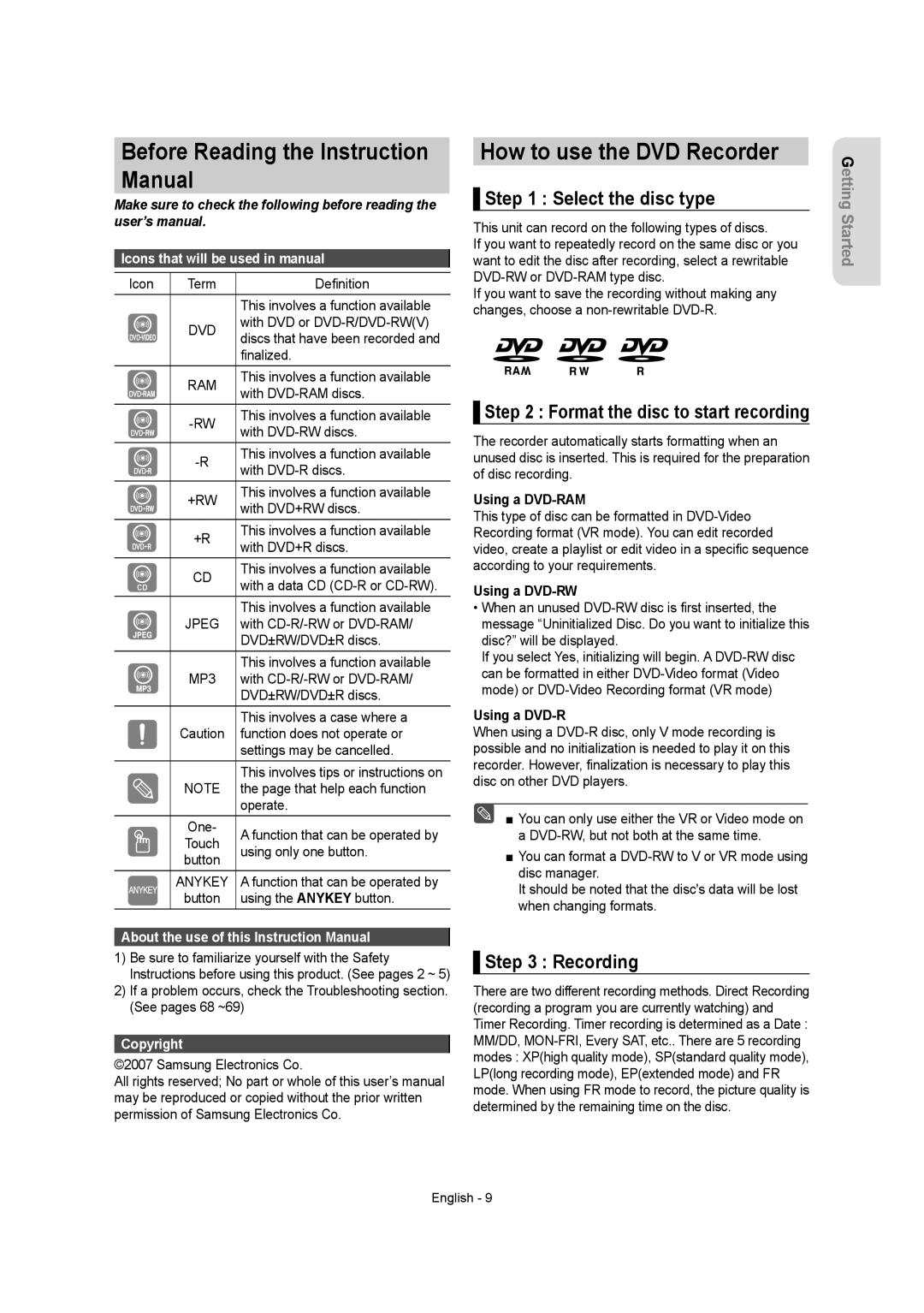Before Reading the Instruction Manual
Make sure to check the following before reading the user’s manual.
Icons that will be used in manual
Icon | Term | Definition |
|
| This involves a function available |
| DVD | with DVD or |
| discs that have been recorded and | |
|
| |
|
| finalized. |
| RAM | This involves a function available |
| with | |
|
| |
| This involves a function available | |
| with | |
|
| |
| This involves a function available | |
| with | |
|
| |
| +RW | This involves a function available |
| with DVD+RW discs. | |
|
| |
| +R | This involves a function available |
| with DVD+R discs. | |
|
| |
| CD | This involves a function available |
| with a data CD | |
|
| |
|
| This involves a function available |
| JPEG | with |
|
| DVD±RW/DVD±R discs. |
|
| This involves a function available |
| MP3 | with |
|
| DVD±RW/DVD±R discs. |
|
| This involves a case where a |
| Caution | function does not operate or |
|
| settings may be cancelled. |
|
| This involves tips or instructions on |
| NOTE | the page that help each function |
|
| operate. |
| One- | A function that can be operated by |
| Touch | |
| using only one button. | |
| button | |
|
| |
| ANYKEY | A function that can be operated by |
| button | using the ANYKEY button. |
About the use of this Instruction Manual
1)Be sure to familiarize yourself with the Safety Instructions before using this product. (See pages 2 ~ 5)
2)If a problem occurs, check the Troubleshooting section. (See pages 68 ~69)
Copyright
©2007 Samsung Electronics Co.
All rights reserved; No part or whole of this user’s manual may be reproduced or copied without the prior written permission of Samsung Electronics Co.
How to use the DVD Recorder
▌Step 1 : Select the disc type
This unit can record on the following types of discs.
If you want to repeatedly record on the same disc or you want to edit the disc after recording, select a rewritable
If you want to save the recording without making any changes, choose a
▌Step 2 : Format the disc to start recording
The recorder automatically starts formatting when an unused disc is inserted. This is required for the preparation of disc recording.
Using a DVD-RAM
This type of disc can be formatted in
Using a DVD-RW
•When an unused
If you select Yes, initializing will begin. A
Using a DVD-R
When using a
■ You can only use either the VR or Video mode on a
■You can format a
It should be noted that the disc's data will be lost when changing formats.
▌Step 3 : Recording
There are two different recording methods. Direct Recording (recording a program you are currently watching) and Timer Recording. Timer recording is determined as a Date : MM/DD,
Getting Started
English - 9