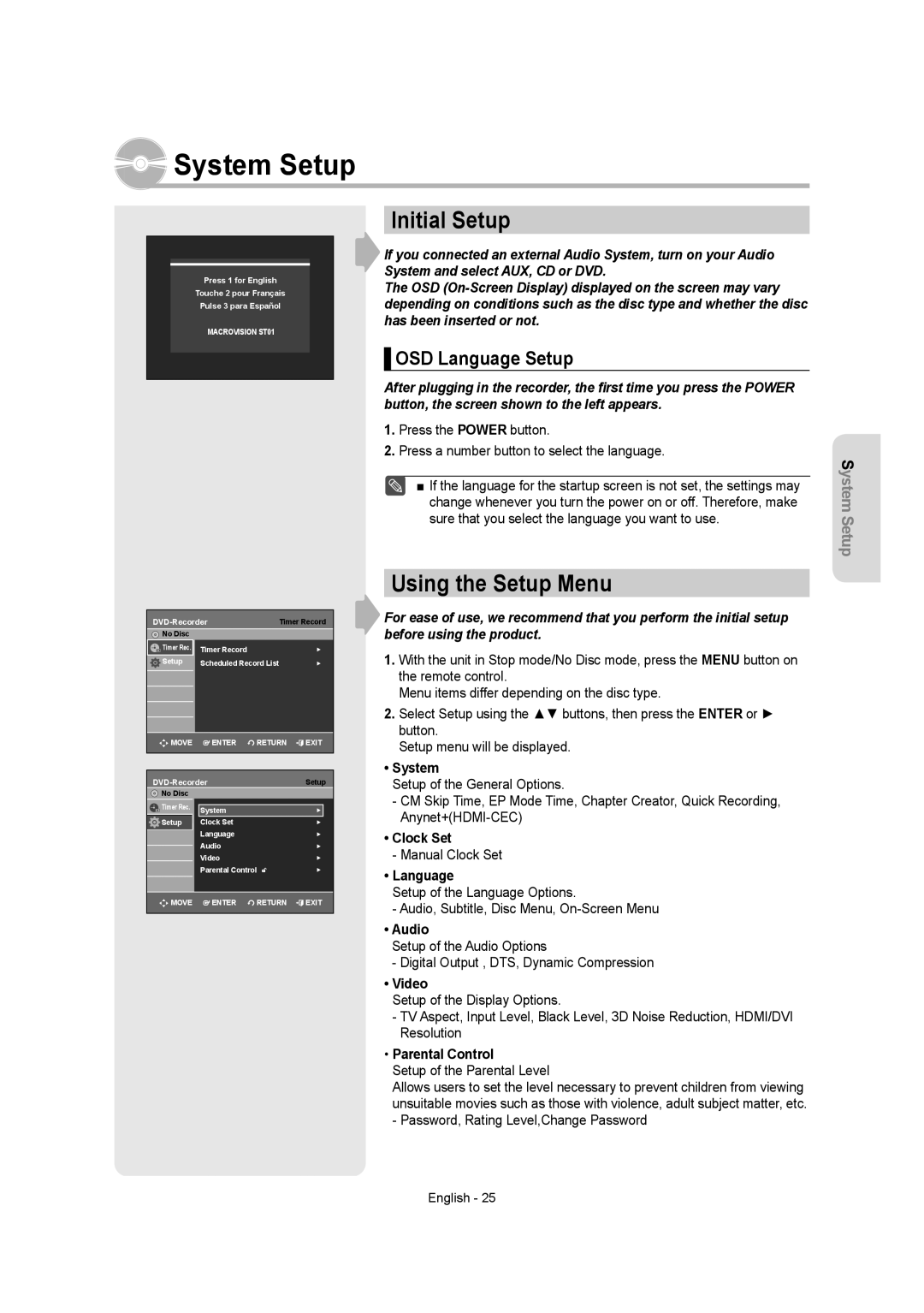System Setup
System Setup
Initial Setup
Press 1 for English
Touche 2 pour Français
Pulse 3 para Español
MACROVISION ST01
If you connected an external Audio System, turn on your Audio System and select AUX, CD or DVD.
The OSD
▌OSD Language Setup
After plugging in the recorder, the first time you press the POWER button, the screen shown to the left appears.
1.Press the POWER button.
2.Press a number button to select the language.
■ If the language for the startup screen is not set, the settings may change whenever you turn the power on or off. Therefore, make sure that you select the language you want to use.
System Setup
| Timer Record | |
No Disc |
|
|
Timer Rec. | Timer Record | ► |
Setup | Scheduled Record List | ► |
![]()
![]() MOVE
MOVE ![]() ENTER
ENTER ![]() RETURN
RETURN ![]() EXIT
EXIT
| Setup | ||
No Disc |
|
|
|
Timer Rec. | System |
| ► |
|
| ||
Setup | Clock Set |
| ► |
| Language |
| ► |
| Audio |
| ► |
| Video |
| ► |
| Parental Control | ► | |
MOVE | ENTER | RETURN | EXIT |
Using the Setup Menu
For ease of use, we recommend that you perform the initial setup before using the product.
1.With the unit in Stop mode/No Disc mode, press the MENU button on the remote control.
Menu items differ depending on the disc type.
2.Select Setup using the ▲▼ buttons, then press the ENTER or ► button.
Setup menu will be displayed.
•System
Setup of the General Options.
-CM Skip Time, EP Mode Time, Chapter Creator, Quick Recording,
•Clock Set
-Manual Clock Set
•Language
Setup of the Language Options.
-Audio, Subtitle, Disc Menu,
•Audio
Setup of the Audio Options
-Digital Output , DTS, Dynamic Compression
•Video
Setup of the Display Options.
-TV Aspect, Input Level, Black Level, 3D Noise Reduction, HDMI/DVI Resolution
•Parental Control
Setup of the Parental Level
Allows users to set the level necessary to prevent children from viewing unsuitable movies such as those with violence, adult subject matter, etc.
-Password, Rating Level,Change Password
English - 25