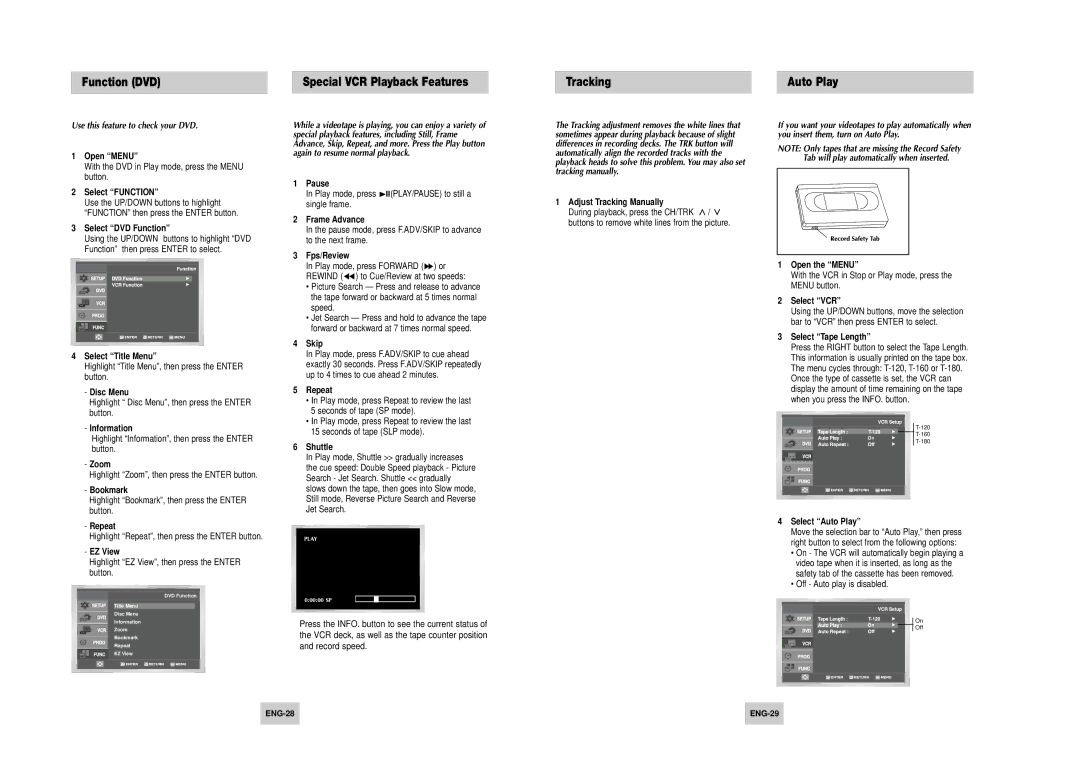Function (DVD)
Special VCR Playback Features
Tracking | Auto Play |
Use this feature to check your DVD.
1Open “MENU”
With the DVD in Play mode, press the MENU button.
2Select “FUNCTION”
Use the UP/DOWN buttons to highlight “FUNCTION” then press the ENTER button.
3Select “DVD Function”
Using the UP/DOWN buttons to highlight “DVD Function” then press ENTER to select.
4Select “Title Menu”
Highlight “Title Menu”, then press the ENTER button.
-Disc Menu
Highlight “Disc Menu”, then press the ENTER button.
-Information
Highlight “Information”, then press the ENTER button.
-Zoom
Highlight “Zoom”, then press the ENTER button.
-Bookmark
Highlight “Bookmark”, then press the ENTER button.
-Repeat
Highlight “Repeat”, then press the ENTER button.
-EZ View
Highlight “EZ View”, then press the ENTER button.
DVD Function
Title Menu
Disc Menu
Information
Zoom
Bookmark
Repeat
EZ View
While a videotape is playing, you can enjoy a variety of special playback features, including Still, Frame Advance, Skip, Repeat, and more. Press the Play button again to resume normal playback.
1Pause
In Play mode, press ❿ll(PLAY/PAUSE) to still a single frame.
2Frame Advance
In the pause mode, press F.ADV/SKIP to advance to the next frame.
3Fps/Review
In Play mode, press FORWARD (❿❿) or REWIND (➛➛ ) to Cue/Review at two speeds:
•Picture Search — Press and release to advance the tape forward or backward at 5 times normal speed.
•Jet Search — Press and hold to advance the tape forward or backward at 7 times normal speed.
4Skip
In Play mode, press F.ADV/SKIP to cue ahead exactly 30 seconds. Press F.ADV/SKIP repeatedly up to 4 times to cue ahead 2 minutes.
5Repeat
•In Play mode, press Repeat to review the last 5 seconds of tape (SP mode).
•In Play mode, press Repeat to review the last 15 seconds of tape (SLP mode).
6Shuttle
In Play mode, Shuttle >> gradually increases the cue speed: Double Speed playback - Picture Search - Jet Search. Shuttle << gradually slows down the tape, then goes into Slow mode, Still mode, Reverse Picture Search and Reverse Jet Search.
PLAY
0:00:00 SP
Press the INFO. button to see the current status of the VCR deck, as well as the tape counter position and record speed.
The Tracking adjustment removes the white lines that sometimes appear during playback because of slight differences in recording decks. The TRK button will automatically align the recorded tracks with the playback heads to solve this problem. You may also set tracking manually.
1Adjust Tracking Manually
During playback, press the CH/TRK ![]() /
/ ![]() buttons to remove white lines from the picture.
buttons to remove white lines from the picture.
If you want your videotapes to play automatically when you insert them, turn on Auto Play.
NOTE: Only tapes that are missing the Record Safety Tab will play automatically when inserted.
1Open the “MENU”
With the VCR in Stop or Play mode, press the MENU button.
2Select “VCR”
Using the UP/DOWN buttons, move the selection bar to “VCR” then press ENTER to select.
3Select “Tape Length”
Press the RIGHT button to select the Tape Length. This information is usually printed on the tape box. The menu cycles through:
Once the type of cassette is set, the VCR can display the amount of time remaining on the tape when you press the INFO. button.
| ||
n | ||
|
4Select “Auto Play”
Move the selection bar to “Auto Play,” then press right button to select from the following options:
•On - The VCR will automatically begin playing a video tape when it is inserted, as long as the safety tab of the cassette has been removed.
•Off - Auto play is disabled.
n | On | |
Off | ||
|