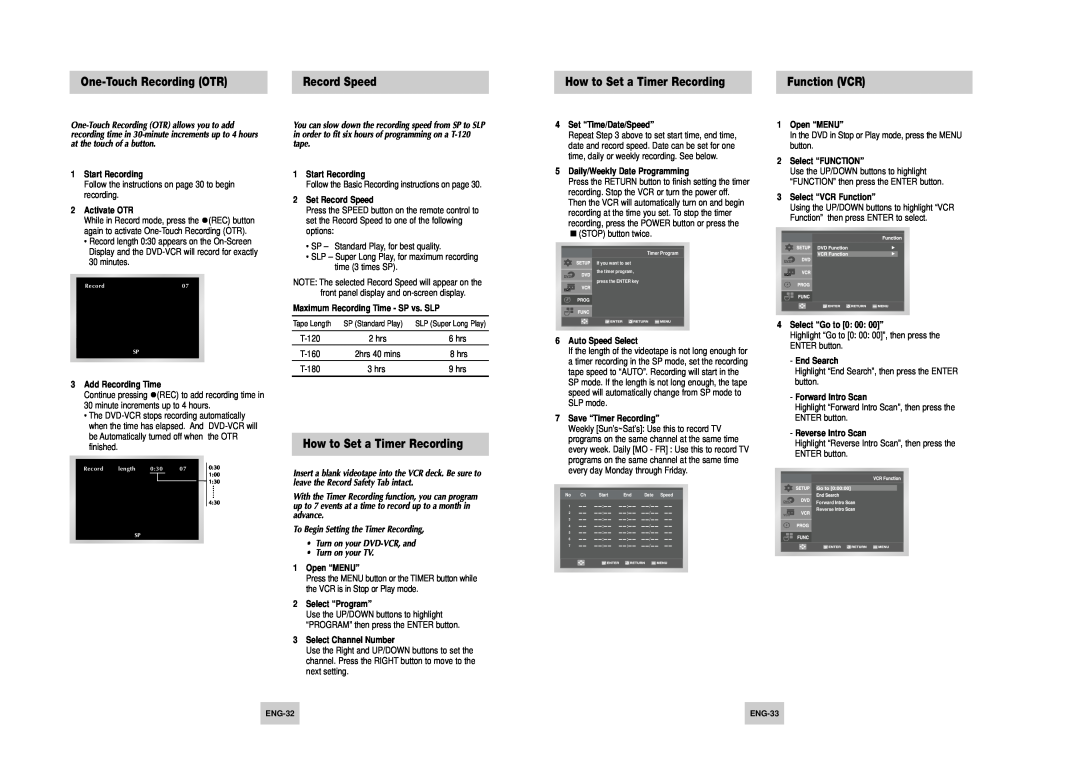One-Touch Recording (OTR)
Record Speed
How to Set a Timer Recording | Function (VCR) |
1Start Recording
Follow the instructions on page 30 to begin recording.
2Activate OTR
While in Record mode, press the (REC) button again to activate
•Record length 0:30 appears on the
Record | 07 |
![]()
![]()
![]()
![]()
![]() SP
SP
3 Add Recording Time
Continue pressing (REC) to add recording time in 30 minute increments up to 4 hours.
•The
Record | length | 0:30 | 07 | 0:30 |
|
|
|
| 1:00 |
|
|
|
| 1:30 |
|
|
|
| 4:30 |
| SP |
|
|
|
You can slow down the recording speed from SP to SLP in order to fit six hours of programming on a
1Start Recording
Follow the Basic Recording instructions on page 30.
2Set Record Speed
Press the SPEED button on the remote control to set the Record Speed to one of the following options:
•SP – Standard Play, for best quality.
•SLP – Super Long Play, for maximum recording time (3 times SP).
NOTE: The selected Record Speed will appear on the front panel display and
Maximum Recording Time - SP vs. SLP
Tape Length | SP (Standard Play) | SLP (Super Long Play) |
2 hrs | 6 hrs | |
2hrs 40 mins | 8 hrs | |
3 hrs | 9 hrs |
How to Set a Timer Recording
Insert a blank videotape into the VCR deck. Be sure to leave the Record Safety Tab intact.
With the Timer Recording function, you can program up to 7 events at a time to record up to a month in advance.
To Begin Setting the Timer Recording,
•Turn on your
•Turn on your TV.
1Open “MENU”
Press the MENU button or the TIMER button while the VCR is in Stop or Play mode.
2Select “Program”
Use the UP/DOWN buttons to highlight “PROGRAM” then press the ENTER button.
3Select Channel Number
Use the Right and UP/DOWN buttons to set the channel. Press the RIGHT button to move to the next setting.
4Set “Time/Date/Speed”
Repeat Step 3 above to set start time, end time, date and record speed. Date can be set for one time, daily or weekly recording. See below.
5Daily/Weekly Date Programming
Press the RETURN button to finish setting the timer recording. Stop the VCR or turn the power off. Then the VCR will automatically turn on and begin recording at the time you set. To stop the timer recording, press the POWER button or press the
(STOP) button twice.
Timer Program
If you want to set the timer program,
press the ENTER key
6Auto Speed Select
If the length of the videotape is not long enough for a timer recording in the SP mode, set the recording tape speed to “AUTO”. Recording will start in the SP mode. If the length is not long enough, the tape speed will automatically change from SP mode to SLP mode.
7Save “Timer Recording”
Weekly [Sun’s~Sat’s]: Use this to record TV programs on the same channel at the same time every week. Daily [MO - FR] : Use this to record TV programs on the same channel at the same time every day Monday through Friday.
No | Ch | Start | End | Date Speed |
1 |
| : | : | / |
2 |
| : | : | / |
3 |
| : | : | / |
4 |
| : | : | / |
5 |
| : | : | / |
6 |
| : | : | / |
7 |
| : | : | / |
|
|
|
|
|
|
|
|
|
|
1Open “MENU”
In the DVD in Stop or Play mode, press the MENU button.
2Select “FUNCTION”
Use the UP/DOWN buttons to highlight “FUNCTION” then press the ENTER button.
3Select “VCR Function”
Using the UP/DOWN buttons to highlight “VCR Function” then press ENTER to select.
4Select “Go to [0: 00: 00]”
Highlight “Go to [0: 00: 00]”, then press the ENTER button.
-End Search
Highlight “End Search”, then press the ENTER button.
-Forward Intro Scan
Highlight “Forward Intro Scan”, then press the ENTER button.
-Reverse Intro Scan
Highlight “Reverse Intro Scan”, then press the ENTER button.
Forward ![]()
![]()
![]()
![]()
![]()
![]()
![]()
![]()
![]()
Reverse ![]()
![]()
![]()
![]()
![]()
![]()
![]()
![]()
![]()