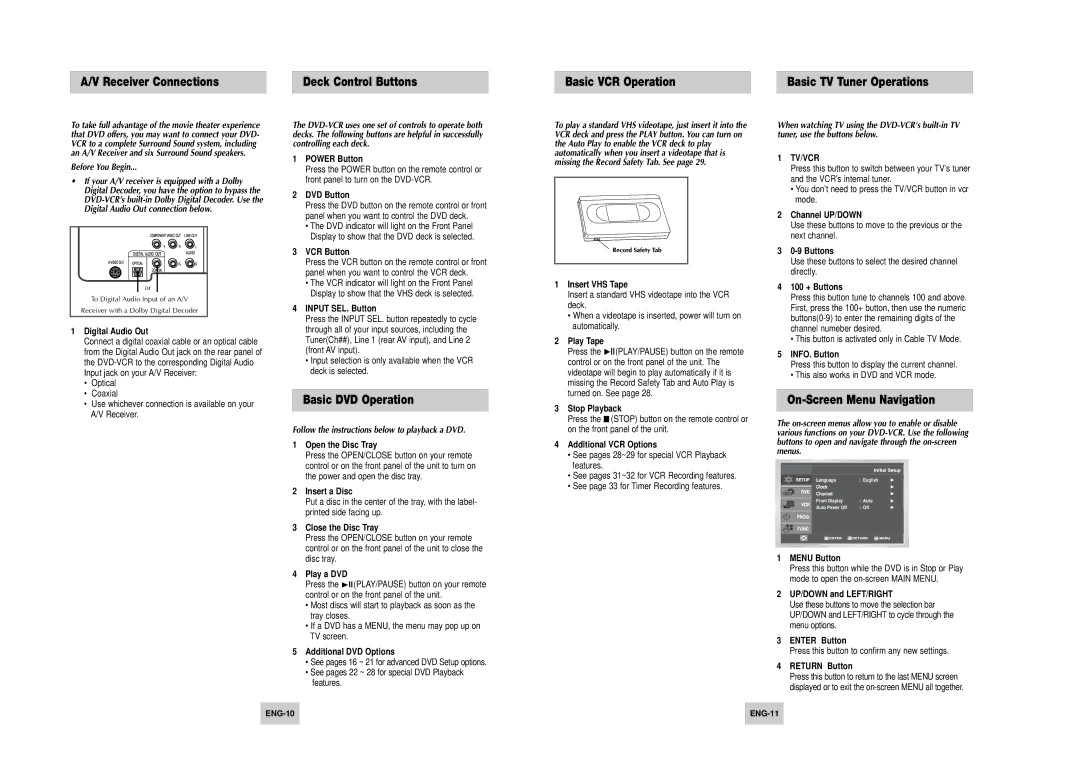A/V Receiver Connections | Deck Control Buttons |
Basic VCR Operation | Basic TV Tuner Operations |
To take full advantage of the movie theater experience that DVD offers, you may want to connect your DVD- VCR to a complete Surround Sound system, including an A/V Receiver and six Surround Sound speakers.
Before You Begin...
•If your A/V receiver is equipped with a Dolby Digital Decoder, you have the option to bypass the
or |
To Digital Audio Input of an A/V |
Receiver with a Dolby Digital Decoder |
1Digital Audio Out
Connect a digital coaxial cable or an optical cable from the Digital Audio Out jack on the rear panel of the
•Optical
•Coaxial
•Use whichever connection is available on your A/V Receiver.
The
1POWER Button
Press the POWER button on the remote control or front panel to turn on the
2DVD Button
Press the DVD button on the remote control or front panel when you want to control the DVD deck.
•The DVD indicator will light on the Front Panel Display to show that the DVD deck is selected.
3VCR Button
Press the VCR button on the remote control or front panel when you want to control the VCR deck.
•The VCR indicator will light on the Front Panel Display to show that the VHS deck is selected.
4INPUT SEL. Button
Press the INPUT SEL. button repeatedly to cycle through all of your input sources, including the Tuner(Ch##), Line 1 (rear AV input), and Line 2 (front AV input).
•Input selection is only available when the VCR deck is selected.
Basic DVD Operation
Follow the instructions below to playback a DVD.
1Open the Disc Tray
Press the OPEN/CLOSE button on your remote control or on the front panel of the unit to turn on the power and open the disc tray.
2Insert a Disc
Put a disc in the center of the tray, with the label- printed side facing up.
3Close the Disc Tray
Press the OPEN/CLOSE button on your remote control or on the front panel of the unit to close the disc tray.
4Play a DVD
Press the ❿ll(PLAY/PAUSE) button on your remote control or on the front panel of the unit.
•Most discs will start to playback as soon as the tray closes.
•If a DVD has a MENU, the menu may pop up on TV screen.
5Additional DVD Options
•See pages 16 ~ 21 for advanced DVD Setup options.
•See pages 22 ~ 28 for special DVD Playback features.
To play a standard VHS videotape, just insert it into the VCR deck and press the PLAY button. You can turn on the Auto Play to enable the VCR deck to play automatically when you insert a videotape that is missing the Record Safety Tab. See page 29.
1Insert VHS Tape
Insert a standard VHS videotape into the VCR deck.
•When a videotape is inserted, power will turn on automatically.
2Play Tape
Press the ❿ll(PLAY/PAUSE) button on the remote control or on the front panel of the unit. The videotape will begin to play automatically if it is missing the Record Safety Tab and Auto Play is turned on. See page 28.
3Stop Playback
Press the ■ (STOP) button on the remote control or on the front panel of the unit.
4Additional VCR Options
•See pages 28~29 for special VCR Playback features.
•See pages 31~32 for VCR Recording features.
•See page 33 for Timer Recording features.
When watching TV using the
1TV/VCR
Press this button to switch between your TV’s tuner and the VCR’s internal tuner.
•You don’t need to press the TV/VCR button in vcr mode.
2Channel UP/DOWN
Use these buttons to move to the previous or the next channel.
3
Use these buttons to select the desired channel directly.
4100 + Buttons
Press this button tune to channels 100 and above. First, press the 100+ button, then use the numeric
•This button is activated only in Cable TV Mode.
5INFO. Button
Press this button to display the current channel.
•This also works in DVD and VCR mode.
On-Screen Menu Navigation
The
Language | : English |
Front Display | : Auto |
Auto Power Off | : Off |
1MENU Button
Press this button while the DVD is in Stop or Play mode to open the
2UP/DOWN and LEFT/RIGHT
Use these buttons to move the selection bar UP/DOWN and LEFT/RIGHT to cycle through the menu options.
3ENTER Button
Press this button to confirm any new settings.
4RETURN Button
Press this button to return to the last MENU screen displayed or to exit the