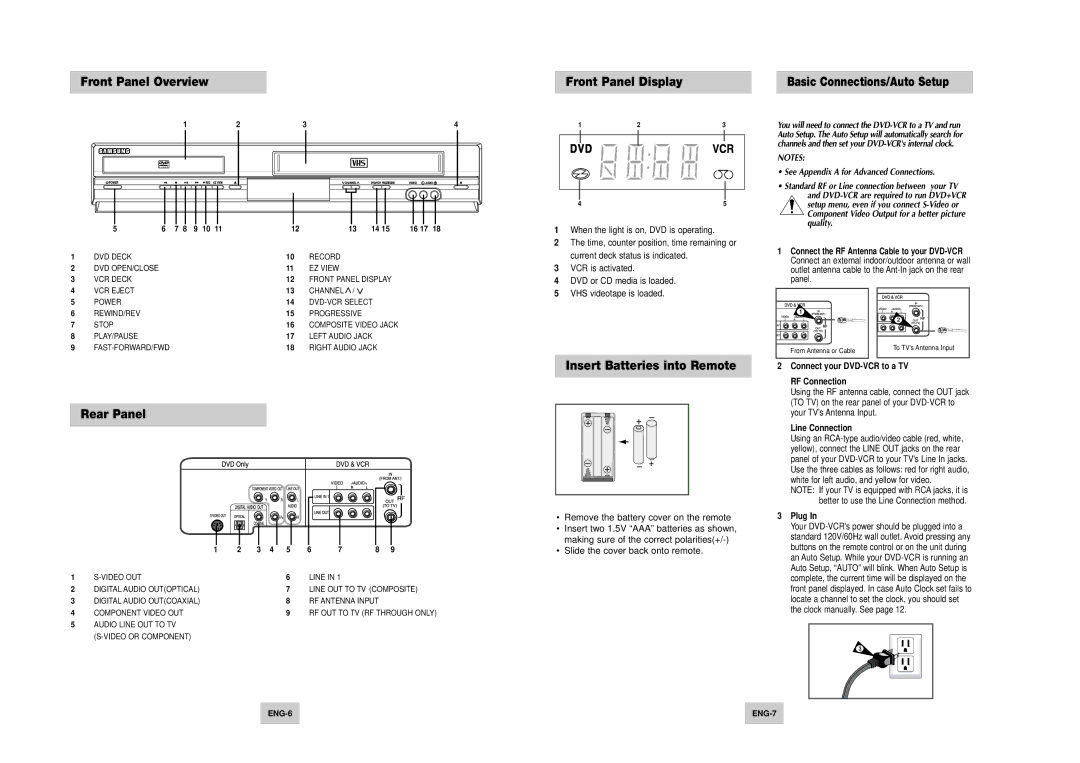Front Panel Overview
|
|
| 1 |
|
| 2 | 3 |
|
|
| 4 |
5 | 6 | 7 | 8 | 9 | 10 | 11 | 12 | 13 | 14 15 | 16 17 | 18 |
1 | DVD DECK | 10 | RECORD |
2 | DVD OPEN/CLOSE | 11 | EZ VIEW |
3 | VCR DECK | 12 | FRONT PANEL DISPLAY |
Front Panel Display
1 | 2 | 3 |
4 | 5 |
1 | When the light is on, DVD is operating. |
2 | The time, counter position, time remaining or |
| current deck status is indicated. |
3 | VCR is activated. |
4 | DVD or CD media is loaded. |
Basic Connections/Auto Setup
You will need to connect the
NOTES:
•See Appendix A for Advanced Connections.
•Standard RF or Line connection between your TV and
setup menu, even if you connect
1Connect the RF Antenna Cable to your
4 | VCR EJECT | 13 | CHANNEL / |
5 | POWER | 14 | |
6 | REWIND/REV | 15 | PROGRESSIVE |
7 | STOP | 16 | COMPOSITE VIDEO JACK |
8 | PLAY/PAUSE | 17 | LEFT AUDIO JACK |
9 | 18 | RIGHT AUDIO JACK |
5 VHS videotape is loaded. |
1 |
From Antenna or Cable |
2 |
To TV’s Antenna Input |
Rear Panel
|
| 1 | 2 | 3 | 4 | 5 | 6 | 7 | 8 | 9 |
|
1 |
|
|
| 6 | LINE IN 1 |
|
|
| |||
2 | DIGITAL AUDIO OUT(OPTICAL) |
|
|
| 7 | LINE OUT TO TV (COMPOSITE) | |||||
3 | DIGITAL AUDIO OUT(COAXIAL) |
|
|
| 8 | RF ANTENNA INPUT |
|
| |||
4 | COMPONENT VIDEO OUT |
|
|
| 9 | RF OUT TO TV (RF THROUGH ONLY) | |||||
5AUDIO LINE OUT TO TV
Insert Batteries into Remote
•Remove the battery cover on the remote
•Insert two 1.5V “AAA” batteries as shown, making sure of the correct
•Slide the cover back onto remote.
2Connect your DVD-VCR to a TV
RF Connection
Using the RF antenna cable, connect the OUT jack (TO TV) on the rear panel of your
Line Connection
Using an
NOTE: If your TV is equipped with RCA jacks, it is better to use the Line Connection method.
3Plug In
Your
3