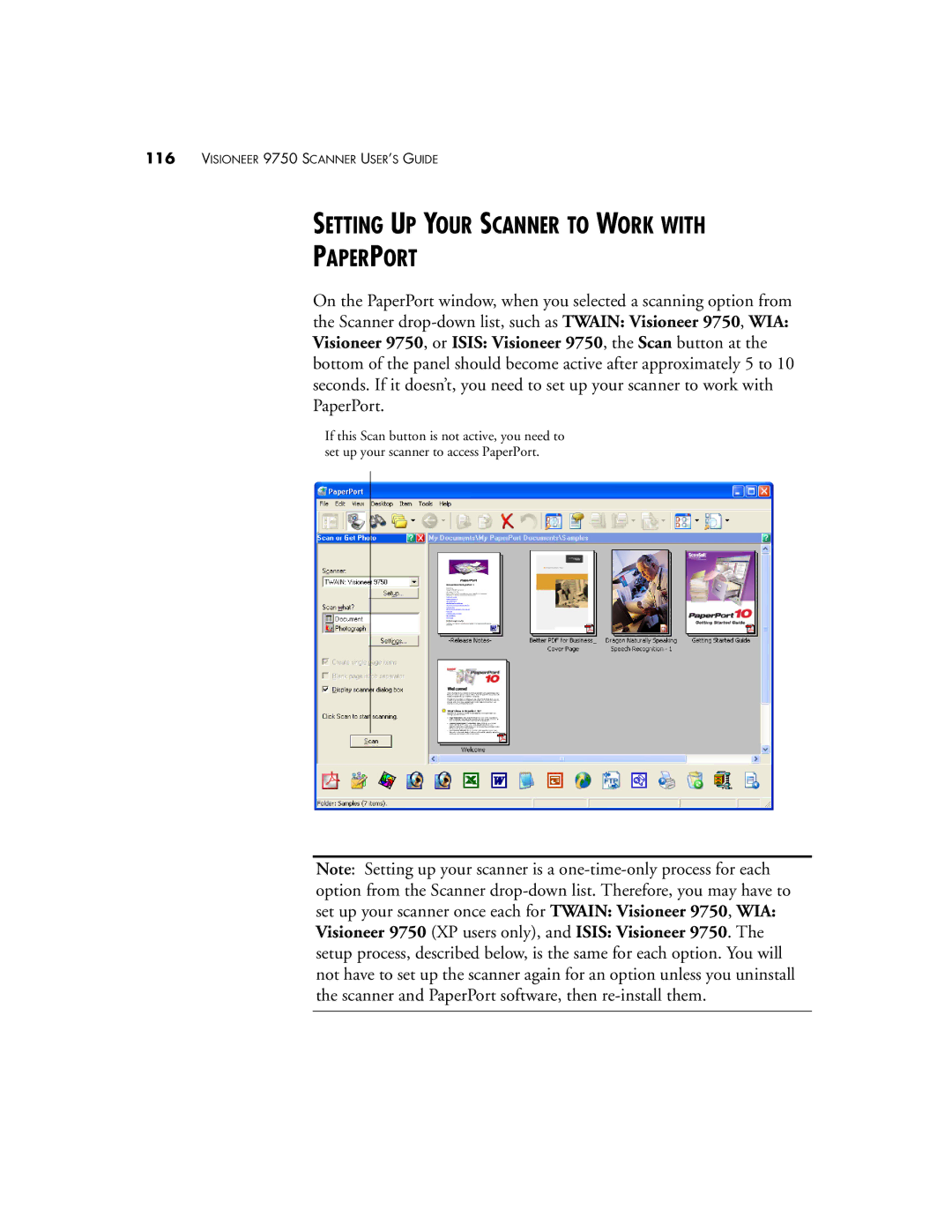116VISIONEER 9750 SCANNER USER’S GUIDE
SETTING UP YOUR SCANNER TO WORK WITH
PAPERPORT
On the PaperPort window, when you selected a scanning option from the Scanner drop-down list, such as TWAIN: Visioneer 9750, WIA: Visioneer 9750, or ISIS: Visioneer 9750, the Scan button at the bottom of the panel should become active after approximately 5 to 10 seconds. If it doesn’t, you need to set up your scanner to work with PaperPort.
If this Scan button is not active, you need to set up your scanner to access PaperPort.
Note: Setting up your scanner is a one-time-only process for each option from the Scanner drop-down list. Therefore, you may have to set up your scanner once each for TWAIN: Visioneer 9750, WIA: Visioneer 9750 (XP users only), and ISIS: Visioneer 9750. The setup process, described below, is the same for each option. You will not have to set up the scanner again for an option unless you uninstall the scanner and PaperPort software, then re-install them.