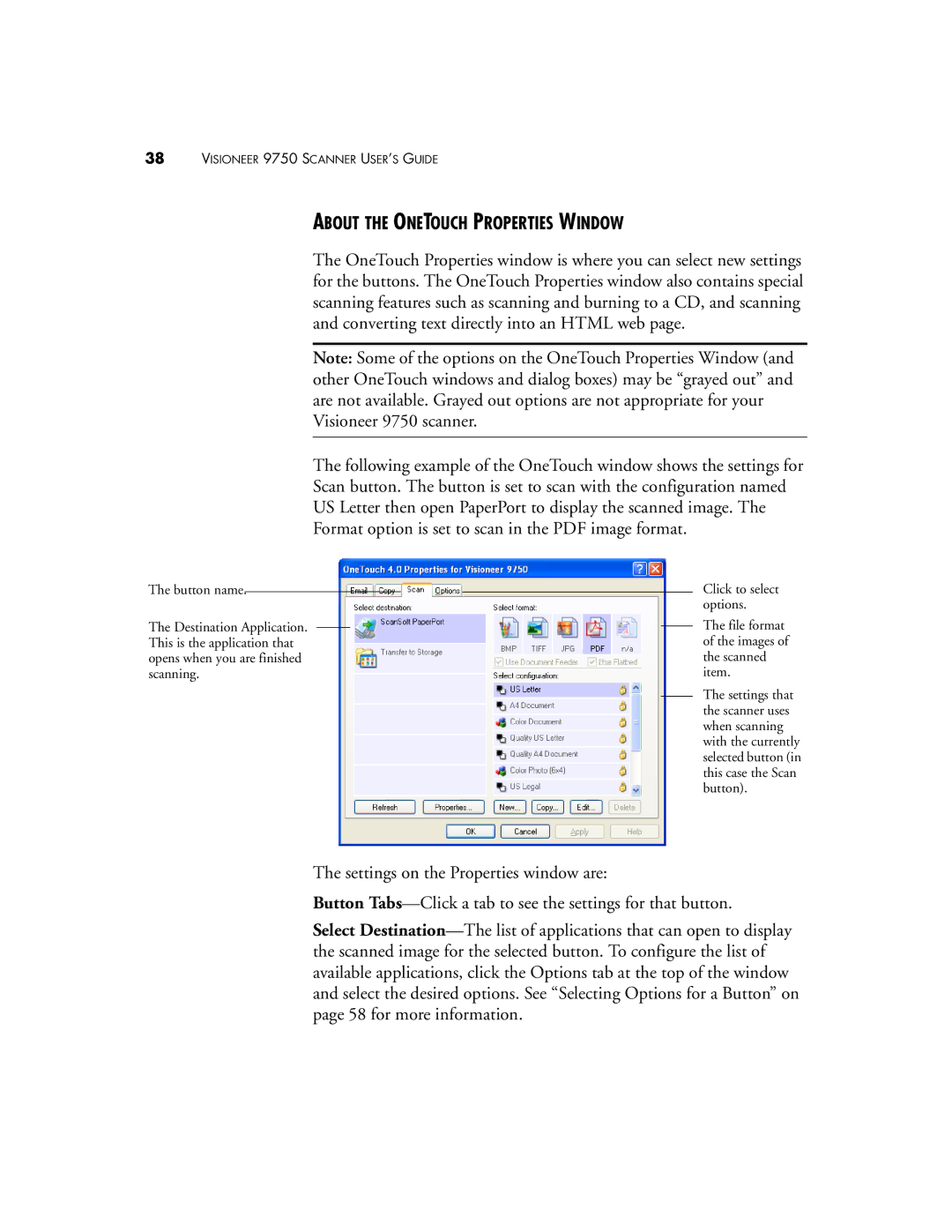38VISIONEER 9750 SCANNER USER’S GUIDE
ABOUT THE ONETOUCH PROPERTIES WINDOW
The OneTouch Properties window is where you can select new settings for the buttons. The OneTouch Properties window also contains special scanning features such as scanning and burning to a CD, and scanning and converting text directly into an HTML web page.
Note: Some of the options on the OneTouch Properties Window (and other OneTouch windows and dialog boxes) may be “grayed out” and are not available. Grayed out options are not appropriate for your Visioneer 9750 scanner.
The following example of the OneTouch window shows the settings for
Scan button. The button is set to scan with the configuration named
US Letter then open PaperPort to display the scanned image. The
Format option is set to scan in the PDF image format.
The button name.
The Destination Application. This is the application that opens when you are finished scanning.
Click to select options.
The file format of the images of the scanned item.
The settings that the scanner uses when scanning with the currently selected button (in this case the Scan button).
The settings on the Properties window are:
Button
Select