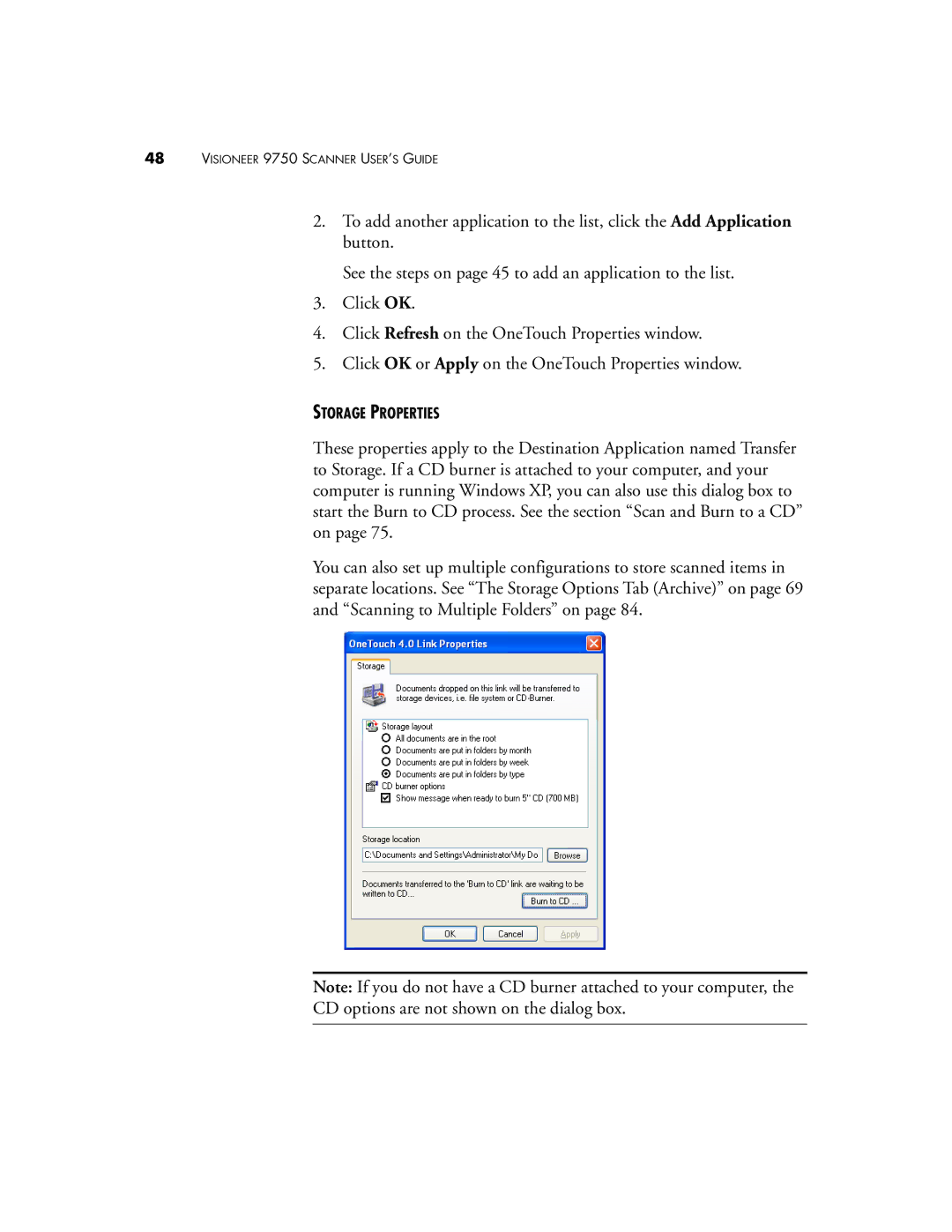48VISIONEER 9750 SCANNER USER’S GUIDE
2.To add another application to the list, click the Add Application button.
See the steps on page 45 to add an application to the list.
3.Click OK.
4.Click Refresh on the OneTouch Properties window.
5.Click OK or Apply on the OneTouch Properties window.
STORAGE PROPERTIES
These properties apply to the Destination Application named Transfer to Storage. If a CD burner is attached to your computer, and your computer is running Windows XP, you can also use this dialog box to start the Burn to CD process. See the section “Scan and Burn to a CD” on page 75.
You can also set up multiple configurations to store scanned items in separate locations. See “The Storage Options Tab (Archive)” on page 69 and “Scanning to Multiple Folders” on page 84.
Note: If you do not have a CD burner attached to your computer, the CD options are not shown on the dialog box.