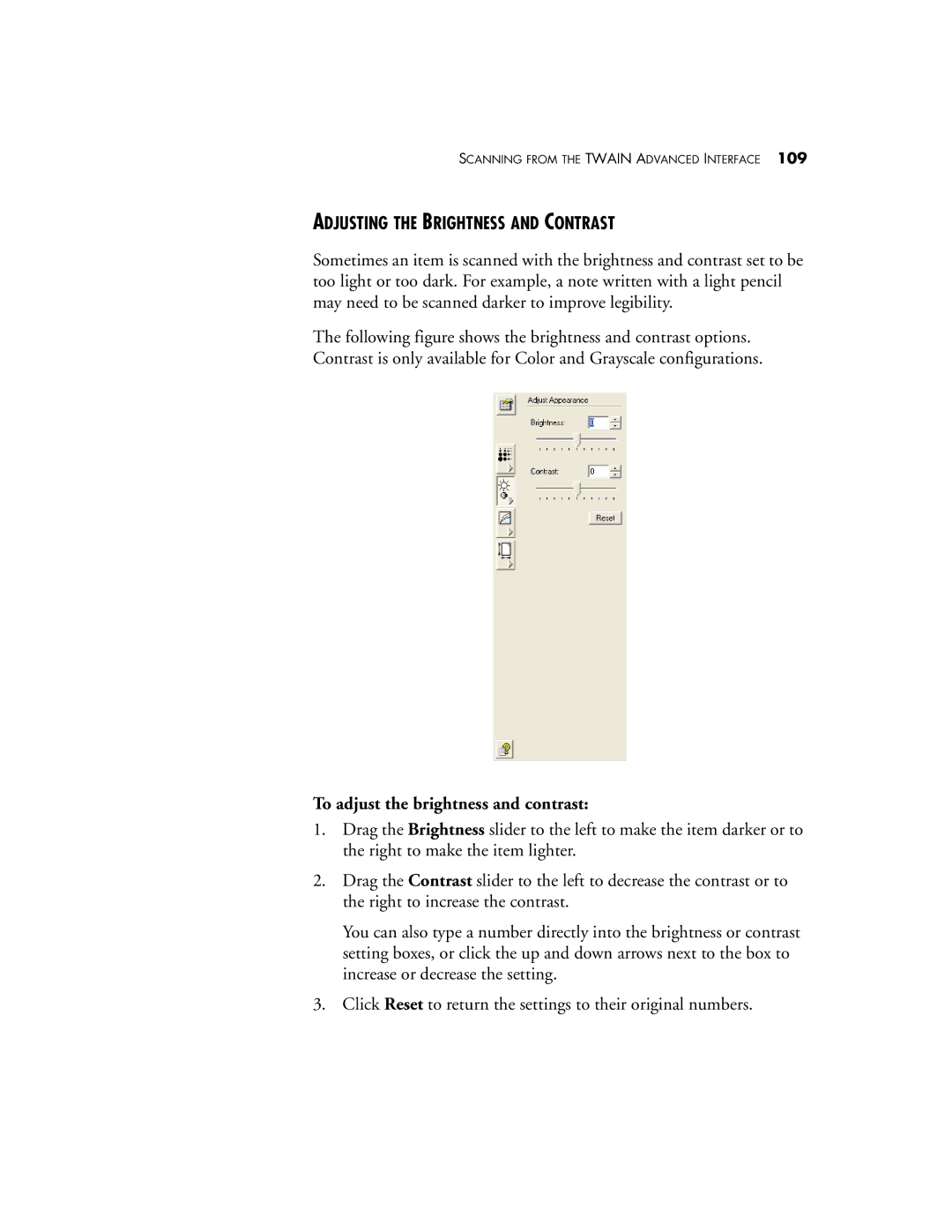SCANNING FROM THE TWAIN ADVANCED INTERFACE 109
ADJUSTING THE BRIGHTNESS AND CONTRAST
Sometimes an item is scanned with the brightness and contrast set to be too light or too dark. For example, a note written with a light pencil may need to be scanned darker to improve legibility.
The following figure shows the brightness and contrast options. Contrast is only available for Color and Grayscale configurations.
To adjust the brightness and contrast:
1.Drag the Brightness slider to the left to make the item darker or to the right to make the item lighter.
2.Drag the Contrast slider to the left to decrease the contrast or to the right to increase the contrast.
You can also type a number directly into the brightness or contrast setting boxes, or click the up and down arrows next to the box to increase or decrease the setting.
3.Click Reset to return the settings to their original numbers.