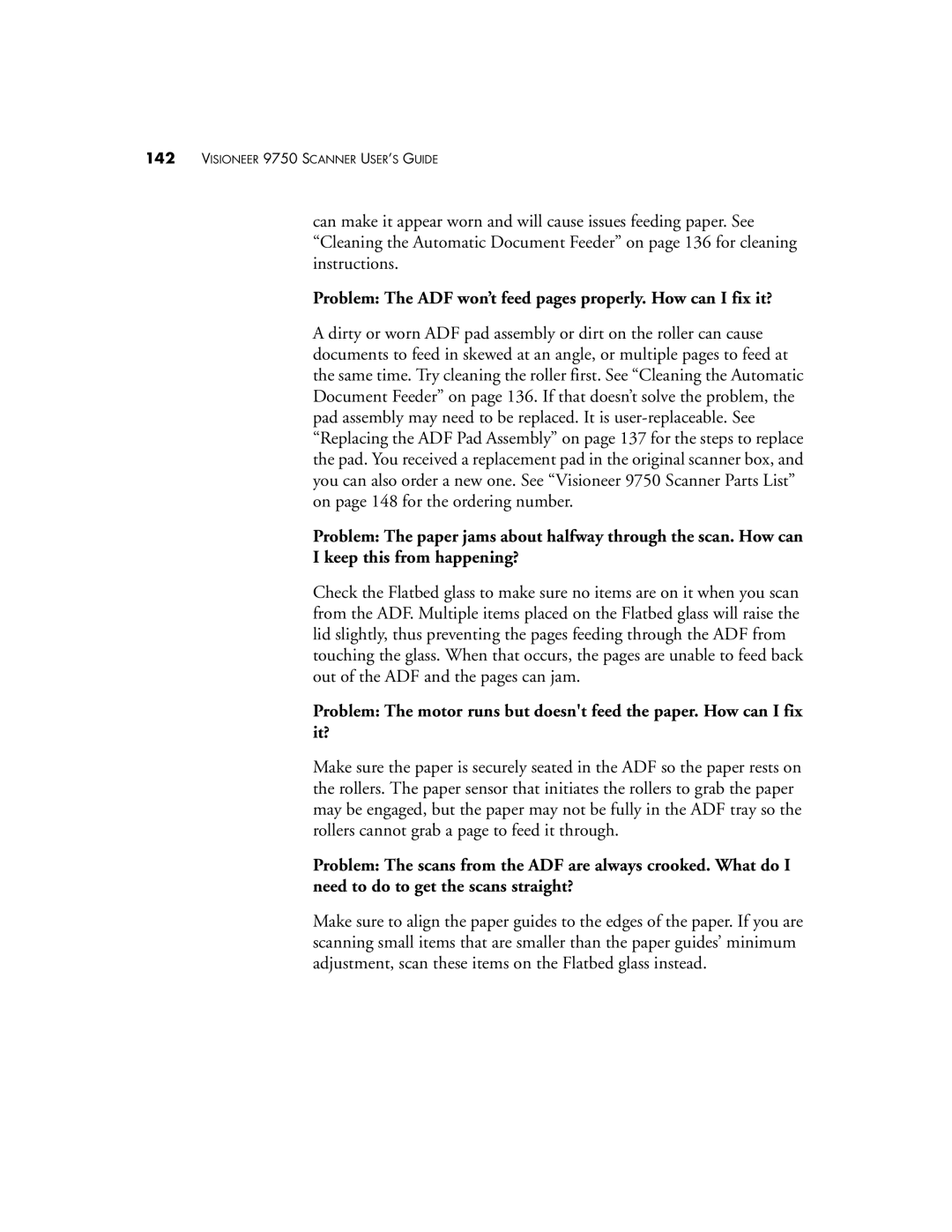142VISIONEER 9750 SCANNER USER’S GUIDE
can make it appear worn and will cause issues feeding paper. See “Cleaning the Automatic Document Feeder” on page 136 for cleaning instructions.
Problem: The ADF won’t feed pages properly. How can I fix it?
A dirty or worn ADF pad assembly or dirt on the roller can cause documents to feed in skewed at an angle, or multiple pages to feed at the same time. Try cleaning the roller first. See “Cleaning the Automatic Document Feeder” on page 136. If that doesn’t solve the problem, the pad assembly may need to be replaced. It is
Problem: The paper jams about halfway through the scan. How can
I keep this from happening?
Check the Flatbed glass to make sure no items are on it when you scan from the ADF. Multiple items placed on the Flatbed glass will raise the lid slightly, thus preventing the pages feeding through the ADF from touching the glass. When that occurs, the pages are unable to feed back out of the ADF and the pages can jam.
Problem: The motor runs but doesn't feed the paper. How can I fix it?
Make sure the paper is securely seated in the ADF so the paper rests on the rollers. The paper sensor that initiates the rollers to grab the paper may be engaged, but the paper may not be fully in the ADF tray so the rollers cannot grab a page to feed it through.
Problem: The scans from the ADF are always crooked. What do I need to do to get the scans straight?
Make sure to align the paper guides to the edges of the paper. If you are scanning small items that are smaller than the paper guides’ minimum adjustment, scan these items on the Flatbed glass instead.