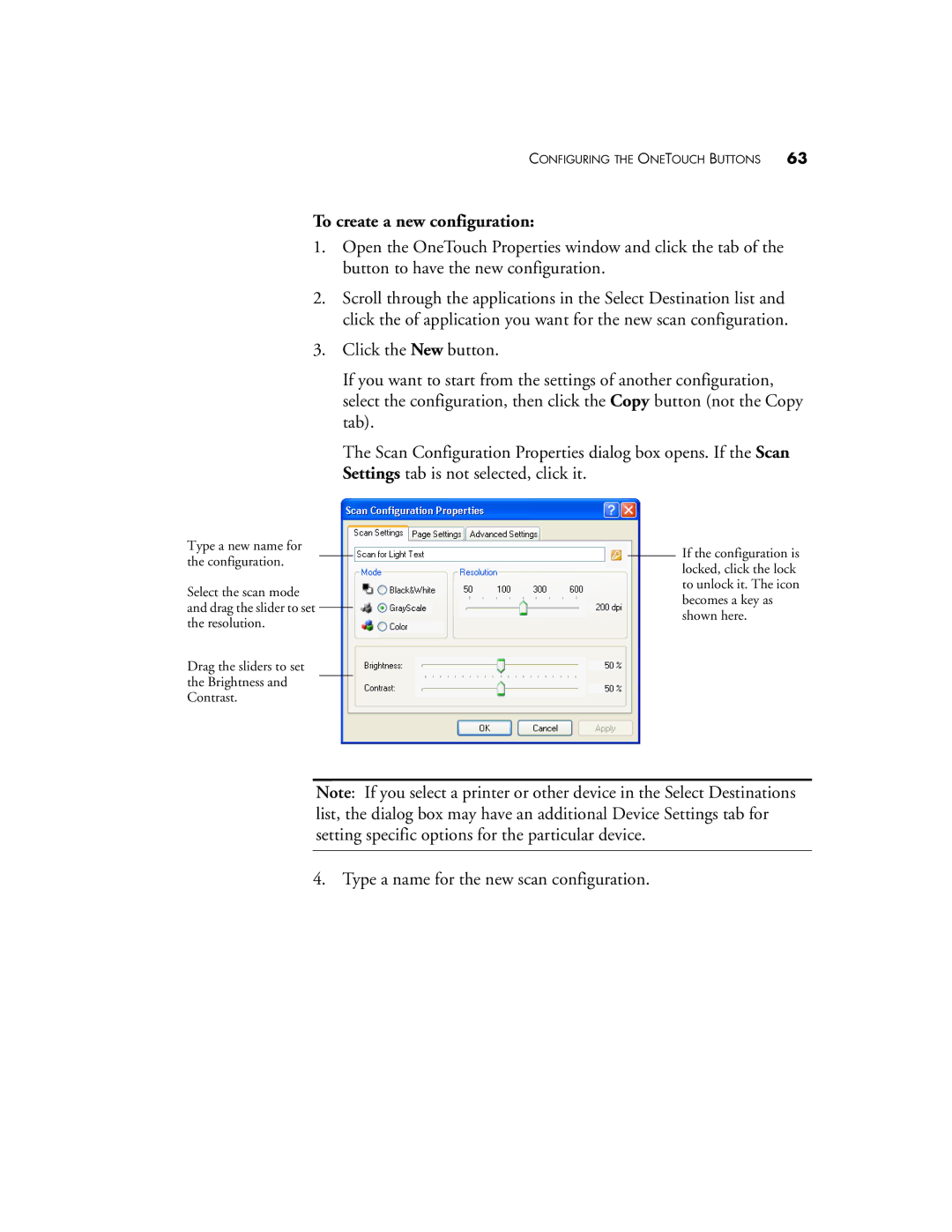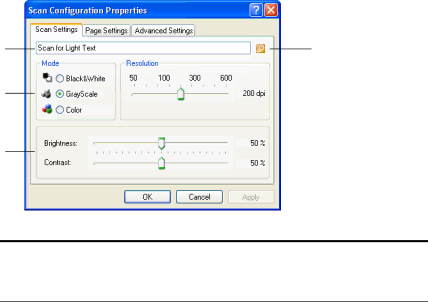
CONFIGURING THE ONETOUCH BUTTONS 63
To create a new configuration:
1.Open the OneTouch Properties window and click the tab of the button to have the new configuration.
2.Scroll through the applications in the Select Destination list and click the of application you want for the new scan configuration.
3.Click the New button.
If you want to start from the settings of another configuration, select the configuration, then click the Copy button (not the Copy tab).
The Scan Configuration Properties dialog box opens. If the Scan Settings tab is not selected, click it.
Type a new name for the configuration.
Select the scan mode and drag the slider to set the resolution.
Drag the sliders to set the Brightness and Contrast.
If the configuration is locked, click the lock to unlock it. The icon becomes a key as shown here.
Note: If you select a printer or other device in the Select Destinations list, the dialog box may have an additional Device Settings tab for setting specific options for the particular device.
4. Type a name for the new scan configuration.