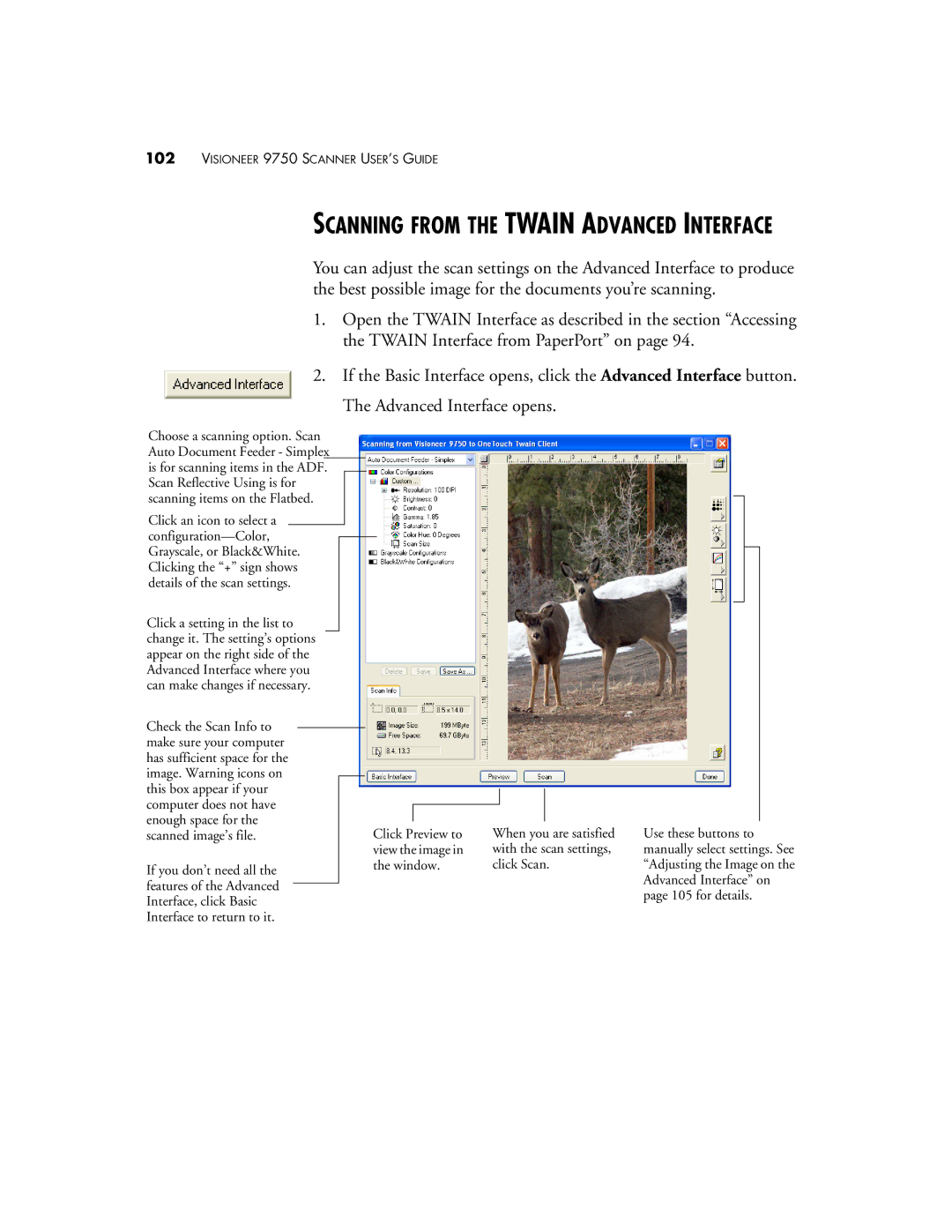102VISIONEER 9750 SCANNER USER’S GUIDE
SCANNING FROM THE TWAIN ADVANCED INTERFACE
You can adjust the scan settings on the Advanced Interface to produce the best possible image for the documents you’re scanning.
1.Open the TWAIN Interface as described in the section “Accessing the TWAIN Interface from PaperPort” on page 94.
2. If the Basic Interface opens, click the Advanced Interface button.
The Advanced Interface opens.
Choose a scanning option. Scan Auto Document Feeder - Simplex is for scanning items in the ADF. Scan Reflective Using is for scanning items on the Flatbed.
Click an icon to select a
Click a setting in the list to change it. The setting’s options appear on the right side of the Advanced Interface where you can make changes if necessary.
Check the Scan Info to make sure your computer has sufficient space for the image. Warning icons on this box appear if your computer does not have enough space for the scanned image’s file.
If you don’t need all the features of the Advanced Interface, click Basic Interface to return to it.
Click Preview to view the image in the window.
When you are satisfied with the scan settings, click Scan.
Use these buttons to manually select settings. See “Adjusting the Image on the Advanced Interface” on page 105 for details.