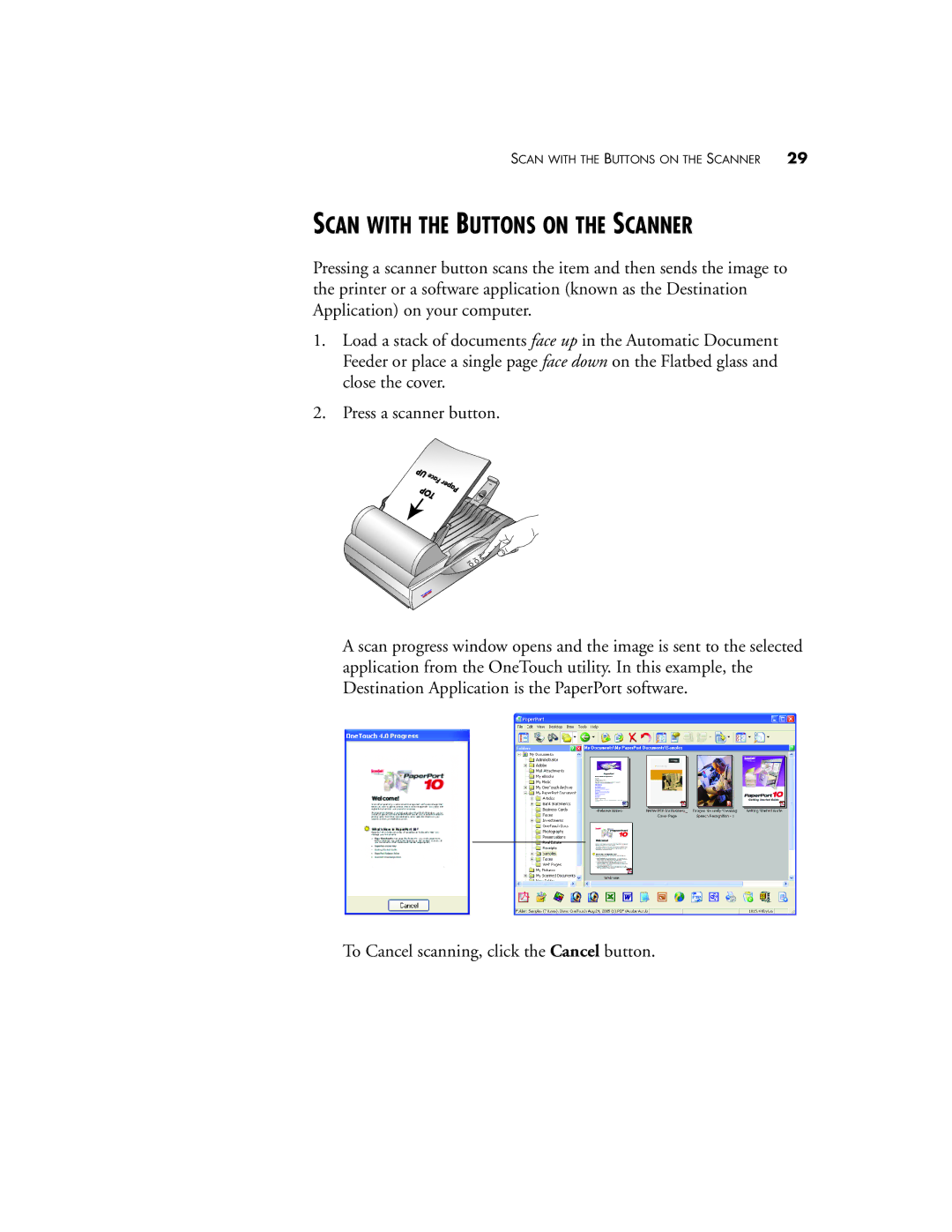SCAN WITH THE BUTTONS ON THE SCANNER 29
SCAN WITH THE BUTTONS ON THE SCANNER
Pressing a scanner button scans the item and then sends the image to the printer or a software application (known as the Destination Application) on your computer.
1.Load a stack of documents face up in the Automatic Document Feeder or place a single page face down on the Flatbed glass and close the cover.
2.Press a scanner button.
A scan progress window opens and the image is sent to the selected application from the OneTouch utility. In this example, the Destination Application is the PaperPort software.
To Cancel scanning, click the Cancel button.