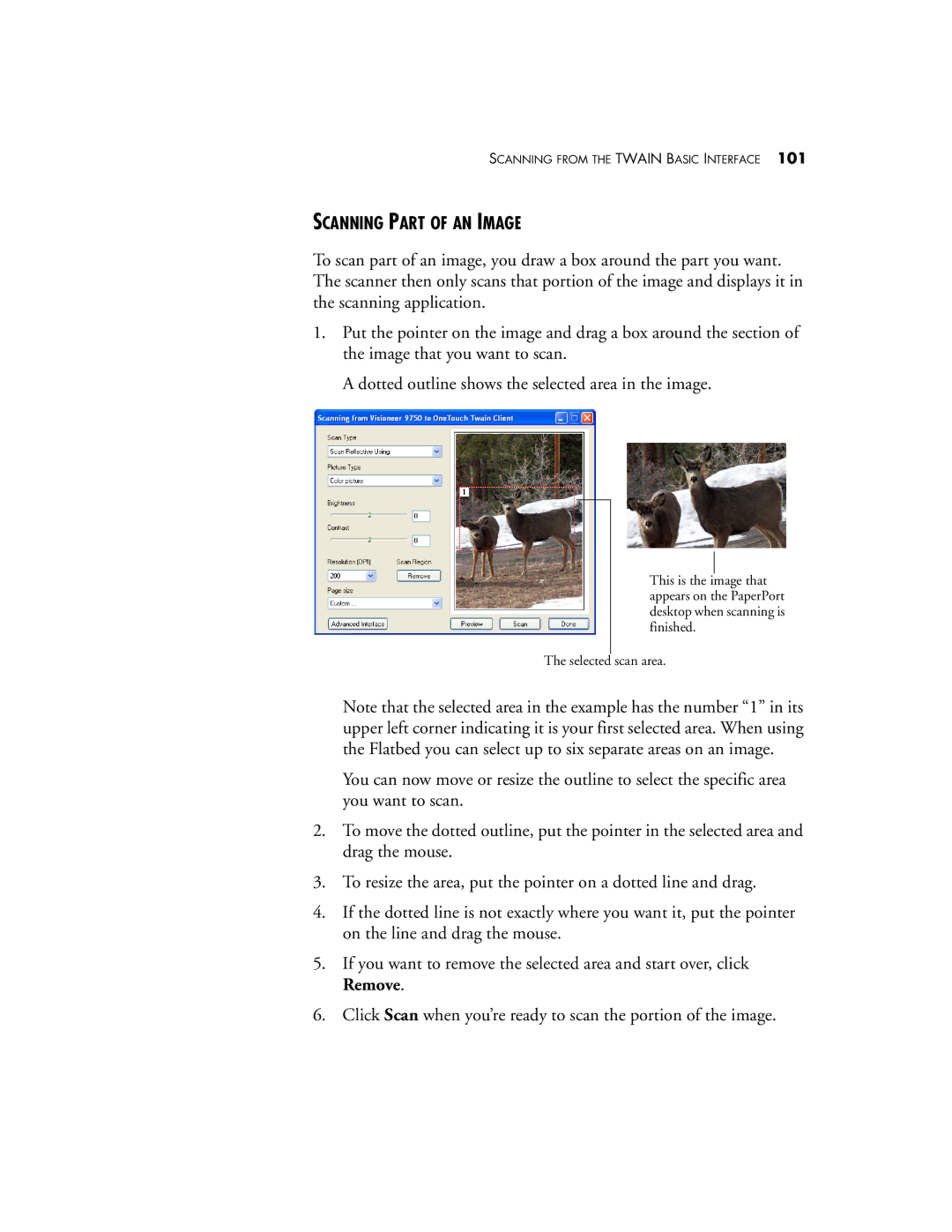SCANNING FROM THE TWAIN BASIC INTERFACE 101
SCANNING PART OF AN IMAGE
To scan part of an image, you draw a box around the part you want. The scanner then only scans that portion of the image and displays it in the scanning application.
1.Put the pointer on the image and drag a box around the section of the image that you want to scan.
A dotted outline shows the selected area in the image.
This is the image that appears on the PaperPort desktop when scanning is finished.
The selected scan area.
Note that the selected area in the example has the number “1” in its upper left corner indicating it is your first selected area. When using the Flatbed you can select up to six separate areas on an image.
You can now move or resize the outline to select the specific area you want to scan.
2.To move the dotted outline, put the pointer in the selected area and drag the mouse.
3.To resize the area, put the pointer on a dotted line and drag.
4.If the dotted line is not exactly where you want it, put the pointer on the line and drag the mouse.
5.If you want to remove the selected area and start over, click Remove.
6.Click Scan when you’re ready to scan the portion of the image.