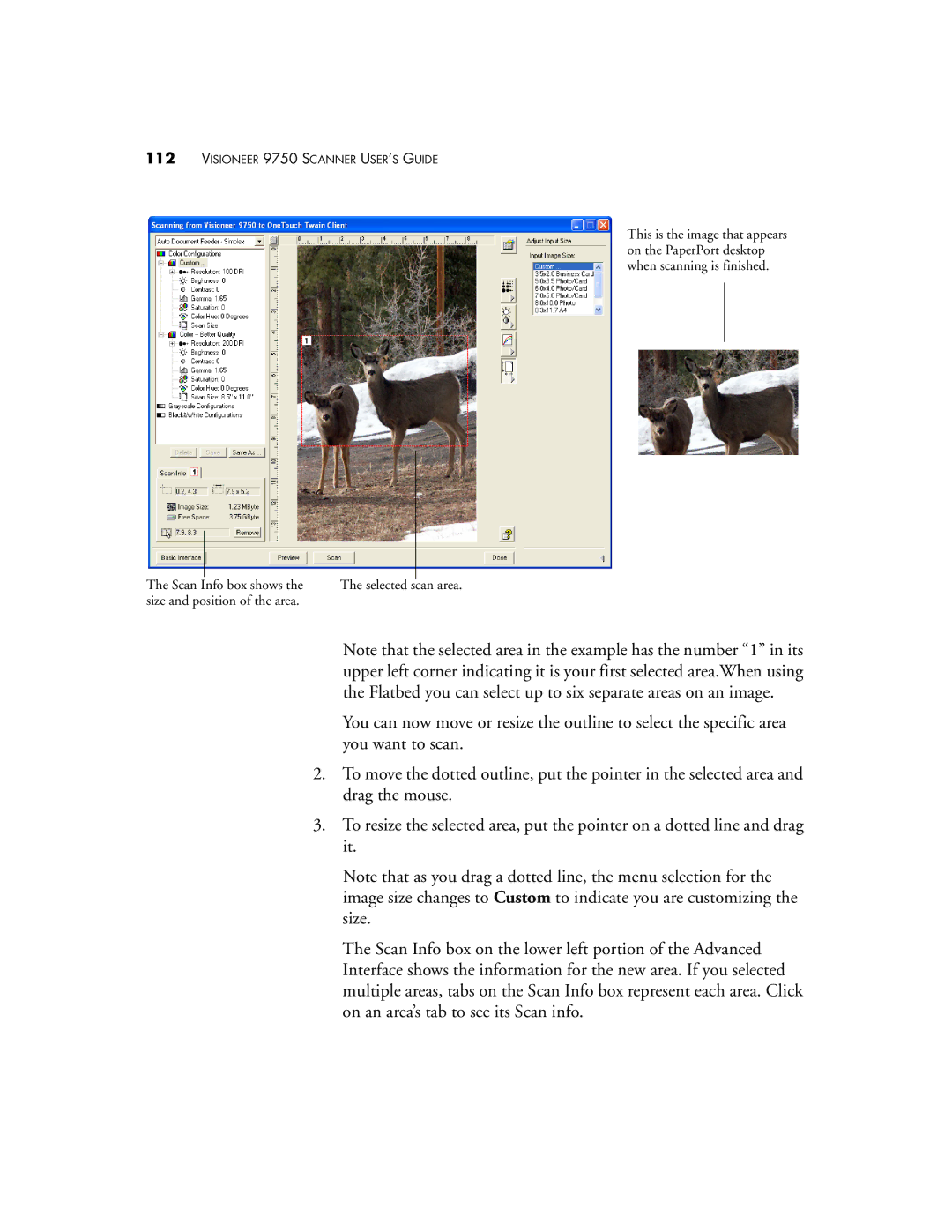112VISIONEER 9750 SCANNER USER’S GUIDE
This is the image that appears on the PaperPort desktop when scanning is finished.
The Scan Info box shows the | The selected scan area. |
size and position of the area. |
|
Note that the selected area in the example has the number “1” in its upper left corner indicating it is your first selected area.When using the Flatbed you can select up to six separate areas on an image.
You can now move or resize the outline to select the specific area you want to scan.
2.To move the dotted outline, put the pointer in the selected area and drag the mouse.
3.To resize the selected area, put the pointer on a dotted line and drag it.
Note that as you drag a dotted line, the menu selection for the image size changes to Custom to indicate you are customizing the size.
The Scan Info box on the lower left portion of the Advanced Interface shows the information for the new area. If you selected multiple areas, tabs on the Scan Info box represent each area. Click on an area’s tab to see its Scan info.