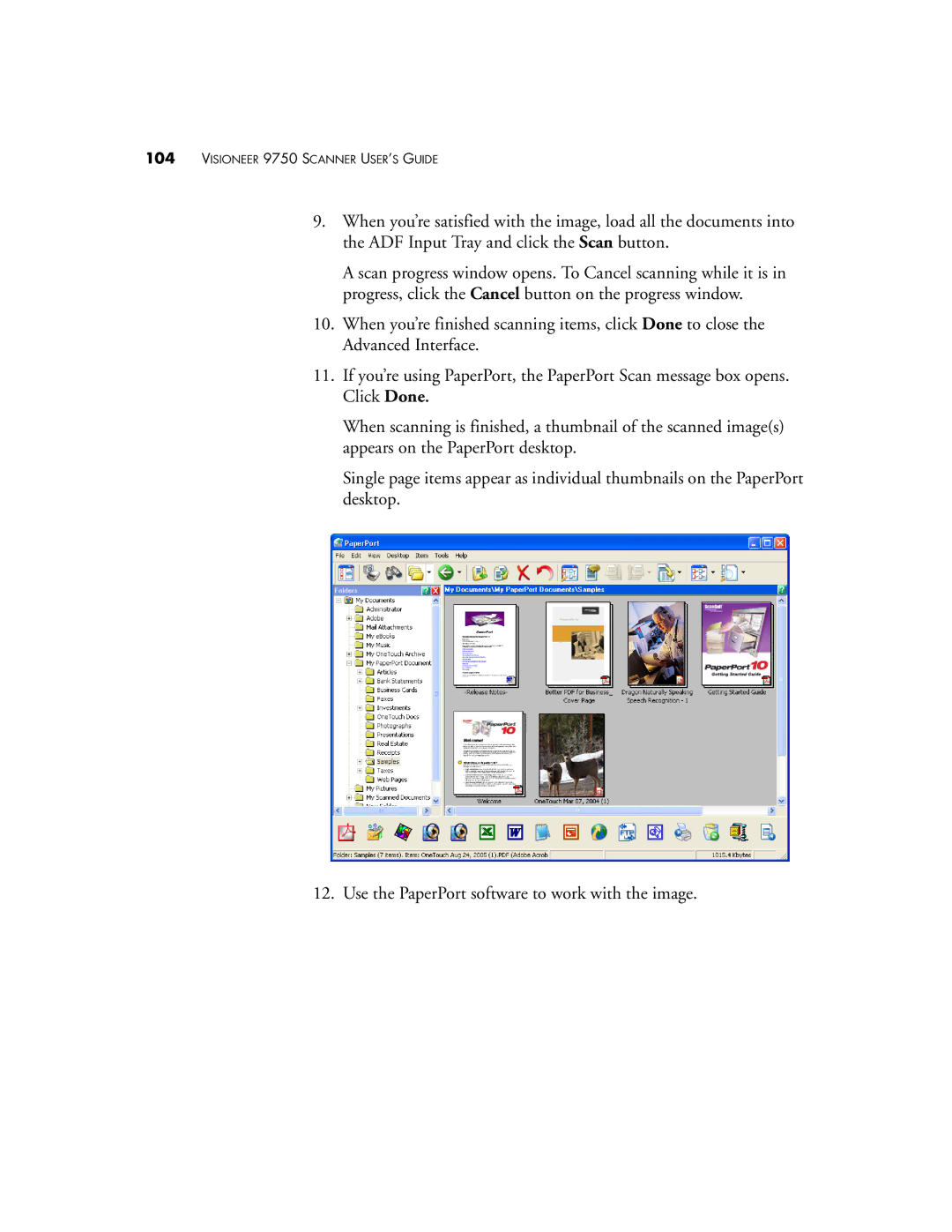104VISIONEER 9750 SCANNER USER’S GUIDE
9.When you’re satisfied with the image, load all the documents into the ADF Input Tray and click the Scan button.
A scan progress window opens. To Cancel scanning while it is in progress, click the Cancel button on the progress window.
10.When you’re finished scanning items, click Done to close the Advanced Interface.
11.If you’re using PaperPort, the PaperPort Scan message box opens. Click Done.
When scanning is finished, a thumbnail of the scanned image(s) appears on the PaperPort desktop.
Single page items appear as individual thumbnails on the PaperPort desktop.
12. Use the PaperPort software to work with the image.