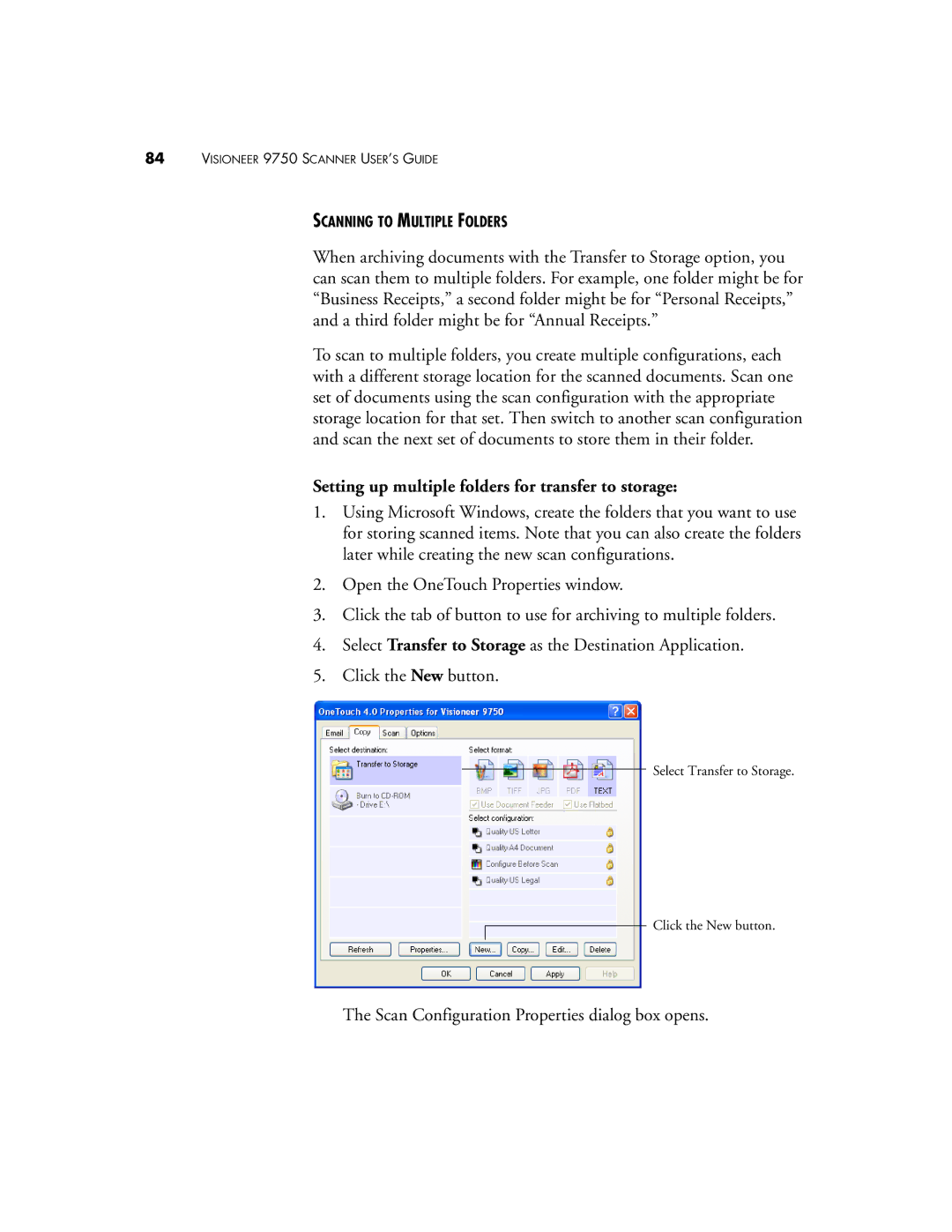84VISIONEER 9750 SCANNER USER’S GUIDE
SCANNING TO MULTIPLE FOLDERS
When archiving documents with the Transfer to Storage option, you can scan them to multiple folders. For example, one folder might be for “Business Receipts,” a second folder might be for “Personal Receipts,” and a third folder might be for “Annual Receipts.”
To scan to multiple folders, you create multiple configurations, each with a different storage location for the scanned documents. Scan one set of documents using the scan configuration with the appropriate storage location for that set. Then switch to another scan configuration and scan the next set of documents to store them in their folder.
Setting up multiple folders for transfer to storage:
1.Using Microsoft Windows, create the folders that you want to use for storing scanned items. Note that you can also create the folders later while creating the new scan configurations.
2.Open the OneTouch Properties window.
3.Click the tab of button to use for archiving to multiple folders.
4.Select Transfer to Storage as the Destination Application.
5.Click the New button.
Select Transfer to Storage.
Click the New button.
The Scan Configuration Properties dialog box opens.