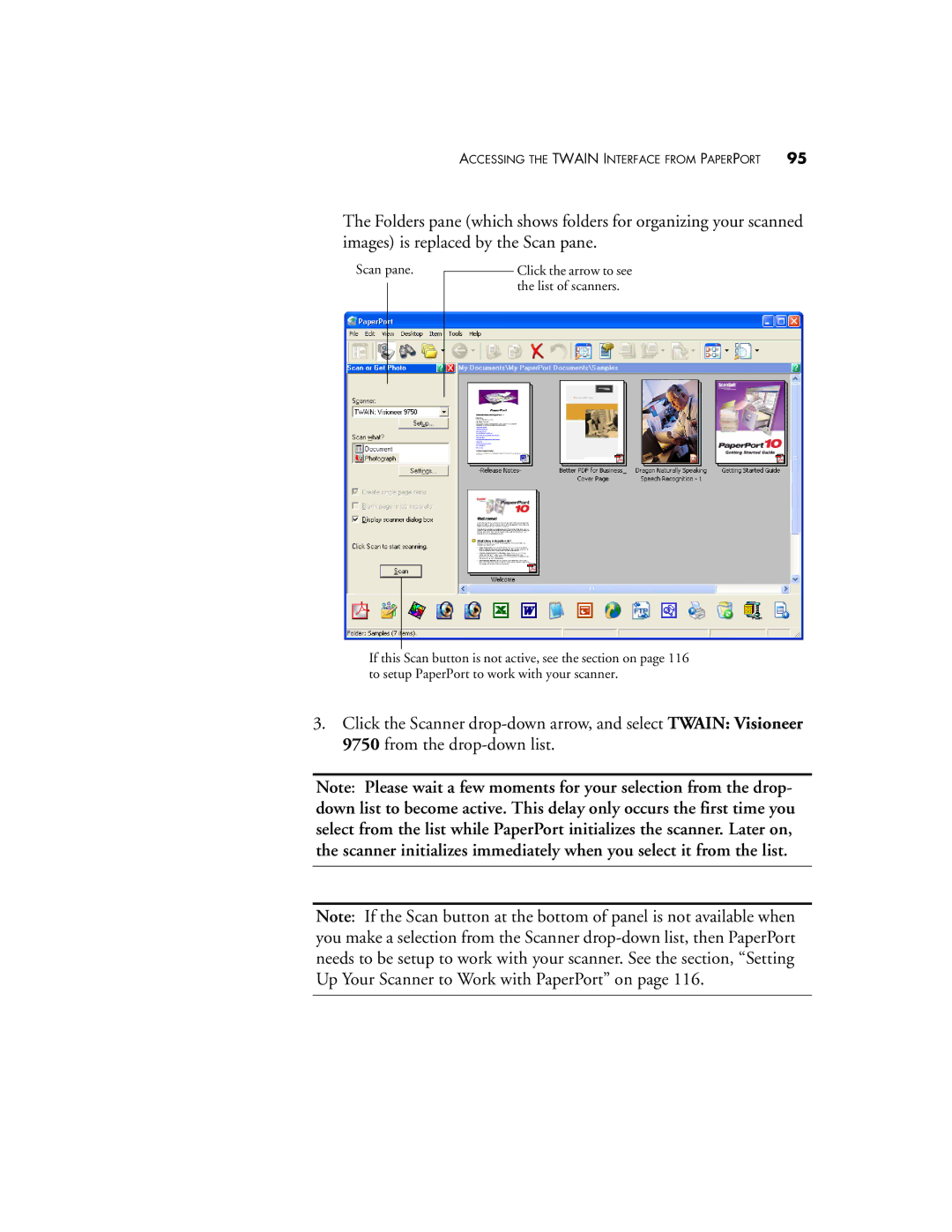ACCESSING THE TWAIN INTERFACE FROM PAPERPORT 95
The Folders pane (which shows folders for organizing your scanned images) is replaced by the Scan pane.
Scan pane.
Click the arrow to see the list of scanners.
If this Scan button is not active, see the section on page 116 to setup PaperPort to work with your scanner.
3.Click the Scanner
Note: Please wait a few moments for your selection from the drop- down list to become active. This delay only occurs the first time you select from the list while PaperPort initializes the scanner. Later on, the scanner initializes immediately when you select it from the list.
Note: If the Scan button at the bottom of panel is not available when you make a selection from the Scanner