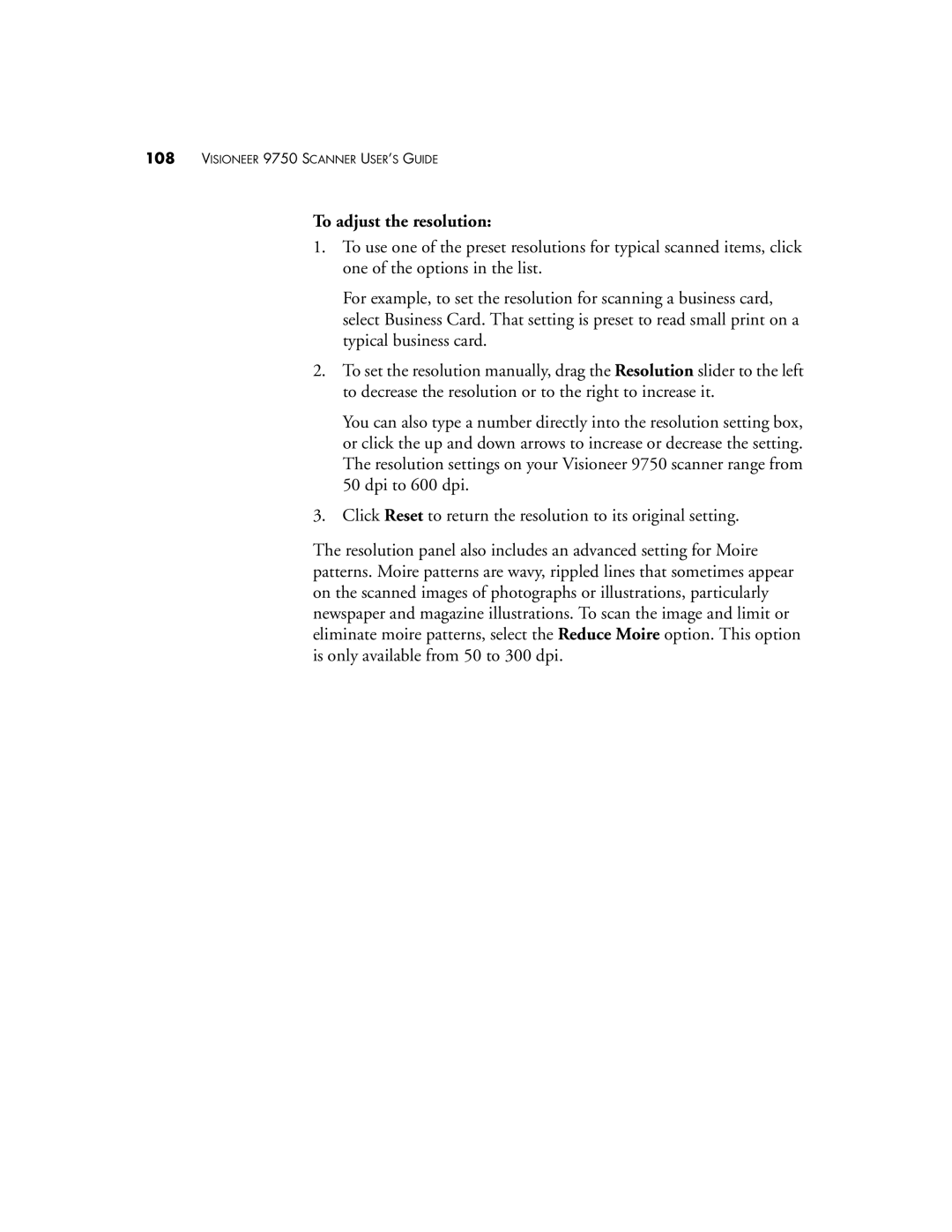108VISIONEER 9750 SCANNER USER’S GUIDE
To adjust the resolution:
1.To use one of the preset resolutions for typical scanned items, click one of the options in the list.
For example, to set the resolution for scanning a business card, select Business Card. That setting is preset to read small print on a typical business card.
2.To set the resolution manually, drag the Resolution slider to the left to decrease the resolution or to the right to increase it.
You can also type a number directly into the resolution setting box, or click the up and down arrows to increase or decrease the setting. The resolution settings on your Visioneer 9750 scanner range from 50 dpi to 600 dpi.
3.Click Reset to return the resolution to its original setting.
The resolution panel also includes an advanced setting for Moire patterns. Moire patterns are wavy, rippled lines that sometimes appear on the scanned images of photographs or illustrations, particularly newspaper and magazine illustrations. To scan the image and limit or eliminate moire patterns, select the Reduce Moire option. This option is only available from 50 to 300 dpi.