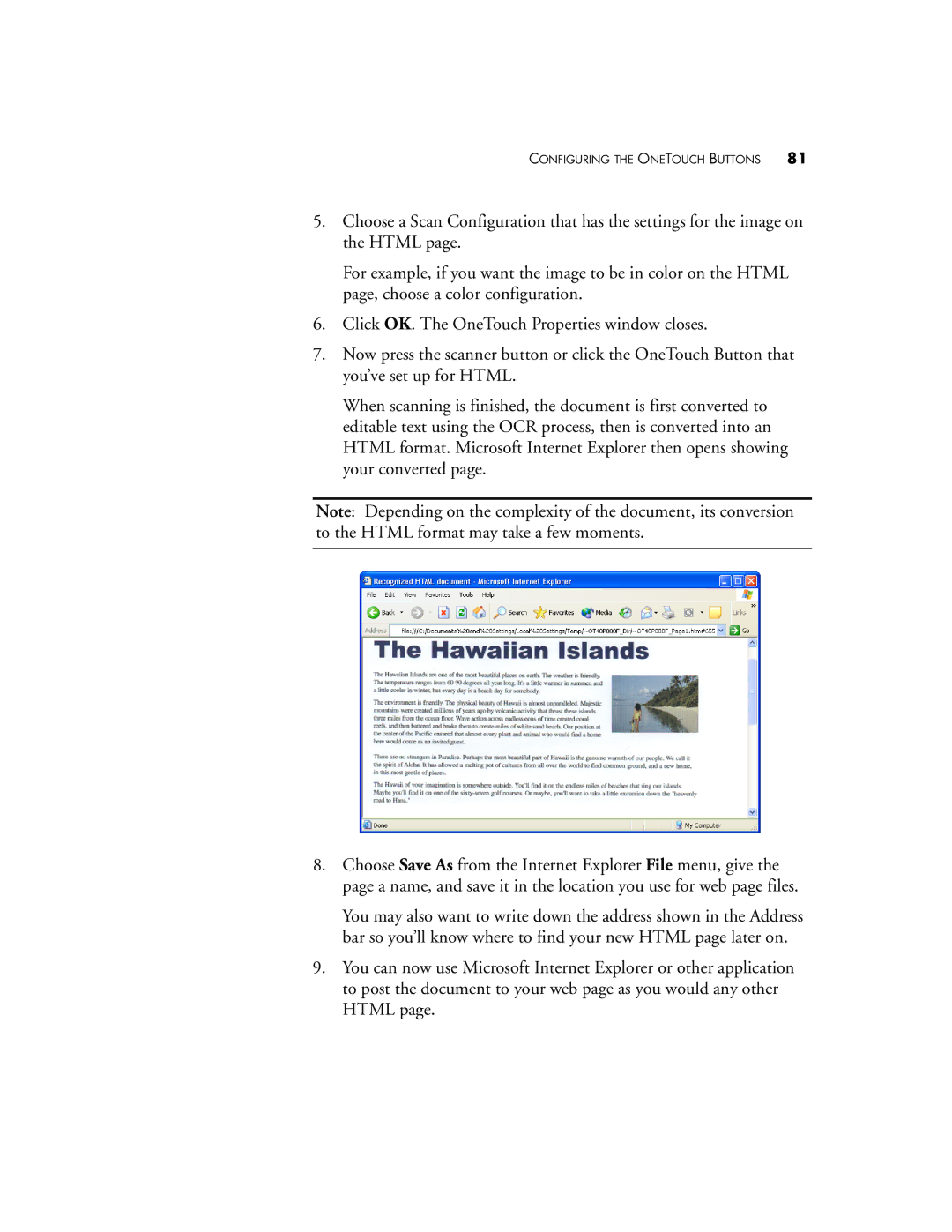CONFIGURING THE ONETOUCH BUTTONS 81
5.Choose a Scan Configuration that has the settings for the image on the HTML page.
For example, if you want the image to be in color on the HTML page, choose a color configuration.
6.Click OK. The OneTouch Properties window closes.
7.Now press the scanner button or click the OneTouch Button that you’ve set up for HTML.
When scanning is finished, the document is first converted to editable text using the OCR process, then is converted into an HTML format. Microsoft Internet Explorer then opens showing your converted page.
Note: Depending on the complexity of the document, its conversion to the HTML format may take a few moments.
8.Choose Save As from the Internet Explorer File menu, give the page a name, and save it in the location you use for web page files.
You may also want to write down the address shown in the Address bar so you’ll know where to find your new HTML page later on.
9.You can now use Microsoft Internet Explorer or other application to post the document to your web page as you would any other HTML page.