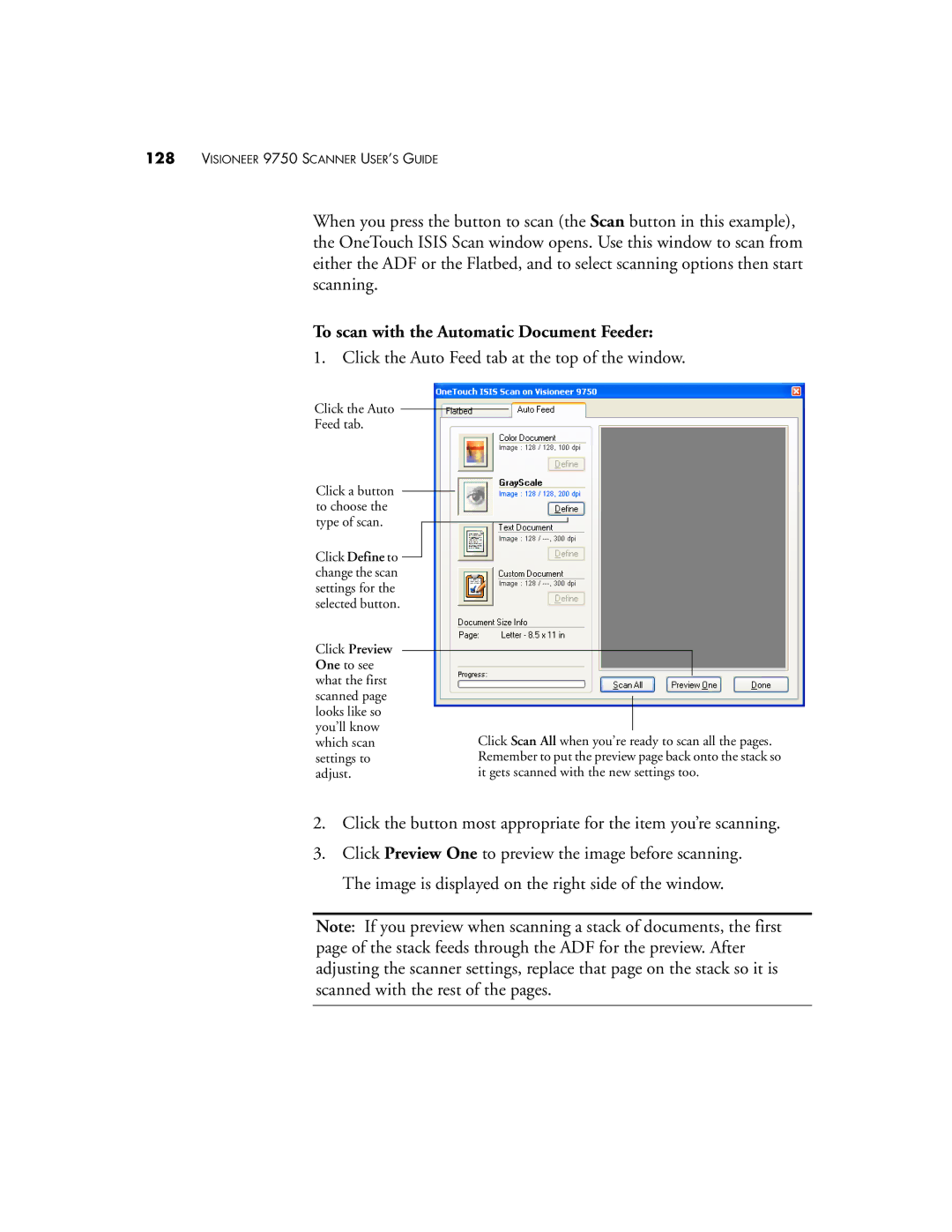128VISIONEER 9750 SCANNER USER’S GUIDE
When you press the button to scan (the Scan button in this example), the OneTouch ISIS Scan window opens. Use this window to scan from either the ADF or the Flatbed, and to select scanning options then start scanning.
To scan with the Automatic Document Feeder:
1. Click the Auto Feed tab at the top of the window.
Click the Auto Feed tab.
Click a button to choose the type of scan.
Click Define to change the scan settings for the selected button.
Click Preview One to see what the first scanned page looks like so you’ll know which scan settings to adjust.
Click Scan All when you’re ready to scan all the pages. Remember to put the preview page back onto the stack so it gets scanned with the new settings too.
2.Click the button most appropriate for the item you’re scanning.
3.Click Preview One to preview the image before scanning. The image is displayed on the right side of the window.
Note: If you preview when scanning a stack of documents, the first page of the stack feeds through the ADF for the preview. After adjusting the scanner settings, replace that page on the stack so it is scanned with the rest of the pages.