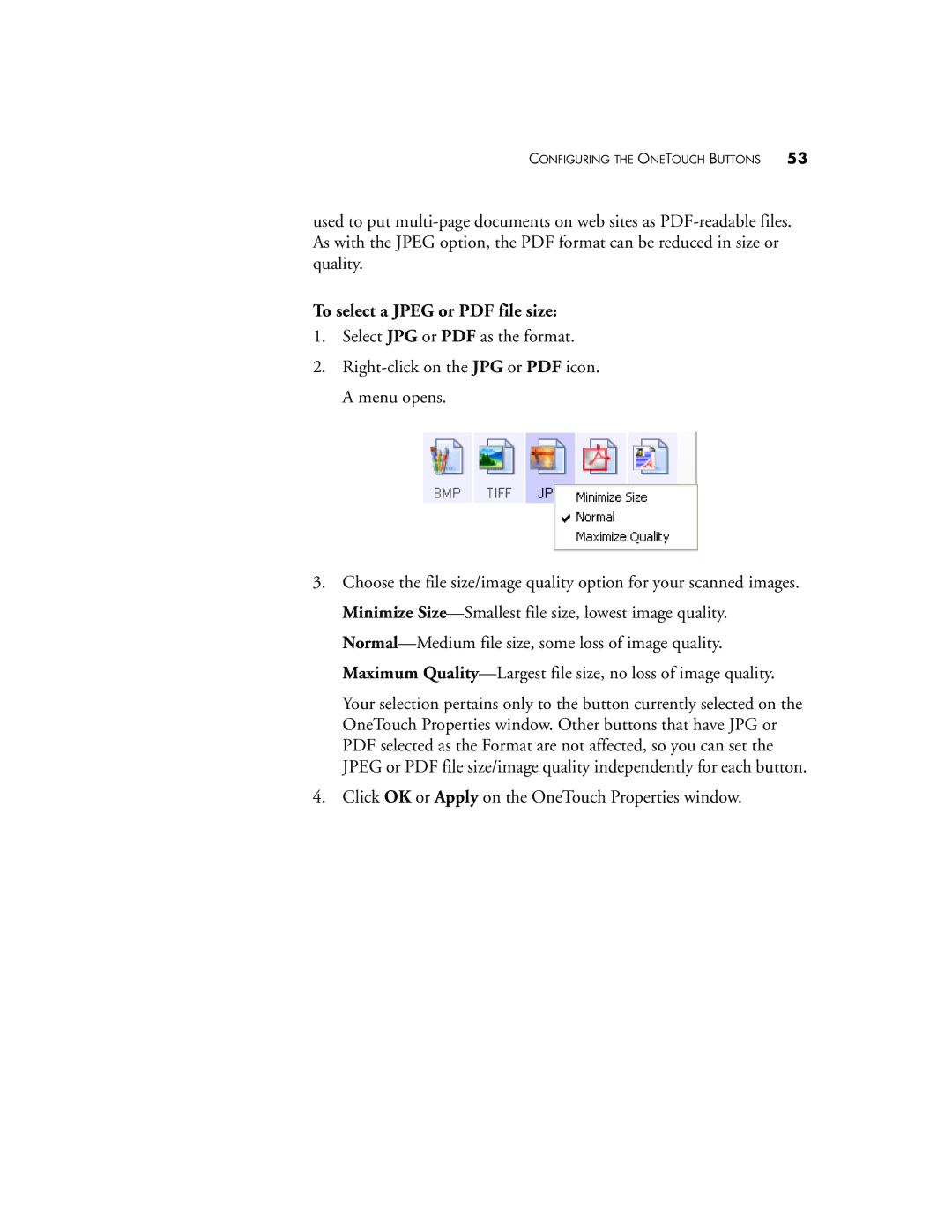CONFIGURING THE ONETOUCH BUTTONS 53
used to put
To select a JPEG or PDF file size:
1.Select JPG or PDF as the format.
2.
3.Choose the file size/image quality option for your scanned images. Minimize
Your selection pertains only to the button currently selected on the OneTouch Properties window. Other buttons that have JPG or PDF selected as the Format are not affected, so you can set the JPEG or PDF file size/image quality independently for each button.
4.Click OK or Apply on the OneTouch Properties window.