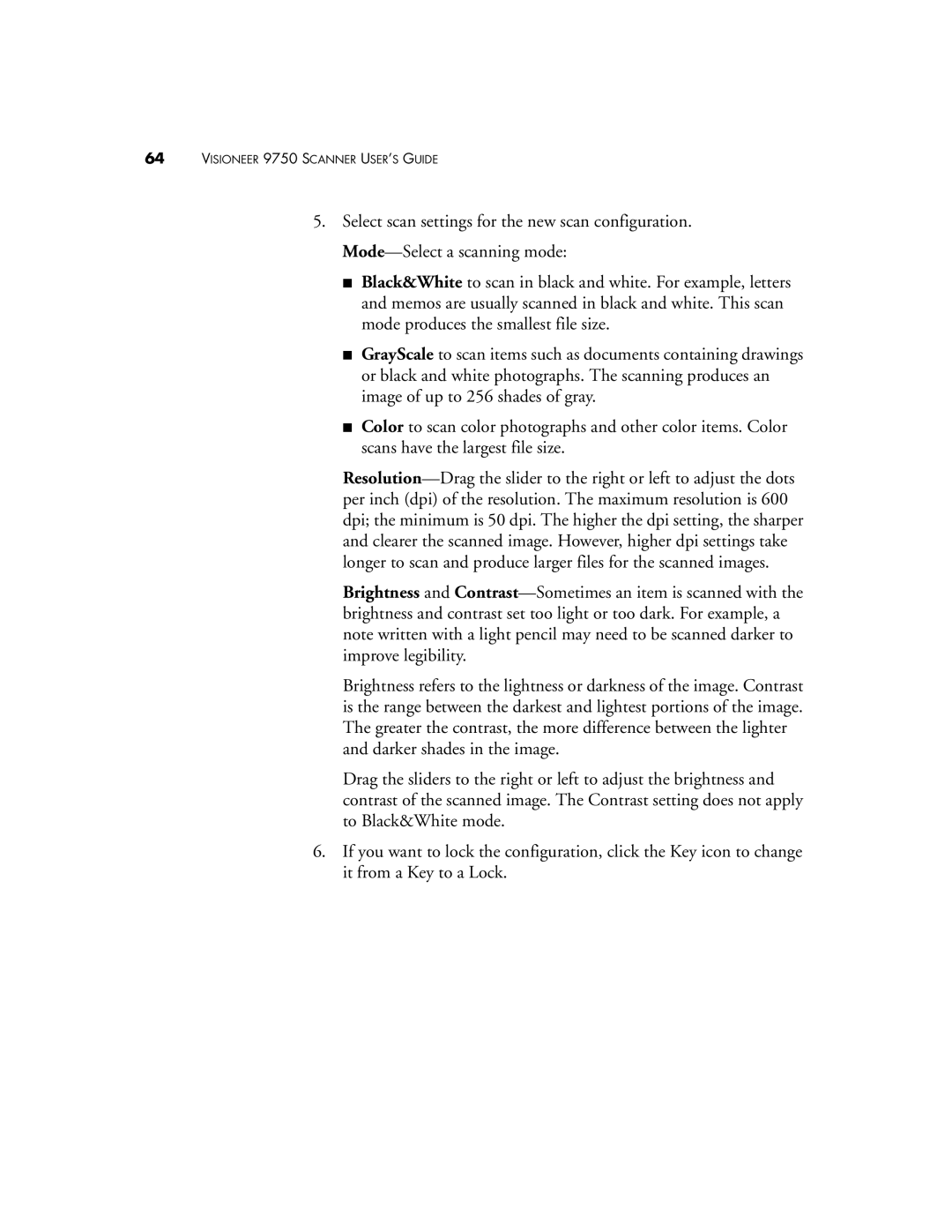64VISIONEER 9750 SCANNER USER’S GUIDE
5.Select scan settings for the new scan configuration.
■Black&White to scan in black and white. For example, letters and memos are usually scanned in black and white. This scan mode produces the smallest file size.
■GrayScale to scan items such as documents containing drawings or black and white photographs. The scanning produces an image of up to 256 shades of gray.
■Color to scan color photographs and other color items. Color scans have the largest file size.
Brightness and
Brightness refers to the lightness or darkness of the image. Contrast is the range between the darkest and lightest portions of the image. The greater the contrast, the more difference between the lighter and darker shades in the image.
Drag the sliders to the right or left to adjust the brightness and contrast of the scanned image. The Contrast setting does not apply to Black&White mode.
6.If you want to lock the configuration, click the Key icon to change it from a Key to a Lock.