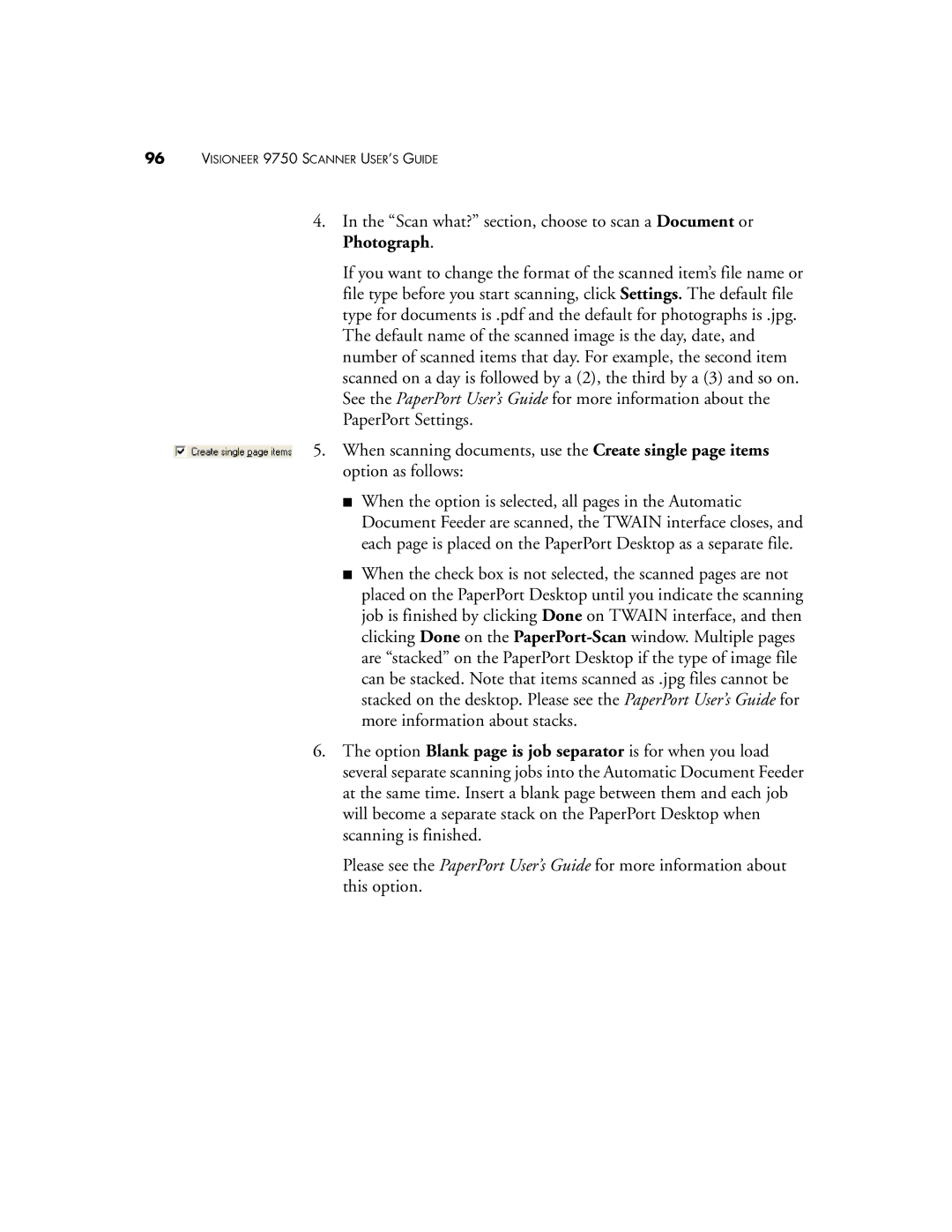96VISIONEER 9750 SCANNER USER’S GUIDE
4.In the “Scan what?” section, choose to scan a Document or Photograph.
If you want to change the format of the scanned item’s file name or file type before you start scanning, click Settings. The default file type for documents is .pdf and the default for photographs is .jpg. The default name of the scanned image is the day, date, and number of scanned items that day. For example, the second item scanned on a day is followed by a (2), the third by a (3) and so on. See the PaperPort User’s Guide for more information about the PaperPort Settings.
5. When scanning documents, use the Create single page items option as follows:
■When the option is selected, all pages in the Automatic Document Feeder are scanned, the TWAIN interface closes, and each page is placed on the PaperPort Desktop as a separate file.
■When the check box is not selected, the scanned pages are not placed on the PaperPort Desktop until you indicate the scanning job is finished by clicking Done on TWAIN interface, and then clicking Done on the
6.The option Blank page is job separator is for when you load several separate scanning jobs into the Automatic Document Feeder at the same time. Insert a blank page between them and each job will become a separate stack on the PaperPort Desktop when scanning is finished.
Please see the PaperPort User’s Guide for more information about this option.