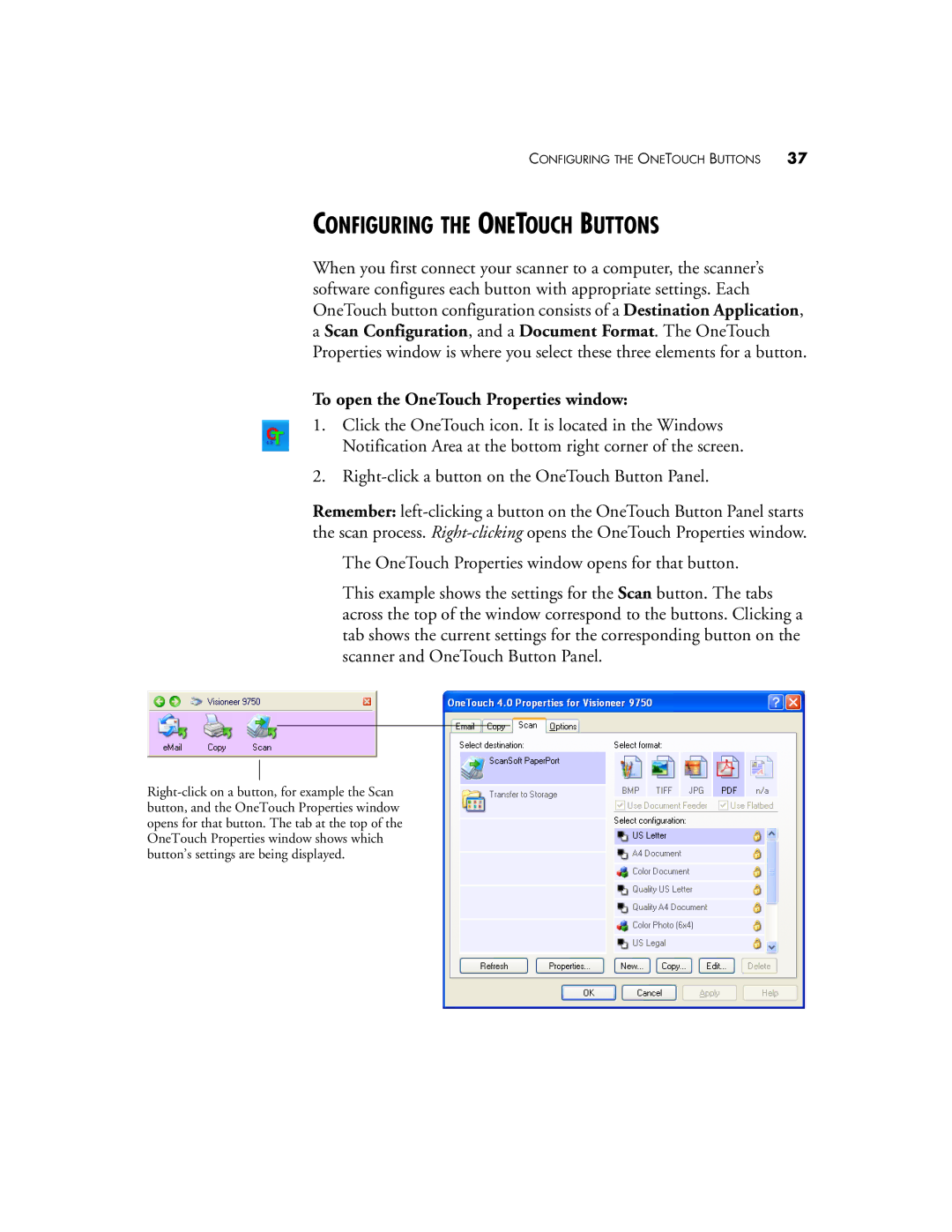CONFIGURING THE ONETOUCH BUTTONS 37
CONFIGURING THE ONETOUCH BUTTONS
When you first connect your scanner to a computer, the scanner’s software configures each button with appropriate settings. Each OneTouch button configuration consists of a Destination Application,
aScan Configuration, and a Document Format. The OneTouch Properties window is where you select these three elements for a button.
To open the OneTouch Properties window:
1.Click the OneTouch icon. It is located in the Windows Notification Area at the bottom right corner of the screen.
2.
Remember:
The OneTouch Properties window opens for that button.
This example shows the settings for the Scan button. The tabs across the top of the window correspond to the buttons. Clicking a tab shows the current settings for the corresponding button on the scanner and OneTouch Button Panel.