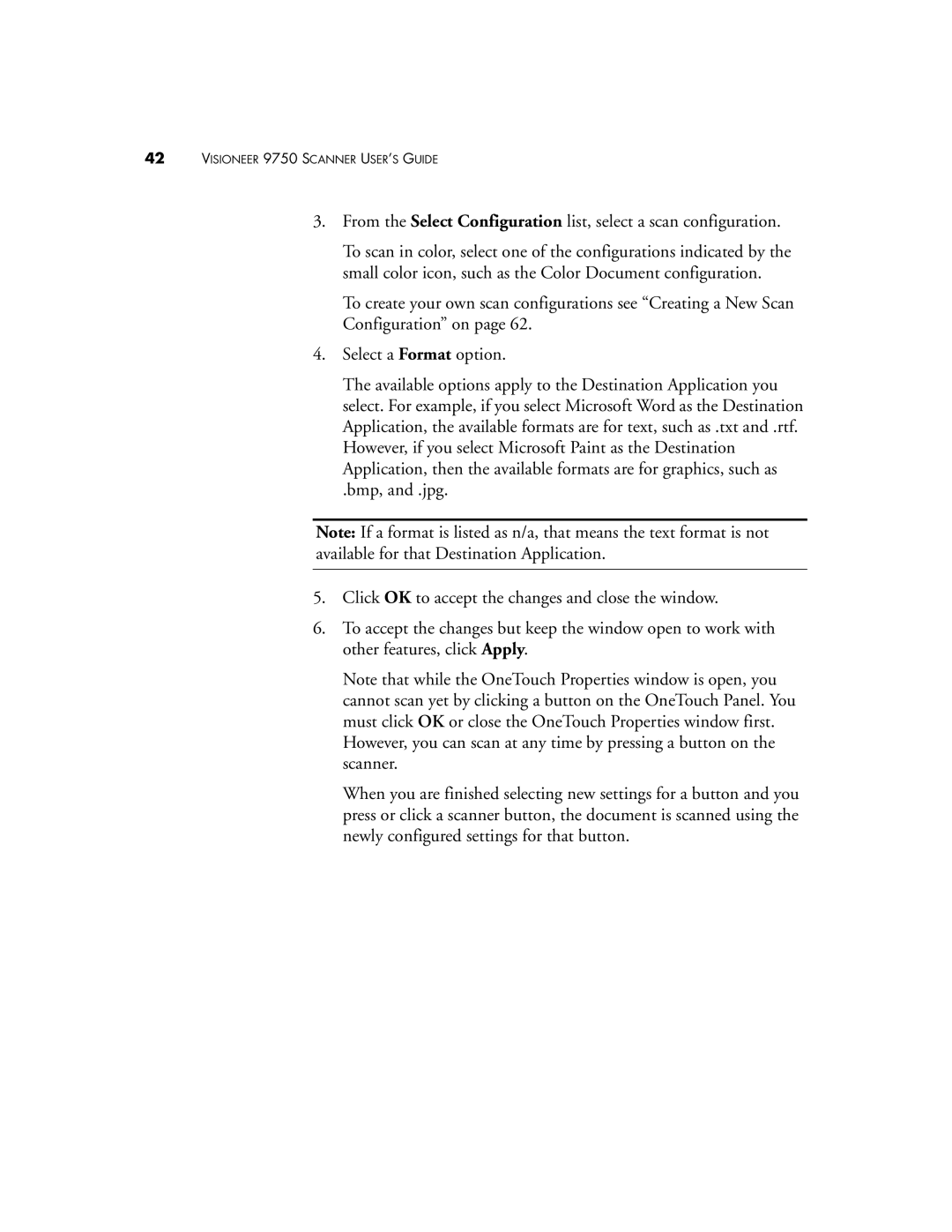42VISIONEER 9750 SCANNER USER’S GUIDE
3.From the Select Configuration list, select a scan configuration.
To scan in color, select one of the configurations indicated by the small color icon, such as the Color Document configuration.
To create your own scan configurations see “Creating a New Scan Configuration” on page 62.
4.Select a Format option.
The available options apply to the Destination Application you select. For example, if you select Microsoft Word as the Destination Application, the available formats are for text, such as .txt and .rtf. However, if you select Microsoft Paint as the Destination Application, then the available formats are for graphics, such as
.bmp, and .jpg.
Note: If a format is listed as n/a, that means the text format is not available for that Destination Application.
5.Click OK to accept the changes and close the window.
6.To accept the changes but keep the window open to work with other features, click Apply.
Note that while the OneTouch Properties window is open, you cannot scan yet by clicking a button on the OneTouch Panel. You must click OK or close the OneTouch Properties window first. However, you can scan at any time by pressing a button on the scanner.
When you are finished selecting new settings for a button and you press or click a scanner button, the document is scanned using the newly configured settings for that button.