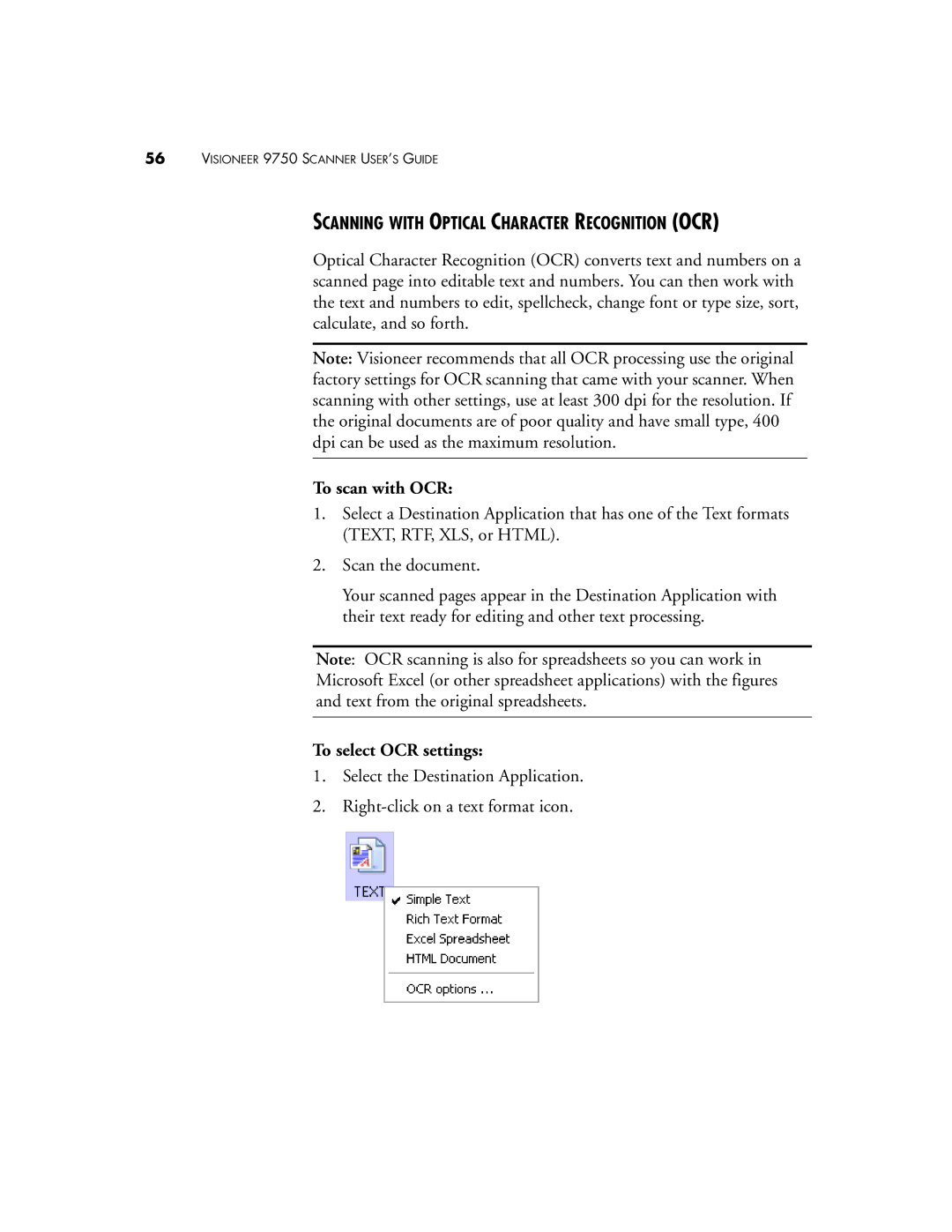56VISIONEER 9750 SCANNER USER’S GUIDE
SCANNING WITH OPTICAL CHARACTER RECOGNITION (OCR)
Optical Character Recognition (OCR) converts text and numbers on a scanned page into editable text and numbers. You can then work with the text and numbers to edit, spellcheck, change font or type size, sort, calculate, and so forth.
Note: Visioneer recommends that all OCR processing use the original factory settings for OCR scanning that came with your scanner. When scanning with other settings, use at least 300 dpi for the resolution. If the original documents are of poor quality and have small type, 400 dpi can be used as the maximum resolution.
To scan with OCR:
1.Select a Destination Application that has one of the Text formats (TEXT, RTF, XLS, or HTML).
2.Scan the document.
Your scanned pages appear in the Destination Application with their text ready for editing and other text processing.
Note: OCR scanning is also for spreadsheets so you can work in Microsoft Excel (or other spreadsheet applications) with the figures and text from the original spreadsheets.
To select OCR settings:
1.Select the Destination Application.
2.