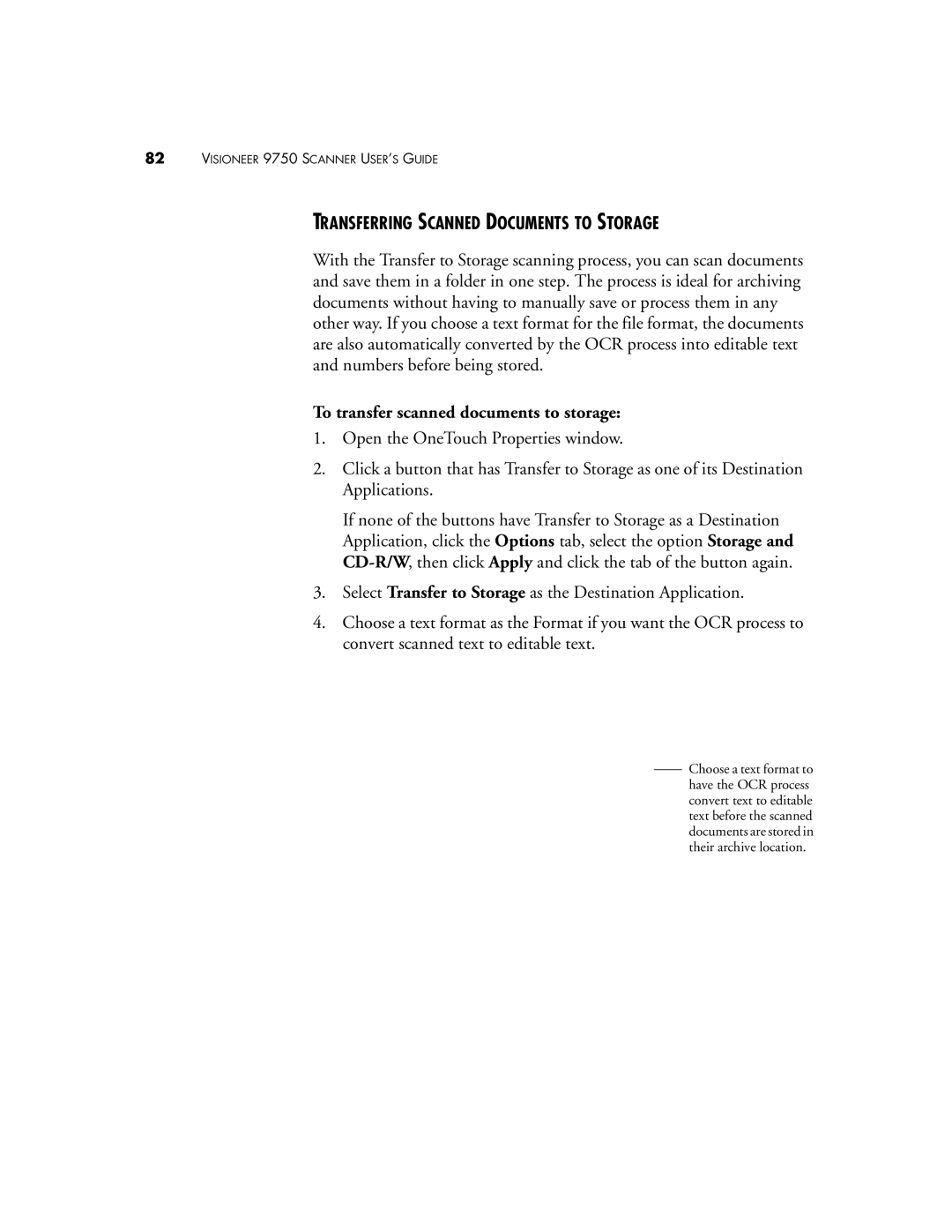82VISIONEER 9750 SCANNER USER’S GUIDE
TRANSFERRING SCANNED DOCUMENTS TO STORAGE
With the Transfer to Storage scanning process, you can scan documents and save them in a folder in one step. The process is ideal for archiving documents without having to manually save or process them in any other way. If you choose a text format for the file format, the documents are also automatically converted by the OCR process into editable text and numbers before being stored.
To transfer scanned documents to storage:
1.Open the OneTouch Properties window.
2.Click a button that has Transfer to Storage as one of its Destination Applications.
If none of the buttons have Transfer to Storage as a Destination Application, click the Options tab, select the option Storage and
3.Select Transfer to Storage as the Destination Application.
4.Choose a text format as the Format if you want the OCR process to convert scanned text to editable text.
Choose a text format to have the OCR process convert text to editable text before the scanned documents are stored in their archive location.