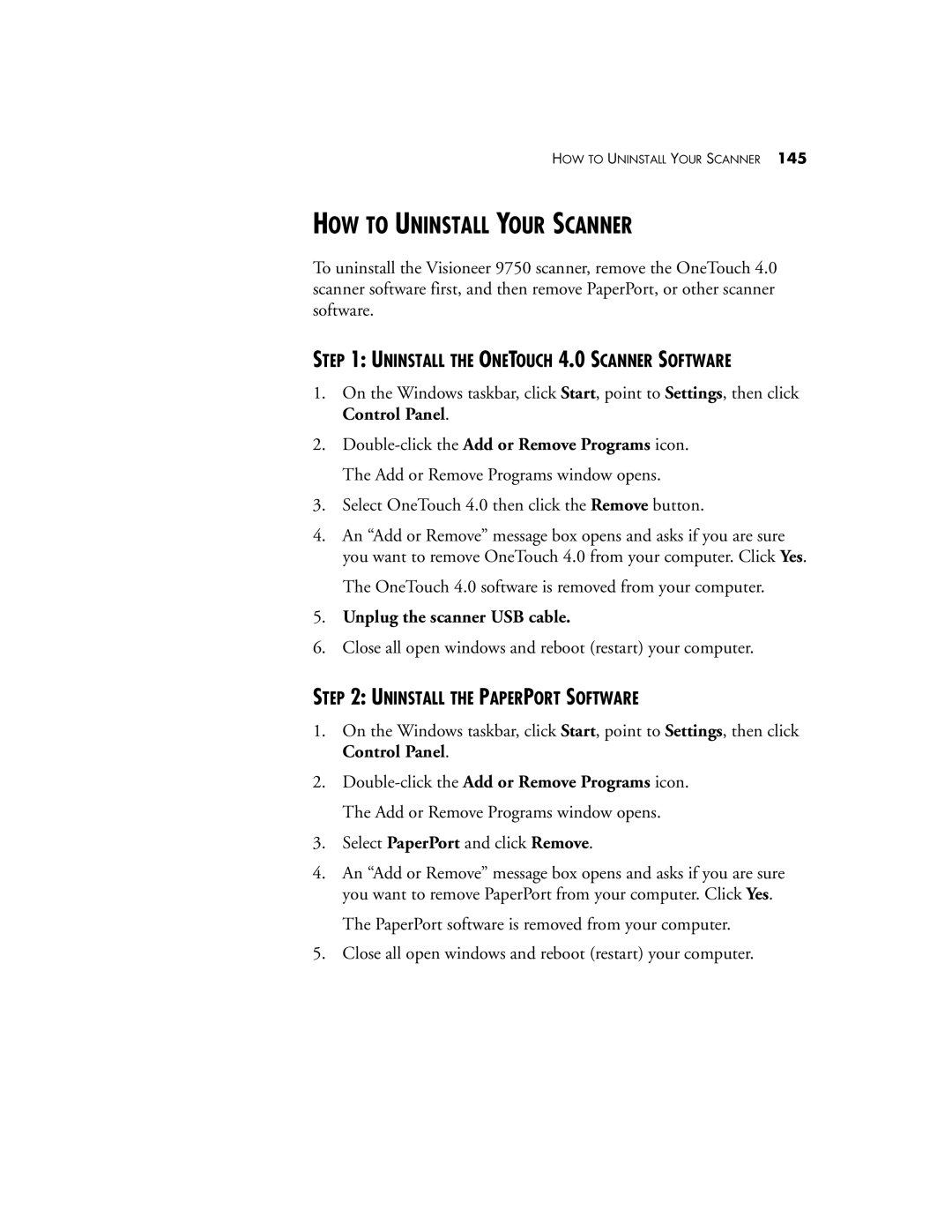HOW TO UNINSTALL YOUR SCANNER 145
HOW TO UNINSTALL YOUR SCANNER
To uninstall the Visioneer 9750 scanner, remove the OneTouch 4.0 scanner software first, and then remove PaperPort, or other scanner software.
STEP 1: UNINSTALL THE ONETOUCH 4.0 SCANNER SOFTWARE
1.On the Windows taskbar, click Start, point to Settings, then click Control Panel.
2.
3.Select OneTouch 4.0 then click the Remove button.
4.An “Add or Remove” message box opens and asks if you are sure you want to remove OneTouch 4.0 from your computer. Click Yes.
The OneTouch 4.0 software is removed from your computer.
5.Unplug the scanner USB cable.
6.Close all open windows and reboot (restart) your computer.
STEP 2: UNINSTALL THE PAPERPORT SOFTWARE
1.On the Windows taskbar, click Start, point to Settings, then click Control Panel.
2.
3.Select PaperPort and click Remove.
4.An “Add or Remove” message box opens and asks if you are sure you want to remove PaperPort from your computer. Click Yes.
The PaperPort software is removed from your computer.
5.Close all open windows and reboot (restart) your computer.