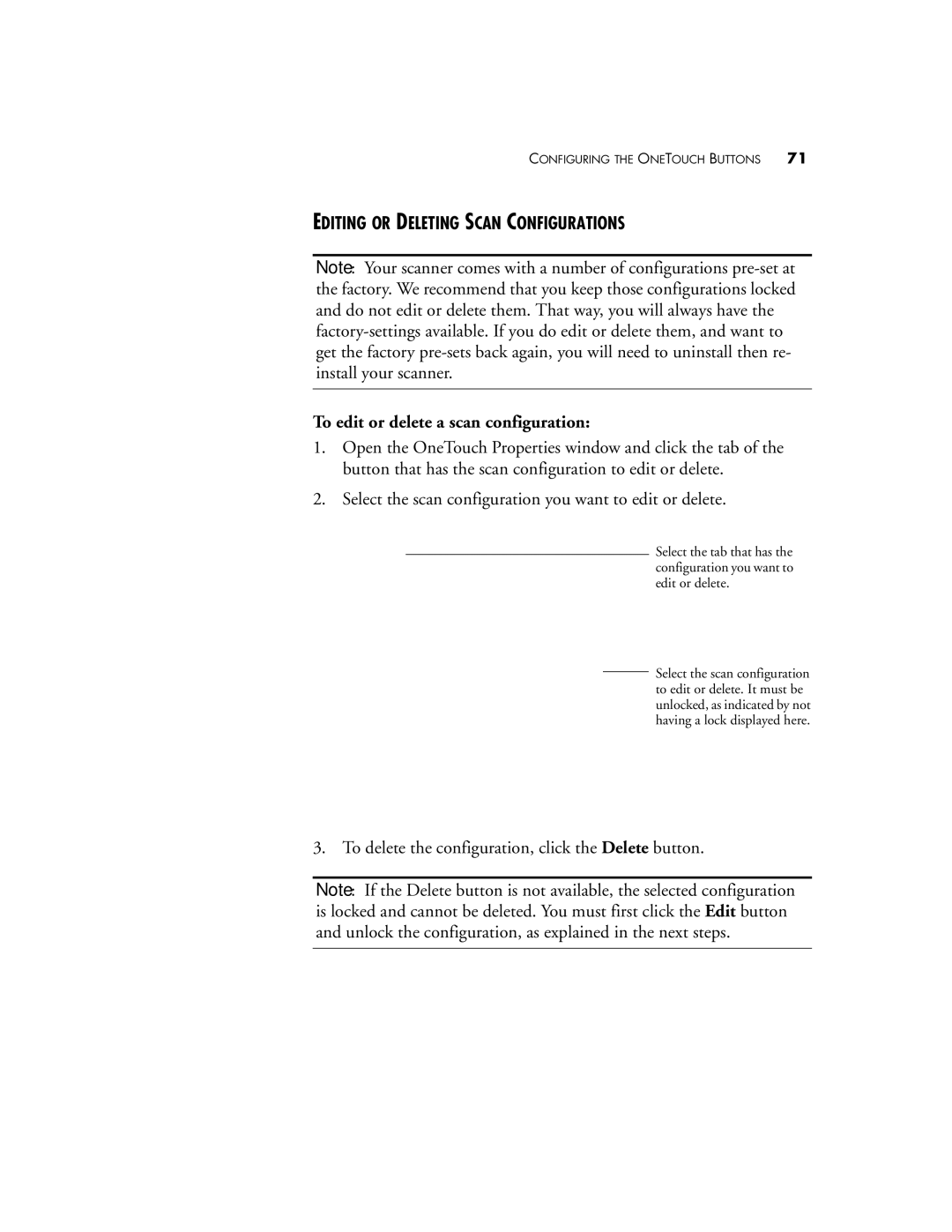CONFIGURING THE ONETOUCH BUTTONS 71
EDITING OR DELETING SCAN CONFIGURATIONS
Note: Your scanner comes with a number of configurations
To edit or delete a scan configuration:
1.Open the OneTouch Properties window and click the tab of the button that has the scan configuration to edit or delete.
2.Select the scan configuration you want to edit or delete.
Select the tab that has the configuration you want to edit or delete.
Select the scan configuration to edit or delete. It must be unlocked, as indicated by not having a lock displayed here.
3. To delete the configuration, click the Delete button.
Note: If the Delete button is not available, the selected configuration is locked and cannot be deleted. You must first click the Edit button and unlock the configuration, as explained in the next steps.