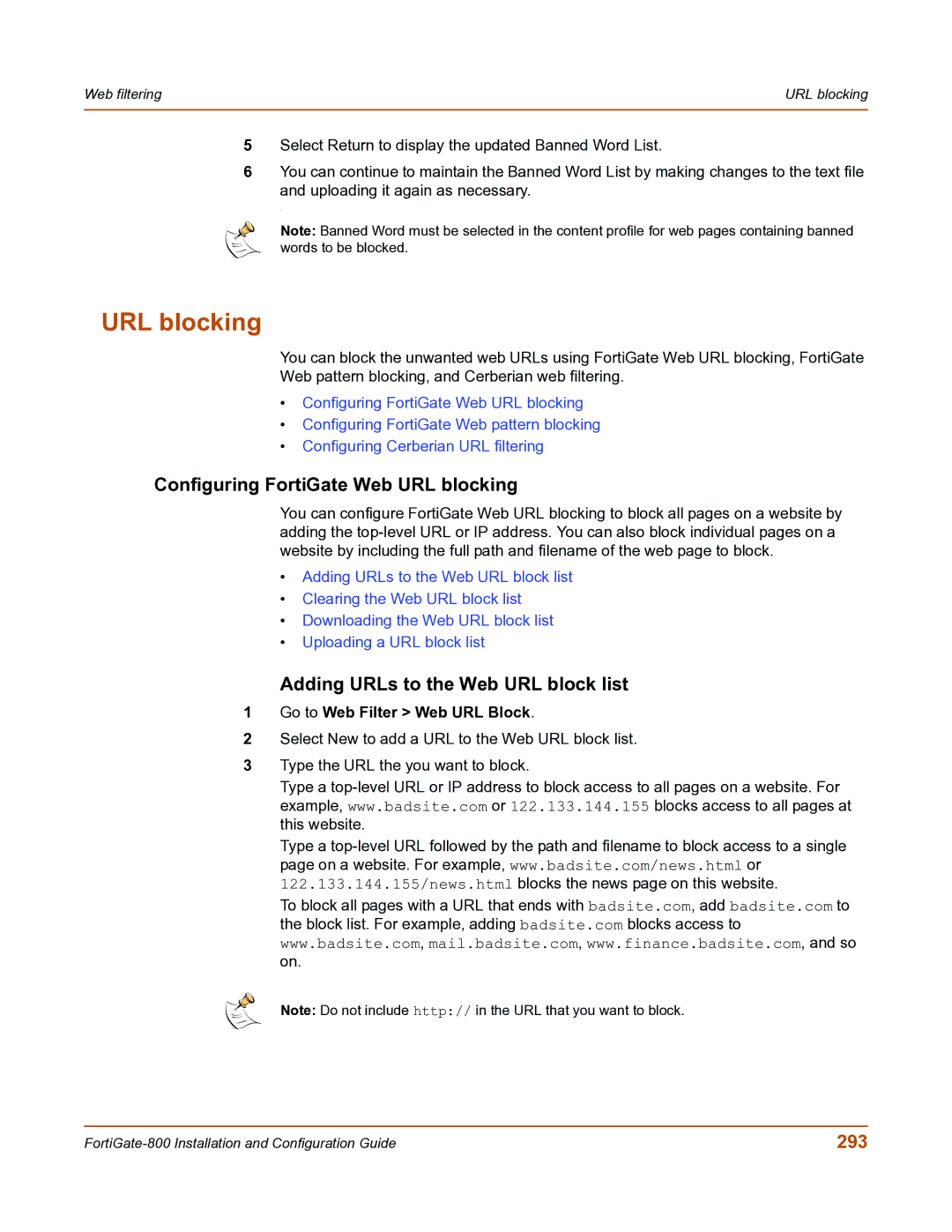Web filtering | URL blocking |
|
|
5Select Return to display the updated Banned Word List.
6You can continue to maintain the Banned Word List by making changes to the text file
and uploading it again as necessary.
.
Note: Banned Word must be selected in the content profile for web pages containing banned words to be blocked.
URL blocking
You can block the unwanted web URLs using FortiGate Web URL blocking, FortiGate
Web pattern blocking, and Cerberian web filtering.
•Configuring FortiGate Web URL blocking
•Configuring FortiGate Web pattern blocking
•Configuring Cerberian URL filtering
Configuring FortiGate Web URL blocking
You can configure FortiGate Web URL blocking to block all pages on a website by adding the
•Adding URLs to the Web URL block list
•Clearing the Web URL block list
•Downloading the Web URL block list
•Uploading a URL block list
Adding URLs to the Web URL block list
1Go to Web Filter > Web URL Block.
2Select New to add a URL to the Web URL block list.
3Type the URL the you want to block.
Type a
Type a
To block all pages with a URL that ends with badsite.com, add badsite.com to the block list. For example, adding badsite.com blocks access to www.badsite.com, mail.badsite.com, www.finance.badsite.com, and so on.
Note: Do not include http:// in the URL that you want to block.
293 |