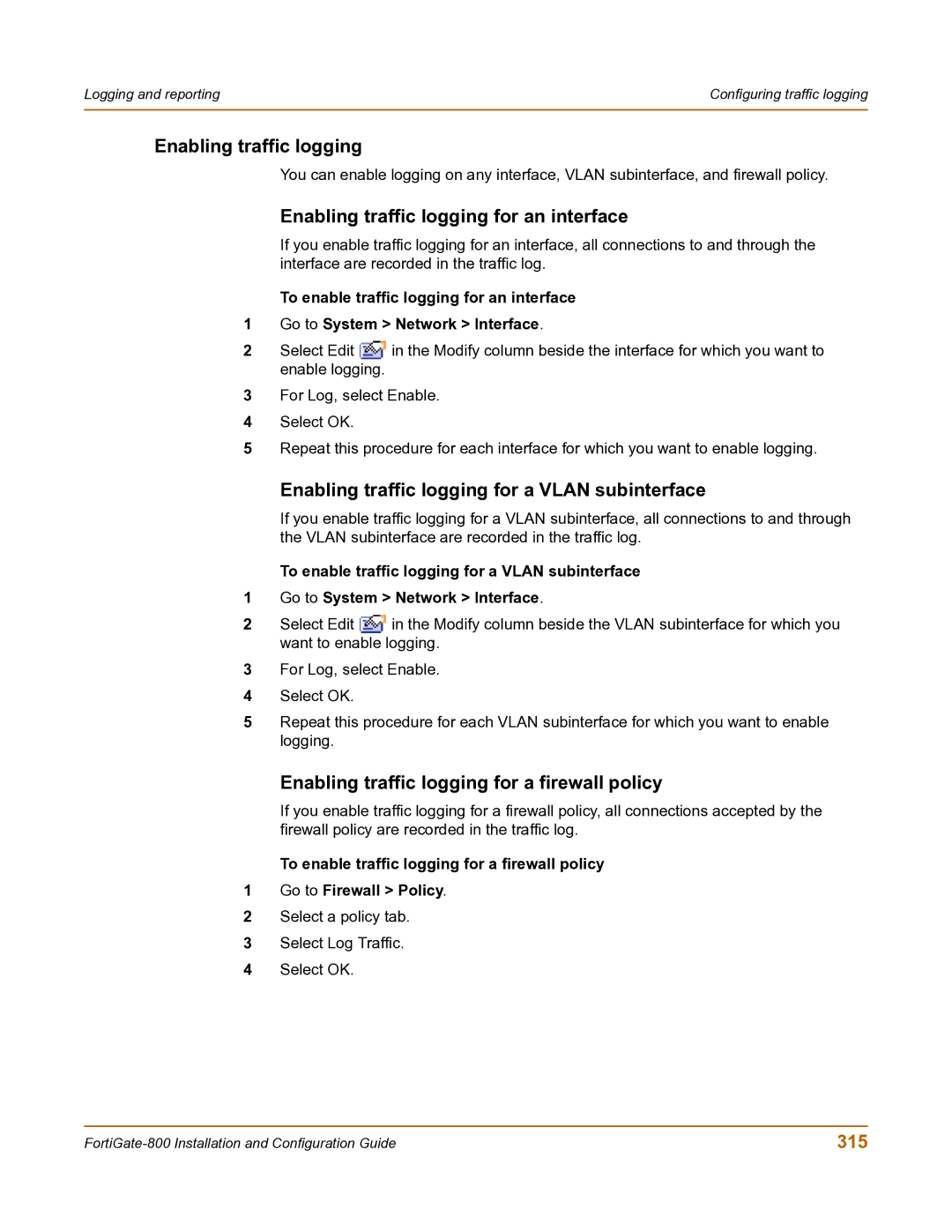Logging and reporting | Configuring traffic logging |
|
|
Enabling traffic logging
You can enable logging on any interface, VLAN subinterface, and firewall policy.
Enabling traffic logging for an interface
If you enable traffic logging for an interface, all connections to and through the interface are recorded in the traffic log.
To enable traffic logging for an interface
1Go to System > Network > Interface.
2Select Edit ![]() in the Modify column beside the interface for which you want to enable logging.
in the Modify column beside the interface for which you want to enable logging.
3For Log, select Enable.
4Select OK.
5Repeat this procedure for each interface for which you want to enable logging.
Enabling traffic logging for a VLAN subinterface
If you enable traffic logging for a VLAN subinterface, all connections to and through the VLAN subinterface are recorded in the traffic log.
To enable traffic logging for a VLAN subinterface
1Go to System > Network > Interface.
2Select Edit ![]() in the Modify column beside the VLAN subinterface for which you want to enable logging.
in the Modify column beside the VLAN subinterface for which you want to enable logging.
3For Log, select Enable.
4Select OK.
5Repeat this procedure for each VLAN subinterface for which you want to enable logging.
Enabling traffic logging for a firewall policy
If you enable traffic logging for a firewall policy, all connections accepted by the firewall policy are recorded in the traffic log.
To enable traffic logging for a firewall policy
1Go to Firewall > Policy.
2Select a policy tab.
3Select Log Traffic.
4Select OK.
315 |