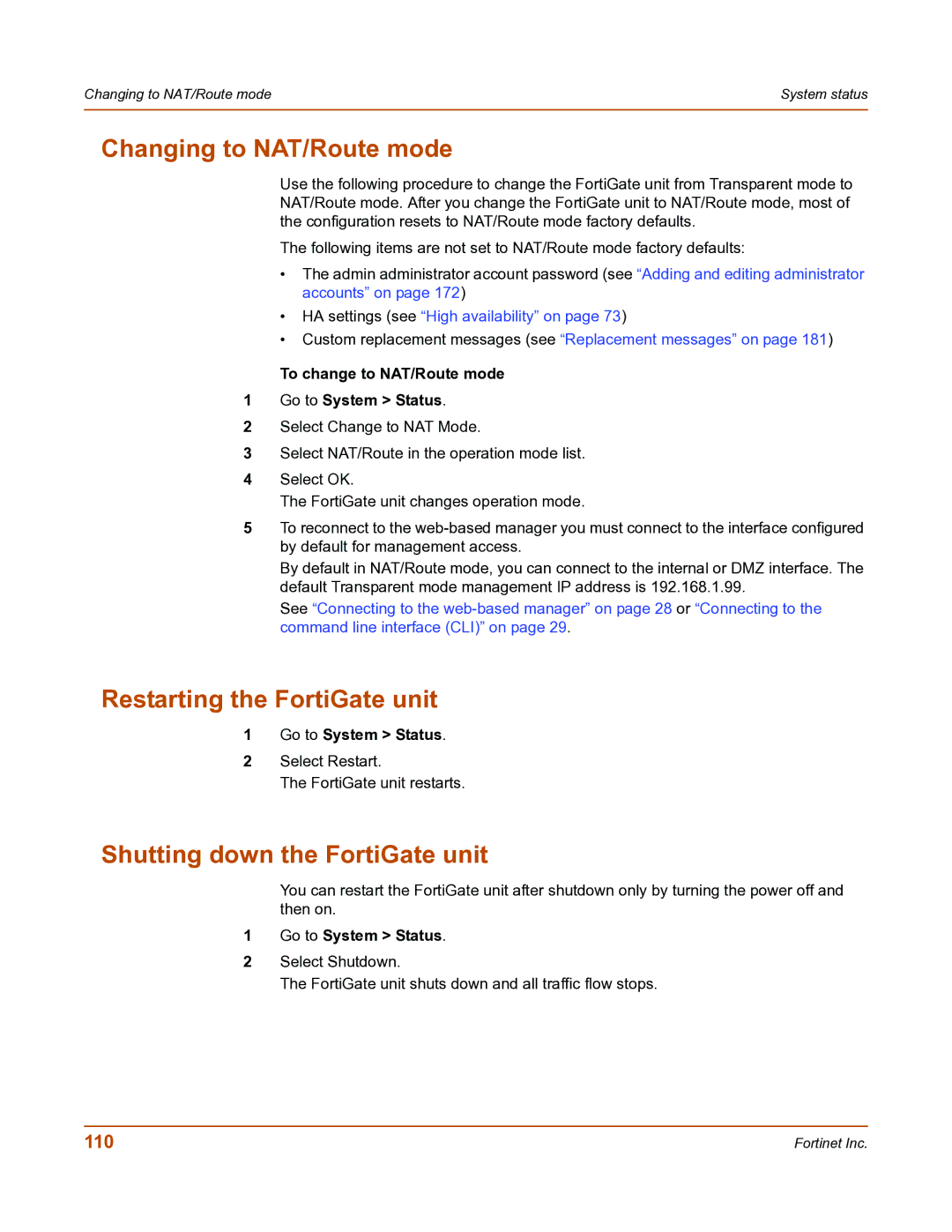Changing to NAT/Route mode | System status |
|
|
Changing to NAT/Route mode
Use the following procedure to change the FortiGate unit from Transparent mode to NAT/Route mode. After you change the FortiGate unit to NAT/Route mode, most of the configuration resets to NAT/Route mode factory defaults.
The following items are not set to NAT/Route mode factory defaults:
•The admin administrator account password (see “Adding and editing administrator accounts” on page 172)
•HA settings (see “High availability” on page 73)
•Custom replacement messages (see “Replacement messages” on page 181)
To change to NAT/Route mode
1Go to System > Status.
2Select Change to NAT Mode.
3Select NAT/Route in the operation mode list.
4Select OK.
The FortiGate unit changes operation mode.
5To reconnect to the
By default in NAT/Route mode, you can connect to the internal or DMZ interface. The default Transparent mode management IP address is 192.168.1.99.
See “Connecting to the
Restarting the FortiGate unit
1Go to System > Status.
2Select Restart.
The FortiGate unit restarts.
Shutting down the FortiGate unit
You can restart the FortiGate unit after shutdown only by turning the power off and then on.
1Go to System > Status.
2Select Shutdown.
The FortiGate unit shuts down and all traffic flow stops.
110 | Fortinet Inc. |