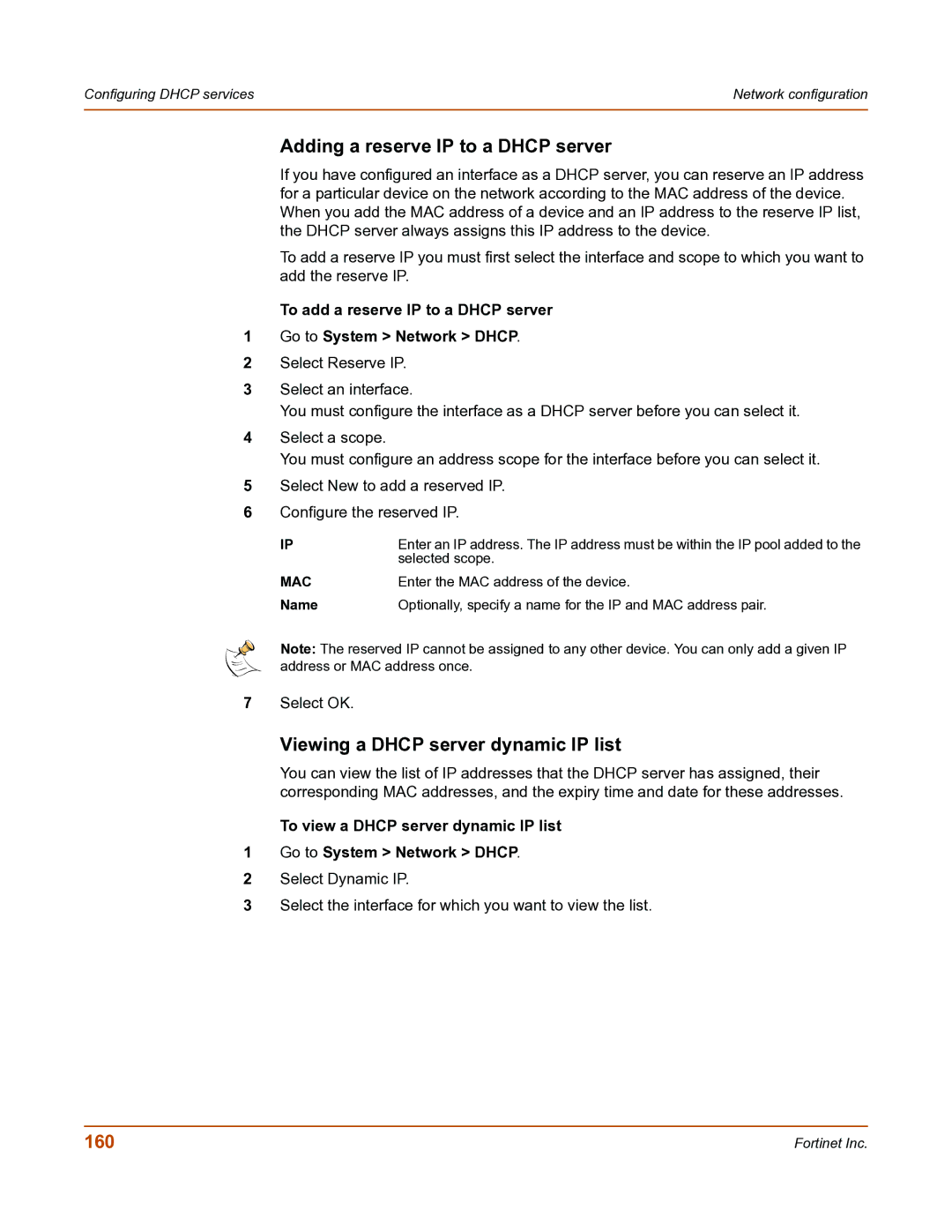Configuring DHCP services | Network configuration |
|
|
Adding a reserve IP to a DHCP server
If you have configured an interface as a DHCP server, you can reserve an IP address for a particular device on the network according to the MAC address of the device. When you add the MAC address of a device and an IP address to the reserve IP list, the DHCP server always assigns this IP address to the device.
To add a reserve IP you must first select the interface and scope to which you want to add the reserve IP.
To add a reserve IP to a DHCP server
1Go to System > Network > DHCP.
2Select Reserve IP.
3Select an interface.
You must configure the interface as a DHCP server before you can select it.
4Select a scope.
You must configure an address scope for the interface before you can select it.
5Select New to add a reserved IP.
6Configure the reserved IP.
IP | Enter an IP address. The IP address must be within the IP pool added to the |
| selected scope. |
MAC | Enter the MAC address of the device. |
Name | Optionally, specify a name for the IP and MAC address pair. |
Note: The reserved IP cannot be assigned to any other device. You can only add a given IP address or MAC address once.
7Select OK.
Viewing a DHCP server dynamic IP list
You can view the list of IP addresses that the DHCP server has assigned, their corresponding MAC addresses, and the expiry time and date for these addresses.
To view a DHCP server dynamic IP list
1Go to System > Network > DHCP.
2Select Dynamic IP.
3Select the interface for which you want to view the list.
160 | Fortinet Inc. |