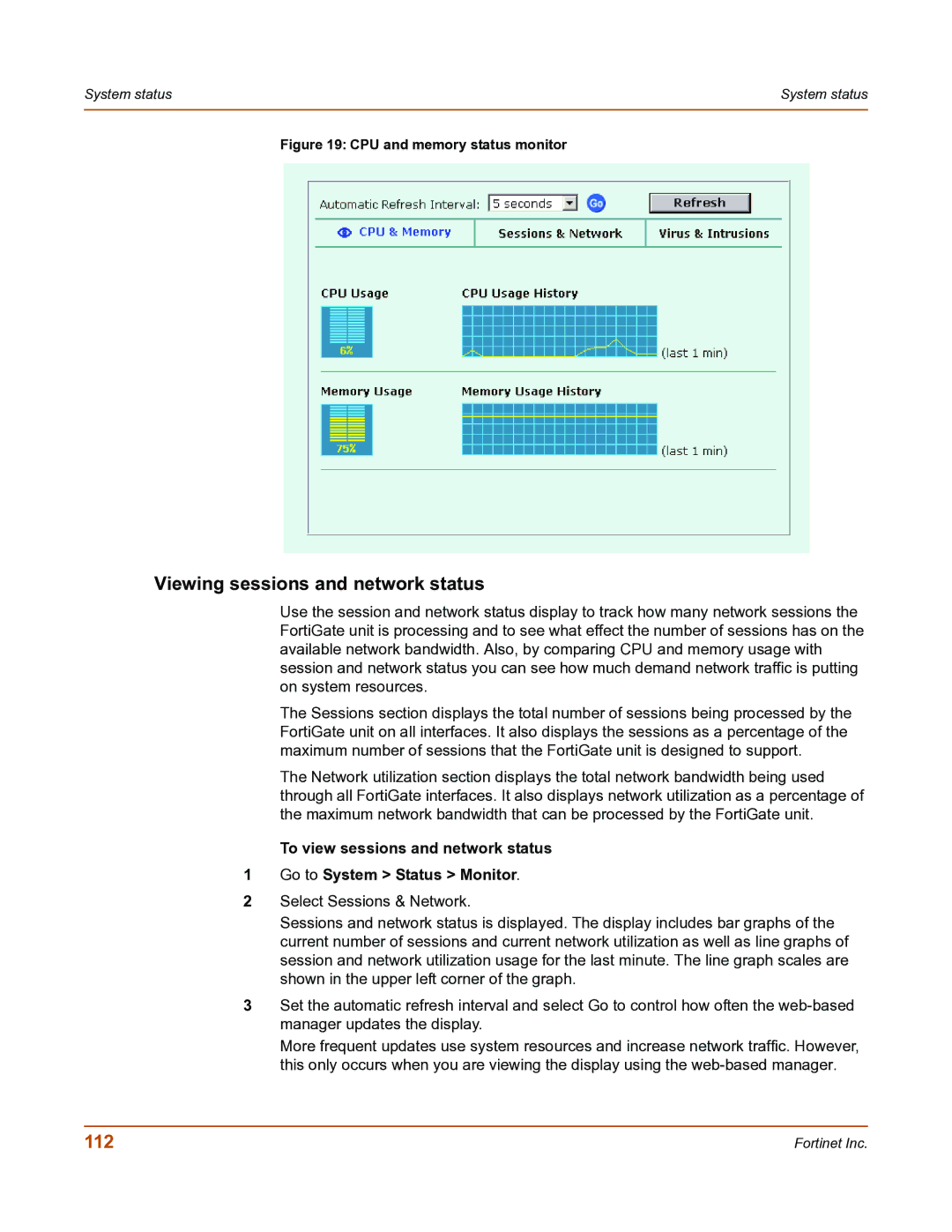System status | System status |
|
|
Figure 19: CPU and memory status monitor
Viewing sessions and network status
Use the session and network status display to track how many network sessions the FortiGate unit is processing and to see what effect the number of sessions has on the available network bandwidth. Also, by comparing CPU and memory usage with session and network status you can see how much demand network traffic is putting on system resources.
The Sessions section displays the total number of sessions being processed by the FortiGate unit on all interfaces. It also displays the sessions as a percentage of the maximum number of sessions that the FortiGate unit is designed to support.
The Network utilization section displays the total network bandwidth being used through all FortiGate interfaces. It also displays network utilization as a percentage of the maximum network bandwidth that can be processed by the FortiGate unit.
To view sessions and network status
1Go to System > Status > Monitor.
2Select Sessions & Network.
Sessions and network status is displayed. The display includes bar graphs of the current number of sessions and current network utilization as well as line graphs of session and network utilization usage for the last minute. The line graph scales are shown in the upper left corner of the graph.
3Set the automatic refresh interval and select Go to control how often the
More frequent updates use system resources and increase network traffic. However, this only occurs when you are viewing the display using the
112 | Fortinet Inc. |