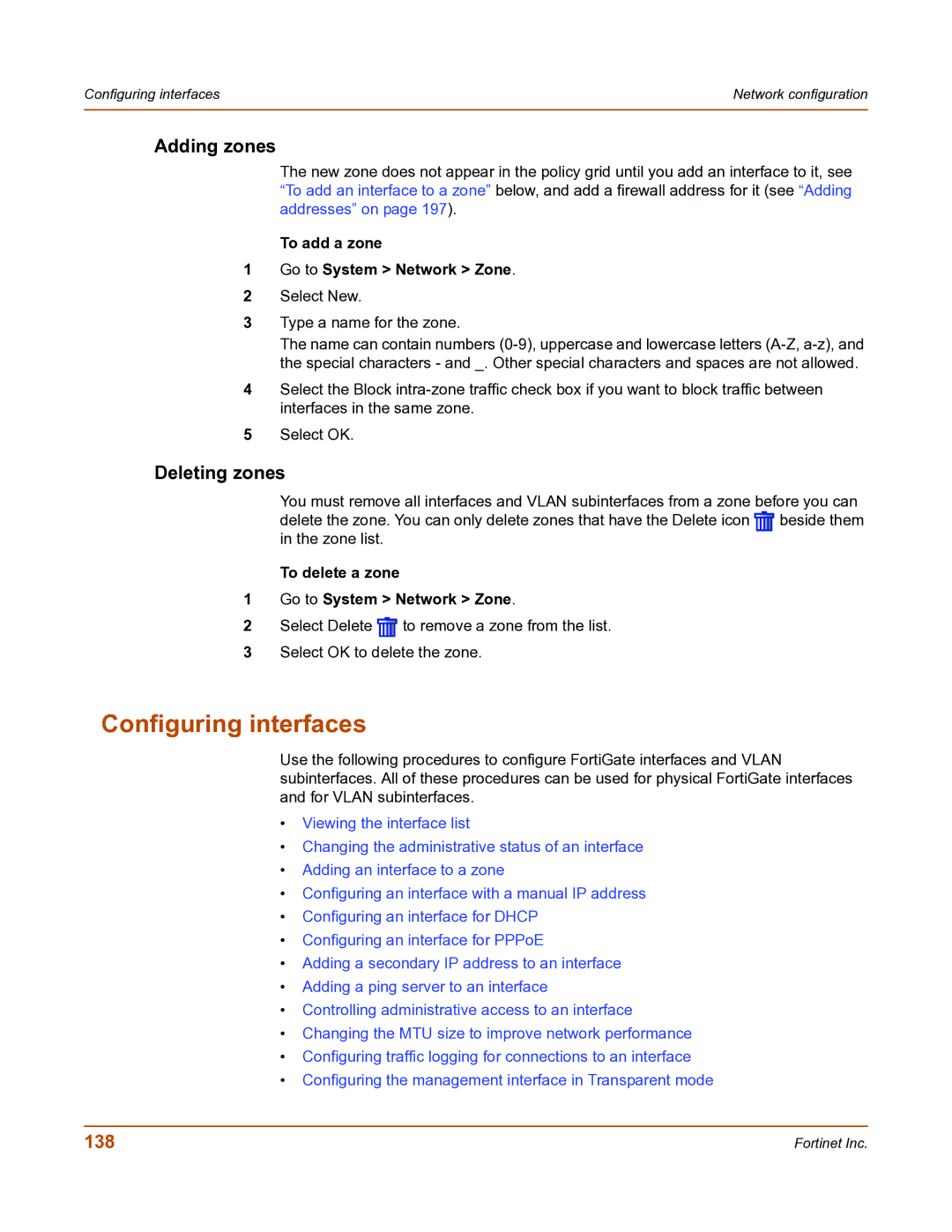Configuring interfaces | Network configuration |
|
|
Adding zones
The new zone does not appear in the policy grid until you add an interface to it, see “To add an interface to a zone” below, and add a firewall address for it (see “Adding addresses” on page 197).
To add a zone
1Go to System > Network > Zone.
2Select New.
3Type a name for the zone.
The name can contain numbers
4Select the Block
5Select OK.
Deleting zones
You must remove all interfaces and VLAN subinterfaces from a zone before you can delete the zone. You can only delete zones that have the Delete icon ![]() beside them in the zone list.
beside them in the zone list.
To delete a zone
1Go to System > Network > Zone.
2Select Delete ![]() to remove a zone from the list.
to remove a zone from the list.
3Select OK to delete the zone.
Configuring interfaces
Use the following procedures to configure FortiGate interfaces and VLAN subinterfaces. All of these procedures can be used for physical FortiGate interfaces and for VLAN subinterfaces.
•Viewing the interface list
•Changing the administrative status of an interface
•Adding an interface to a zone
•Configuring an interface with a manual IP address
•Configuring an interface for DHCP
•Configuring an interface for PPPoE
•Adding a secondary IP address to an interface
•Adding a ping server to an interface
•Controlling administrative access to an interface
•Changing the MTU size to improve network performance
•Configuring traffic logging for connections to an interface
•Configuring the management interface in Transparent mode
138 | Fortinet Inc. |