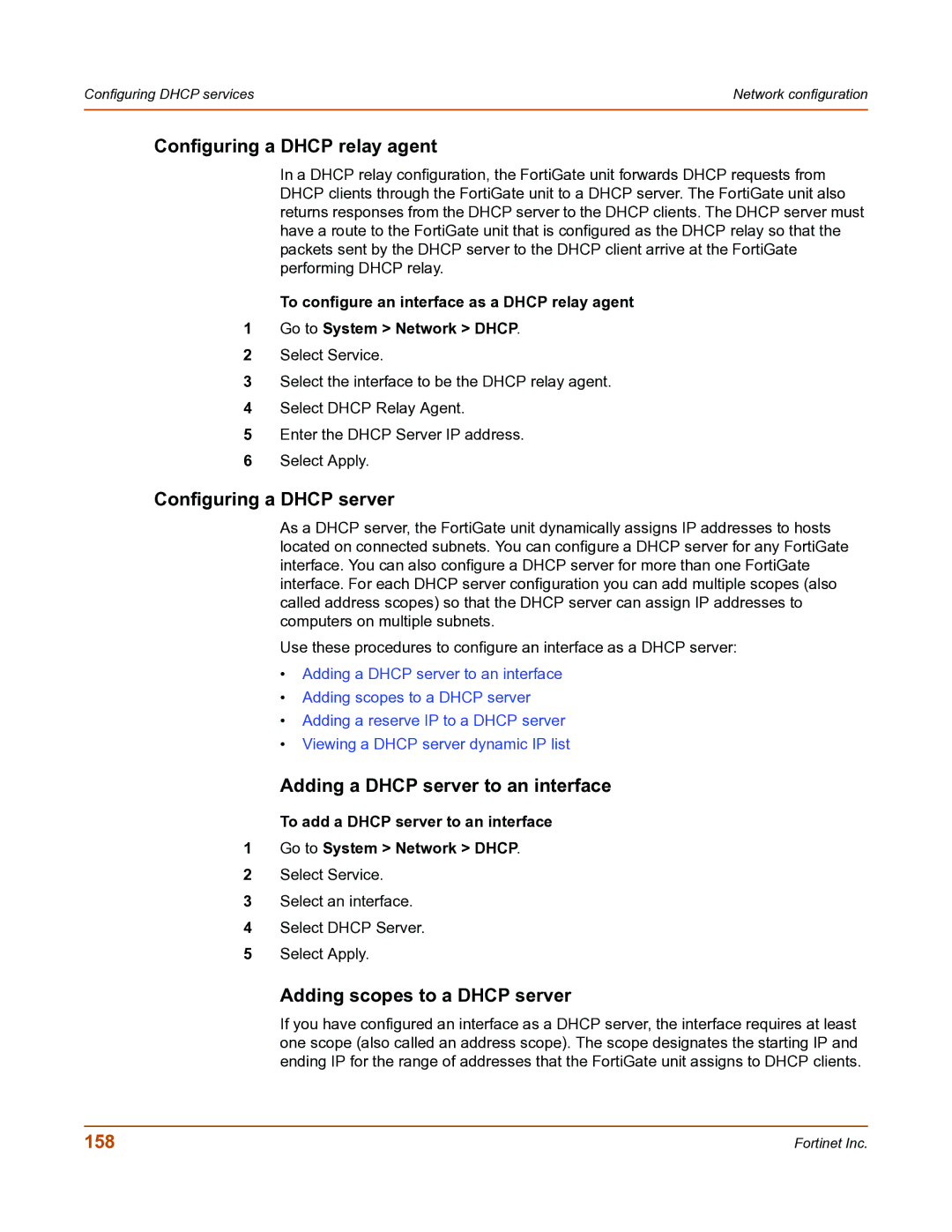Configuring DHCP services | Network configuration |
|
|
Configuring a DHCP relay agent
In a DHCP relay configuration, the FortiGate unit forwards DHCP requests from DHCP clients through the FortiGate unit to a DHCP server. The FortiGate unit also returns responses from the DHCP server to the DHCP clients. The DHCP server must have a route to the FortiGate unit that is configured as the DHCP relay so that the packets sent by the DHCP server to the DHCP client arrive at the FortiGate performing DHCP relay.
To configure an interface as a DHCP relay agent
1Go to System > Network > DHCP.
2Select Service.
3Select the interface to be the DHCP relay agent.
4Select DHCP Relay Agent.
5Enter the DHCP Server IP address.
6Select Apply.
Configuring a DHCP server
As a DHCP server, the FortiGate unit dynamically assigns IP addresses to hosts located on connected subnets. You can configure a DHCP server for any FortiGate interface. You can also configure a DHCP server for more than one FortiGate interface. For each DHCP server configuration you can add multiple scopes (also called address scopes) so that the DHCP server can assign IP addresses to computers on multiple subnets.
Use these procedures to configure an interface as a DHCP server:
•Adding a DHCP server to an interface
•Adding scopes to a DHCP server
•Adding a reserve IP to a DHCP server
•Viewing a DHCP server dynamic IP list
Adding a DHCP server to an interface
To add a DHCP server to an interface
1Go to System > Network > DHCP.
2Select Service.
3Select an interface.
4Select DHCP Server.
5Select Apply.
Adding scopes to a DHCP server
If you have configured an interface as a DHCP server, the interface requires at least one scope (also called an address scope). The scope designates the starting IP and ending IP for the range of addresses that the FortiGate unit assigns to DHCP clients.
158 | Fortinet Inc. |