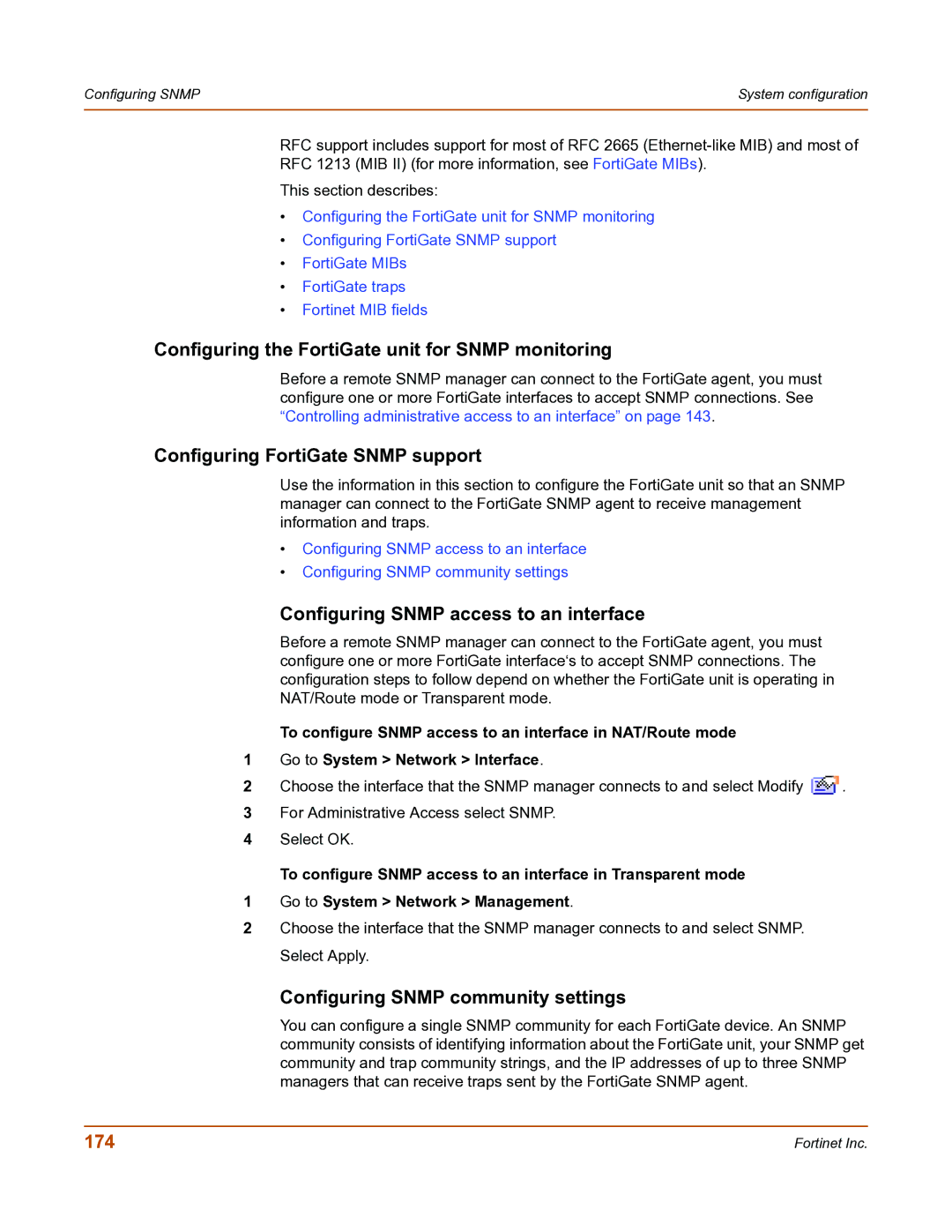Configuring SNMP | System configuration |
|
|
RFC support includes support for most of RFC 2665
RFC 1213 (MIB II) (for more information, see FortiGate MIBs).
This section describes:
•Configuring the FortiGate unit for SNMP monitoring
•Configuring FortiGate SNMP support
•FortiGate MIBs
•FortiGate traps
•Fortinet MIB fields
Configuring the FortiGate unit for SNMP monitoring
Before a remote SNMP manager can connect to the FortiGate agent, you must configure one or more FortiGate interfaces to accept SNMP connections. See “Controlling administrative access to an interface” on page 143.
Configuring FortiGate SNMP support
Use the information in this section to configure the FortiGate unit so that an SNMP manager can connect to the FortiGate SNMP agent to receive management information and traps.
•Configuring SNMP access to an interface
•Configuring SNMP community settings
Configuring SNMP access to an interface
Before a remote SNMP manager can connect to the FortiGate agent, you must configure one or more FortiGate interface‘s to accept SNMP connections. The configuration steps to follow depend on whether the FortiGate unit is operating in NAT/Route mode or Transparent mode.
To configure SNMP access to an interface in NAT/Route mode
1Go to System > Network > Interface.
2Choose the interface that the SNMP manager connects to and select Modify ![]() .
.
3For Administrative Access select SNMP.
4Select OK.
To configure SNMP access to an interface in Transparent mode
1Go to System > Network > Management.
2Choose the interface that the SNMP manager connects to and select SNMP. Select Apply.
Configuring SNMP community settings
You can configure a single SNMP community for each FortiGate device. An SNMP community consists of identifying information about the FortiGate unit, your SNMP get community and trap community strings, and the IP addresses of up to three SNMP managers that can receive traps sent by the FortiGate SNMP agent.
174 | Fortinet Inc. |