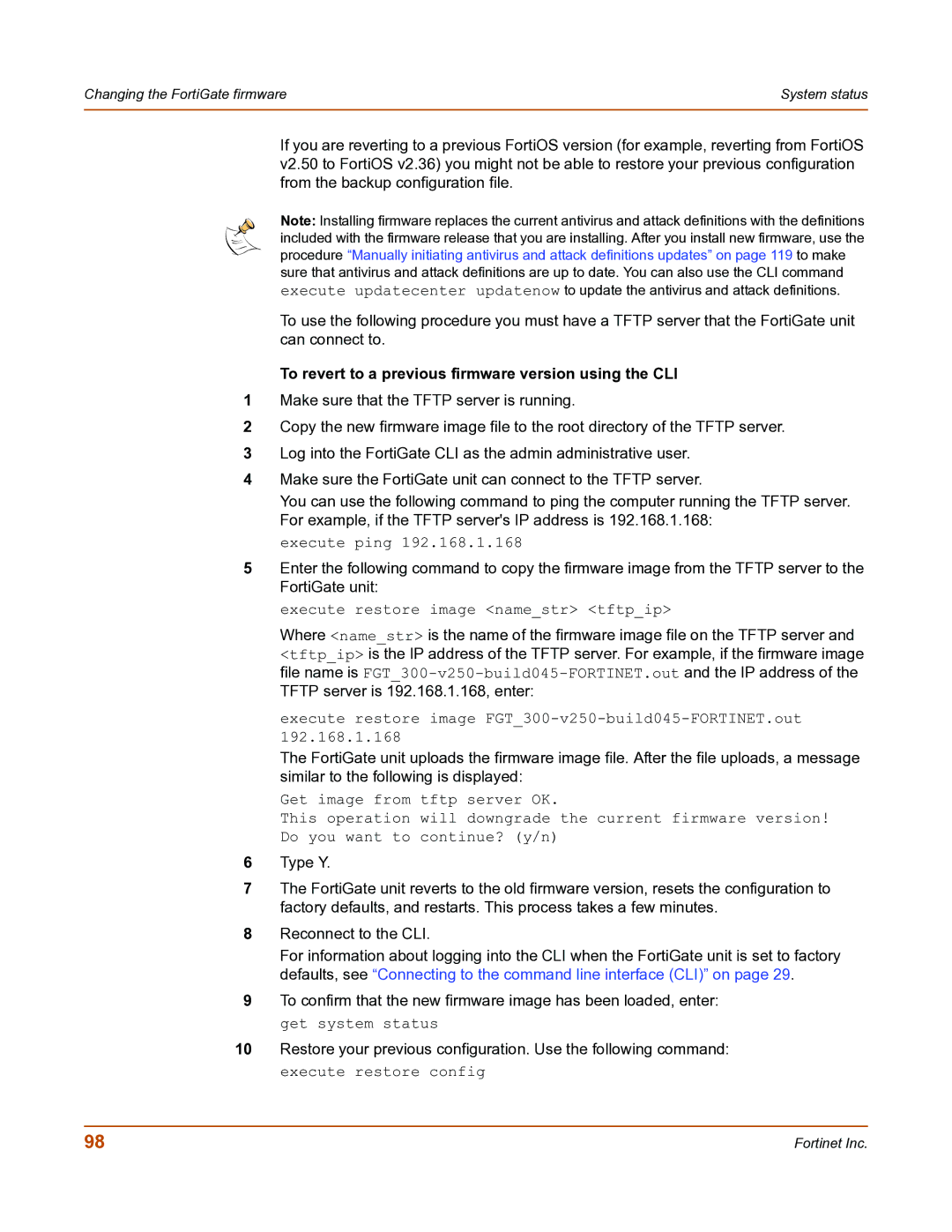Changing the FortiGate firmware | System status |
|
|
If you are reverting to a previous FortiOS version (for example, reverting from FortiOS v2.50 to FortiOS v2.36) you might not be able to restore your previous configuration from the backup configuration file.
Note: Installing firmware replaces the current antivirus and attack definitions with the definitions included with the firmware release that you are installing. After you install new firmware, use the procedure “Manually initiating antivirus and attack definitions updates” on page 119 to make sure that antivirus and attack definitions are up to date. You can also use the CLI command execute updatecenter updatenow to update the antivirus and attack definitions.
To use the following procedure you must have a TFTP server that the FortiGate unit can connect to.
To revert to a previous firmware version using the CLI
1Make sure that the TFTP server is running.
2Copy the new firmware image file to the root directory of the TFTP server.
3Log into the FortiGate CLI as the admin administrative user.
4Make sure the FortiGate unit can connect to the TFTP server.
You can use the following command to ping the computer running the TFTP server. For example, if the TFTP server's IP address is 192.168.1.168:
execute ping 192.168.1.168
5Enter the following command to copy the firmware image from the TFTP server to the FortiGate unit:
execute restore image <name_str> <tftp_ip>
Where <name_str> is the name of the firmware image file on the TFTP server and <tftp_ip> is the IP address of the TFTP server. For example, if the firmware image file name is
execute restore image FGT_300-v250-build045-FORTINET.out 192.168.1.168
The FortiGate unit uploads the firmware image file. After the file uploads, a message similar to the following is displayed:
Get image from tftp server OK.
This operation will downgrade the current firmware version! Do you want to continue? (y/n)
6Type Y.
7The FortiGate unit reverts to the old firmware version, resets the configuration to factory defaults, and restarts. This process takes a few minutes.
8Reconnect to the CLI.
For information about logging into the CLI when the FortiGate unit is set to factory defaults, see “Connecting to the command line interface (CLI)” on page 29.
9To confirm that the new firmware image has been loaded, enter: get system status
10Restore your previous configuration. Use the following command: execute restore config
98 | Fortinet Inc. |