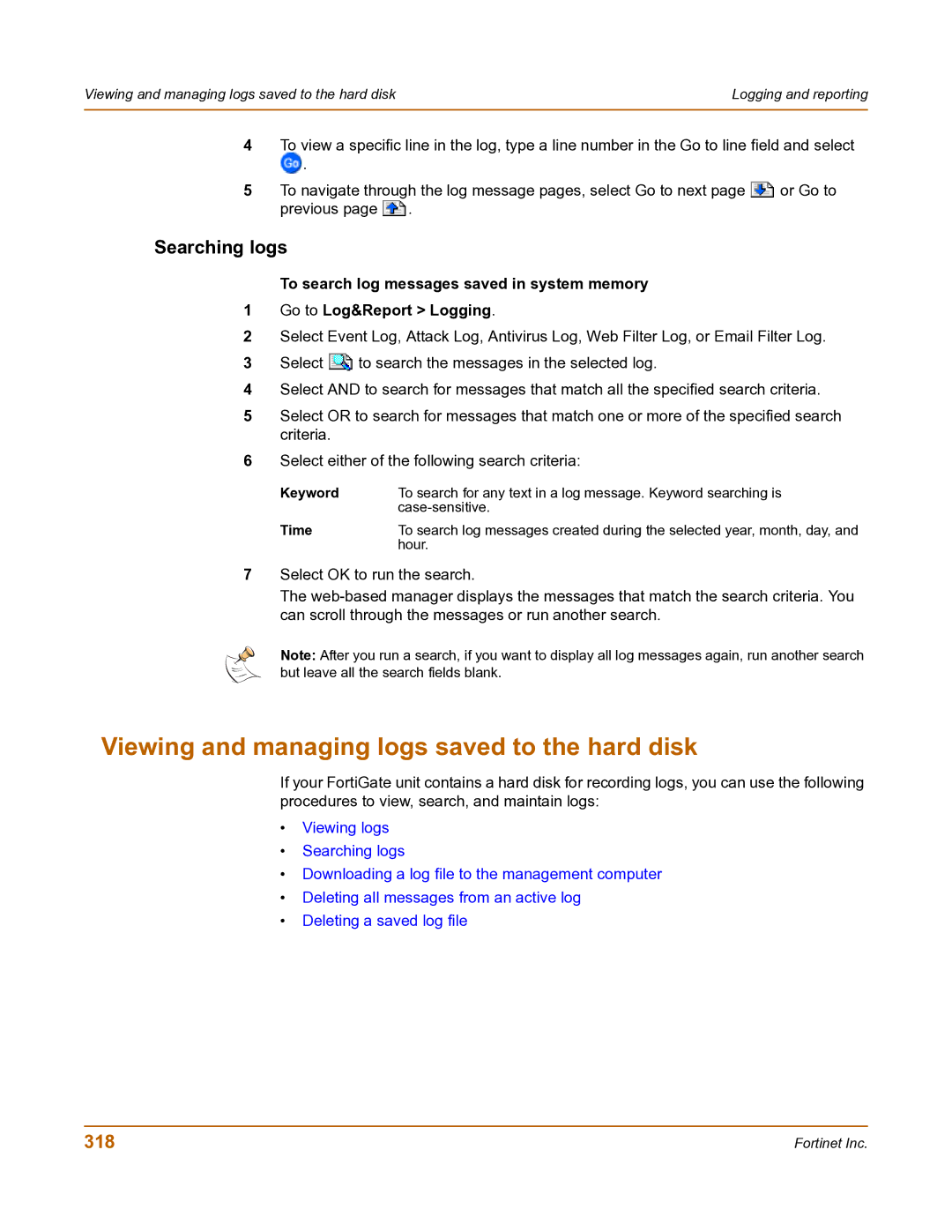Viewing and managing logs saved to the hard disk | Logging and reporting |
|
|
4To view a specific line in the log, type a line number in the Go to line field and select
![]() .
.
5To navigate through the log message pages, select Go to next page ![]() or Go to previous page
or Go to previous page ![]() .
.
Searching logs
To search log messages saved in system memory
1Go to Log&Report > Logging.
2Select Event Log, Attack Log, Antivirus Log, Web Filter Log, or Email Filter Log.
3Select ![]() to search the messages in the selected log.
to search the messages in the selected log.
4Select AND to search for messages that match all the specified search criteria.
5Select OR to search for messages that match one or more of the specified search criteria.
6Select either of the following search criteria:
Keyword | To search for any text in a log message. Keyword searching is |
| |
Time | To search log messages created during the selected year, month, day, and |
| hour. |
7Select OK to run the search.
The
Note: After you run a search, if you want to display all log messages again, run another search but leave all the search fields blank.
Viewing and managing logs saved to the hard disk
If your FortiGate unit contains a hard disk for recording logs, you can use the following procedures to view, search, and maintain logs:
•Viewing logs
•Searching logs
•Downloading a log file to the management computer
•Deleting all messages from an active log
•Deleting a saved log file
318 | Fortinet Inc. |