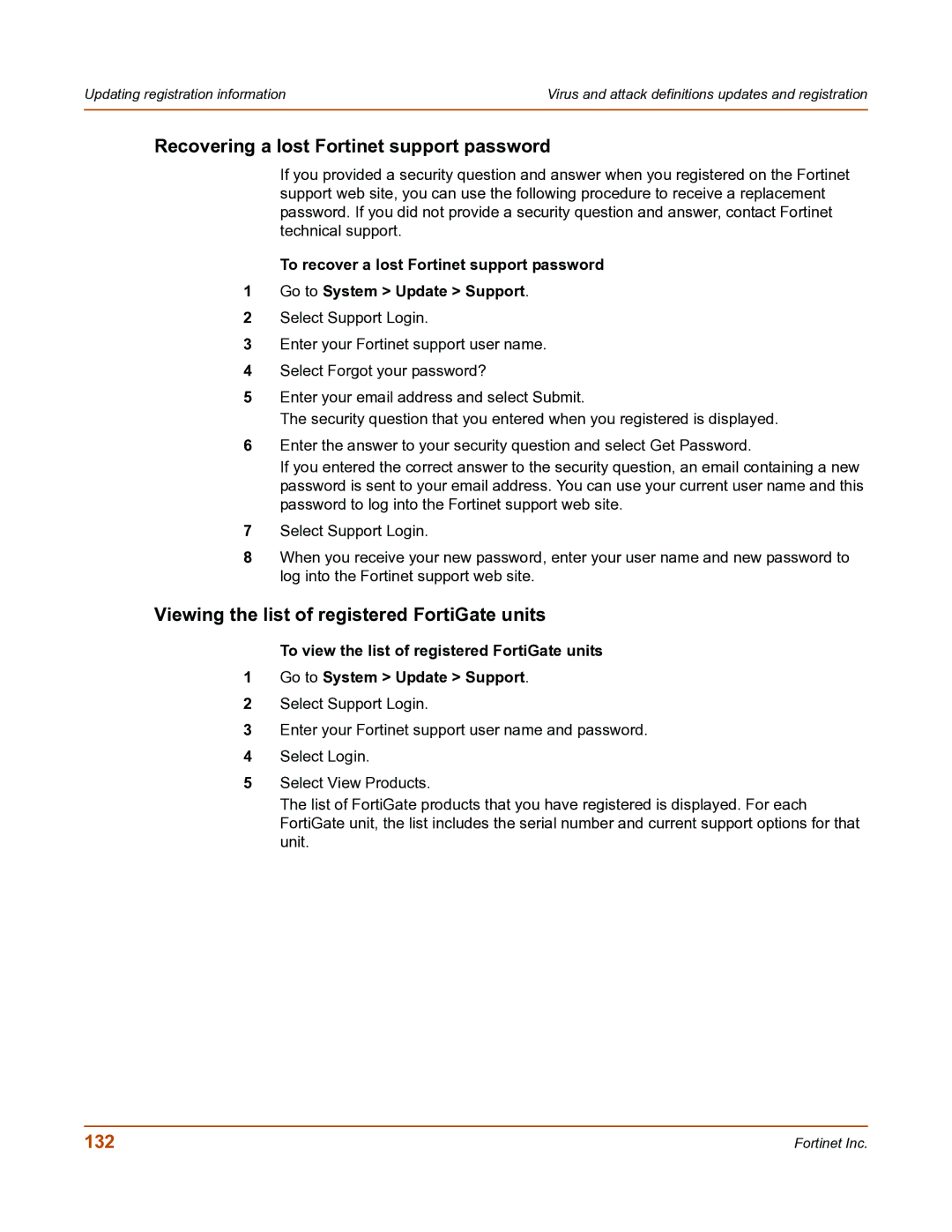Updating registration information | Virus and attack definitions updates and registration |
|
|
Recovering a lost Fortinet support password
If you provided a security question and answer when you registered on the Fortinet support web site, you can use the following procedure to receive a replacement password. If you did not provide a security question and answer, contact Fortinet technical support.
To recover a lost Fortinet support password
1Go to System > Update > Support.
2Select Support Login.
3Enter your Fortinet support user name.
4Select Forgot your password?
5Enter your email address and select Submit.
The security question that you entered when you registered is displayed.
6Enter the answer to your security question and select Get Password.
If you entered the correct answer to the security question, an email containing a new password is sent to your email address. You can use your current user name and this password to log into the Fortinet support web site.
7Select Support Login.
8When you receive your new password, enter your user name and new password to log into the Fortinet support web site.
Viewing the list of registered FortiGate units
To view the list of registered FortiGate units
1Go to System > Update > Support.
2Select Support Login.
3Enter your Fortinet support user name and password.
4Select Login.
5Select View Products.
The list of FortiGate products that you have registered is displayed. For each FortiGate unit, the list includes the serial number and current support options for that unit.
132 | Fortinet Inc. |