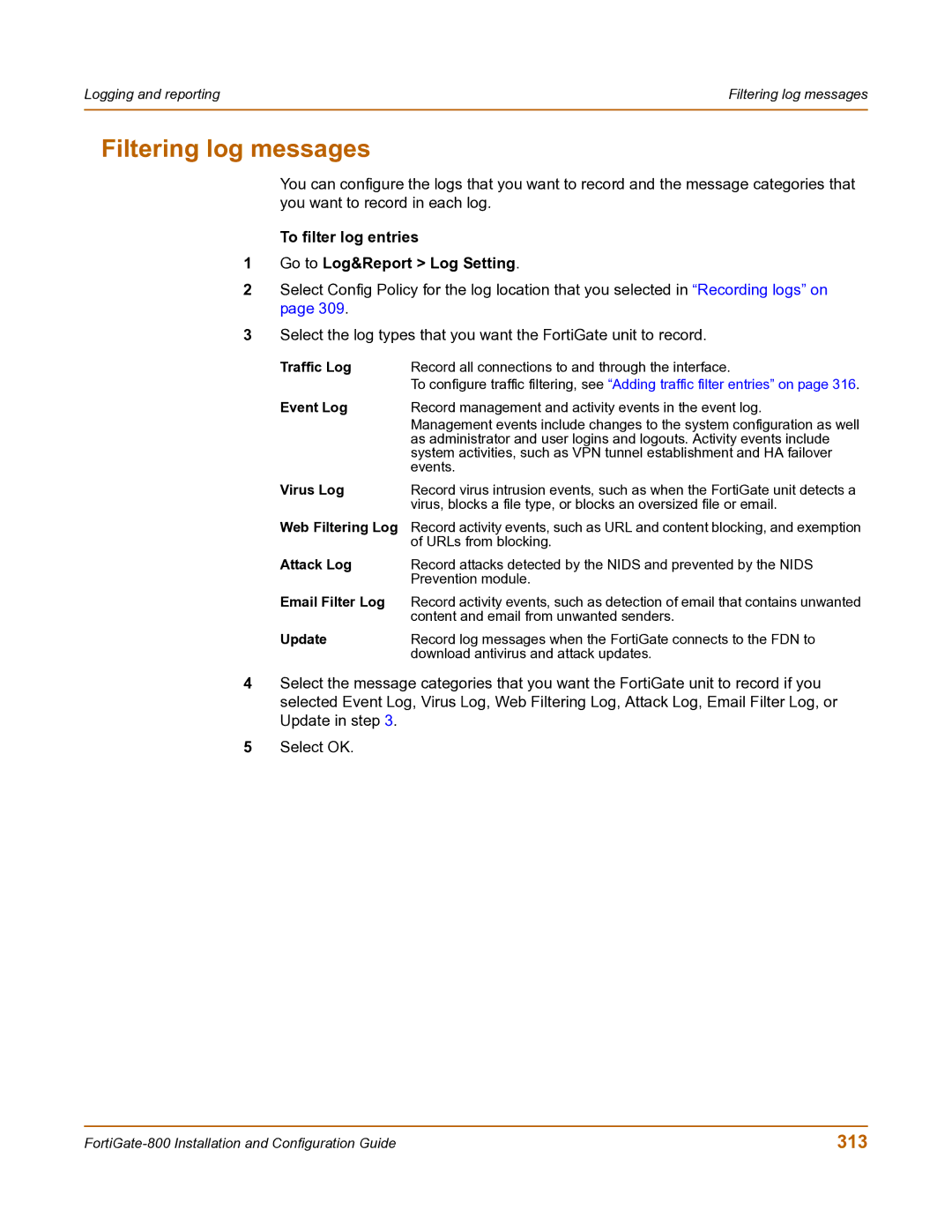Logging and reporting | Filtering log messages |
|
|
Filtering log messages
You can configure the logs that you want to record and the message categories that you want to record in each log.
To filter log entries
1Go to Log&Report > Log Setting.
2Select Config Policy for the log location that you selected in “Recording logs” on page 309.
3Select the log types that you want the FortiGate unit to record.
Traffic Log | Record all connections to and through the interface. |
| To configure traffic filtering, see “Adding traffic filter entries” on page 316. |
Event Log | Record management and activity events in the event log. |
| Management events include changes to the system configuration as well |
| as administrator and user logins and logouts. Activity events include |
| system activities, such as VPN tunnel establishment and HA failover |
| events. |
Virus Log | Record virus intrusion events, such as when the FortiGate unit detects a |
| virus, blocks a file type, or blocks an oversized file or email. |
Web Filtering Log Record activity events, such as URL and content blocking, and exemption of URLs from blocking.
Attack Log | Record attacks detected by the NIDS and prevented by the NIDS |
| Prevention module. |
Email Filter Log | Record activity events, such as detection of email that contains unwanted |
| content and email from unwanted senders. |
Update | Record log messages when the FortiGate connects to the FDN to |
| download antivirus and attack updates. |
4Select the message categories that you want the FortiGate unit to record if you selected Event Log, Virus Log, Web Filtering Log, Attack Log, Email Filter Log, or Update in step 3.
5Select OK.
313 |