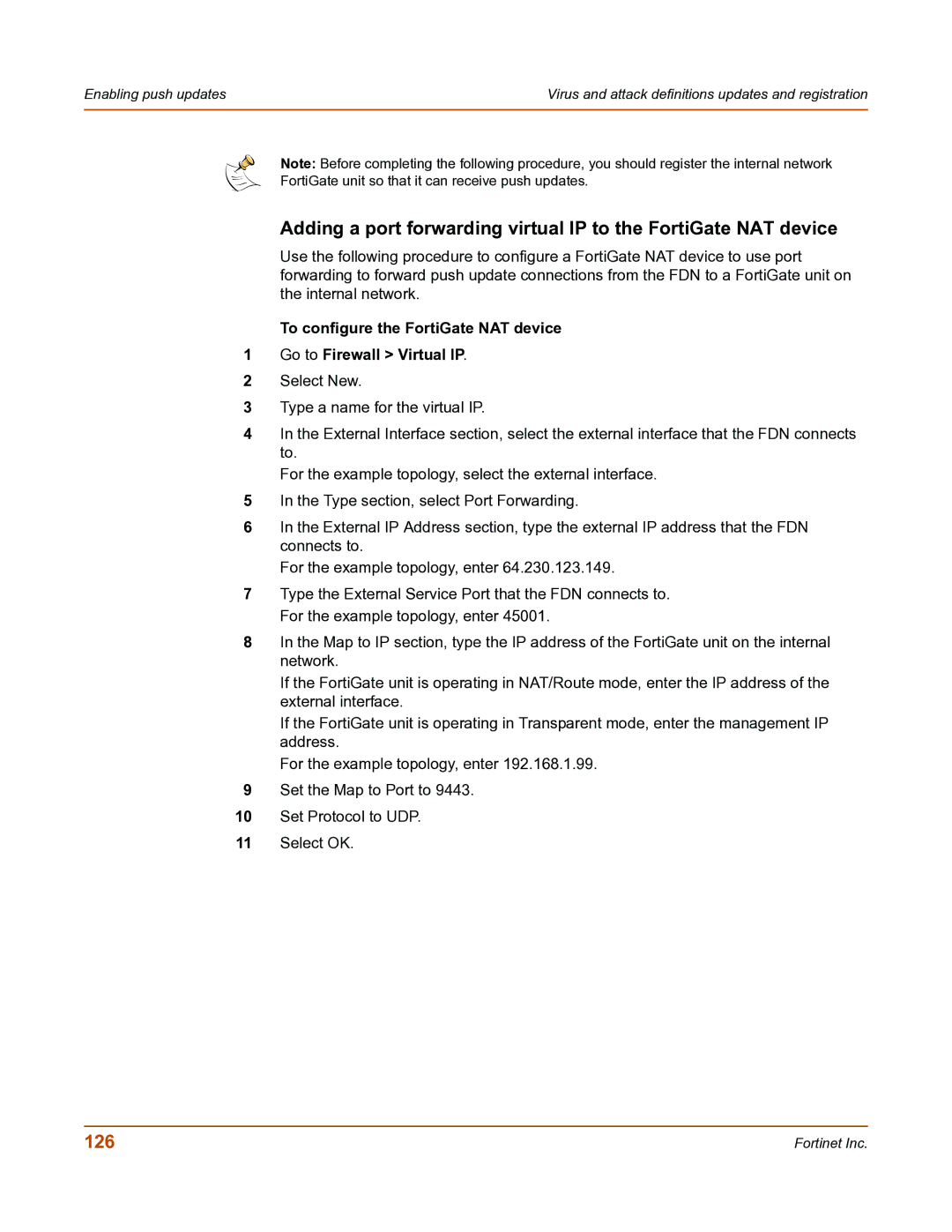Enabling push updates | Virus and attack definitions updates and registration |
|
|
Note: Before completing the following procedure, you should register the internal network
FortiGate unit so that it can receive push updates.
Adding a port forwarding virtual IP to the FortiGate NAT device
Use the following procedure to configure a FortiGate NAT device to use port forwarding to forward push update connections from the FDN to a FortiGate unit on the internal network.
To configure the FortiGate NAT device
1Go to Firewall > Virtual IP.
2Select New.
3Type a name for the virtual IP.
4In the External Interface section, select the external interface that the FDN connects to.
For the example topology, select the external interface.
5In the Type section, select Port Forwarding.
6In the External IP Address section, type the external IP address that the FDN connects to.
For the example topology, enter 64.230.123.149.
7Type the External Service Port that the FDN connects to. For the example topology, enter 45001.
8In the Map to IP section, type the IP address of the FortiGate unit on the internal network.
If the FortiGate unit is operating in NAT/Route mode, enter the IP address of the external interface.
If the FortiGate unit is operating in Transparent mode, enter the management IP address.
For the example topology, enter 192.168.1.99.
9Set the Map to Port to 9443.
10Set Protocol to UDP.
11Select OK.
126 | Fortinet Inc. |