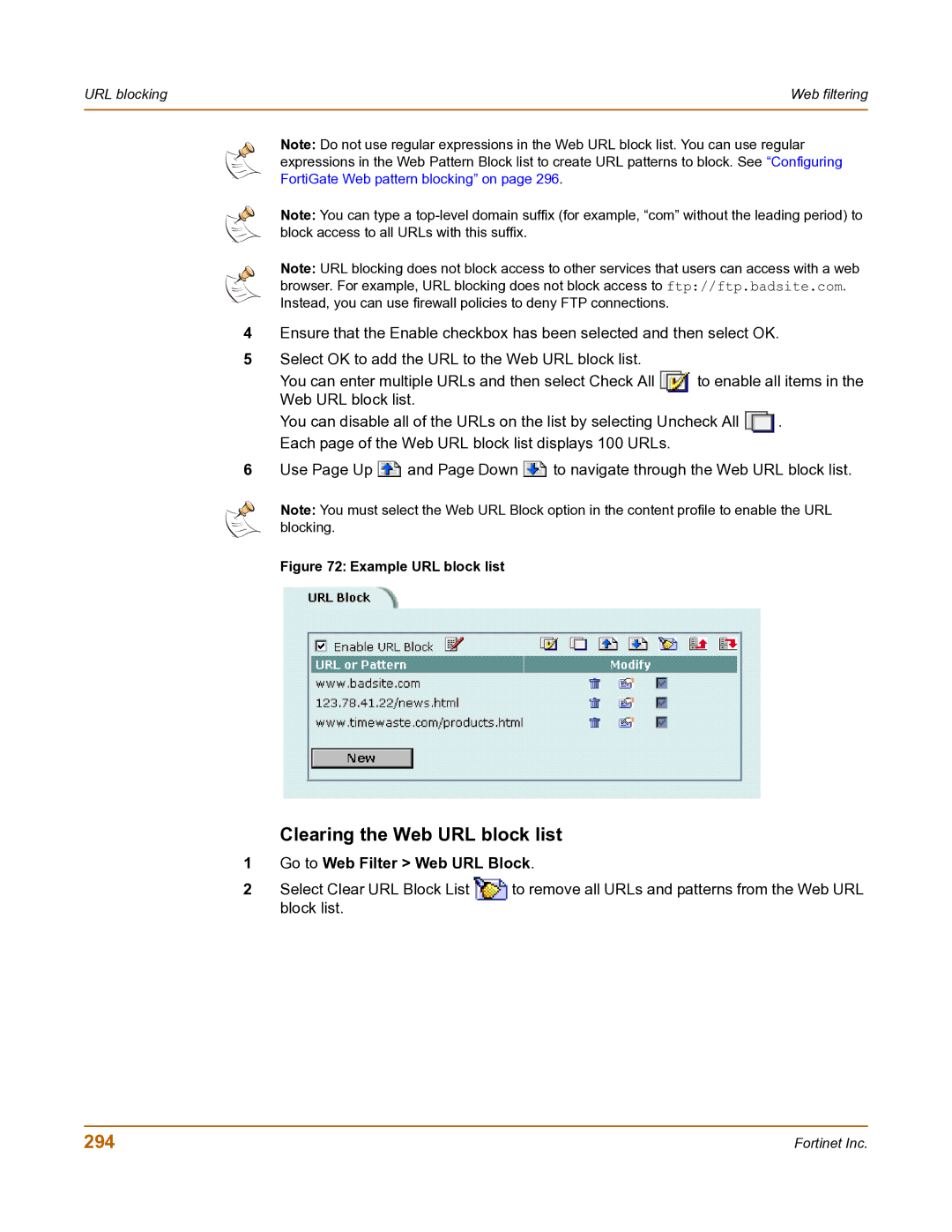URL blocking | Web filtering |
|
|
Note: Do not use regular expressions in the Web URL block list. You can use regular expressions in the Web Pattern Block list to create URL patterns to block. See “Configuring FortiGate Web pattern blocking” on page 296.
Note: You can type a
Note: URL blocking does not block access to other services that users can access with a web browser. For example, URL blocking does not block access to ftp://ftp.badsite.com. Instead, you can use firewall policies to deny FTP connections.
4Ensure that the Enable checkbox has been selected and then select OK.
5Select OK to add the URL to the Web URL block list.
You can enter multiple URLs and then select Check All | to enable all items in the | |
Web URL block list. |
|
|
You can disable all of the URLs on the list by selecting Uncheck All | . | |
Each page of the Web URL block list displays 100 URLs. |
|
|
6Use Page Up ![]() and Page Down
and Page Down ![]() to navigate through the Web URL block list.
to navigate through the Web URL block list.
Note: You must select the Web URL Block option in the content profile to enable the URL blocking.
Figure 72: Example URL block list
Clearing the Web URL block list
1 Go to Web Filter > Web URL Block.
2 Select Clear URL Block List to remove all URLs and patterns from the Web URL block list.
294 | Fortinet Inc. |