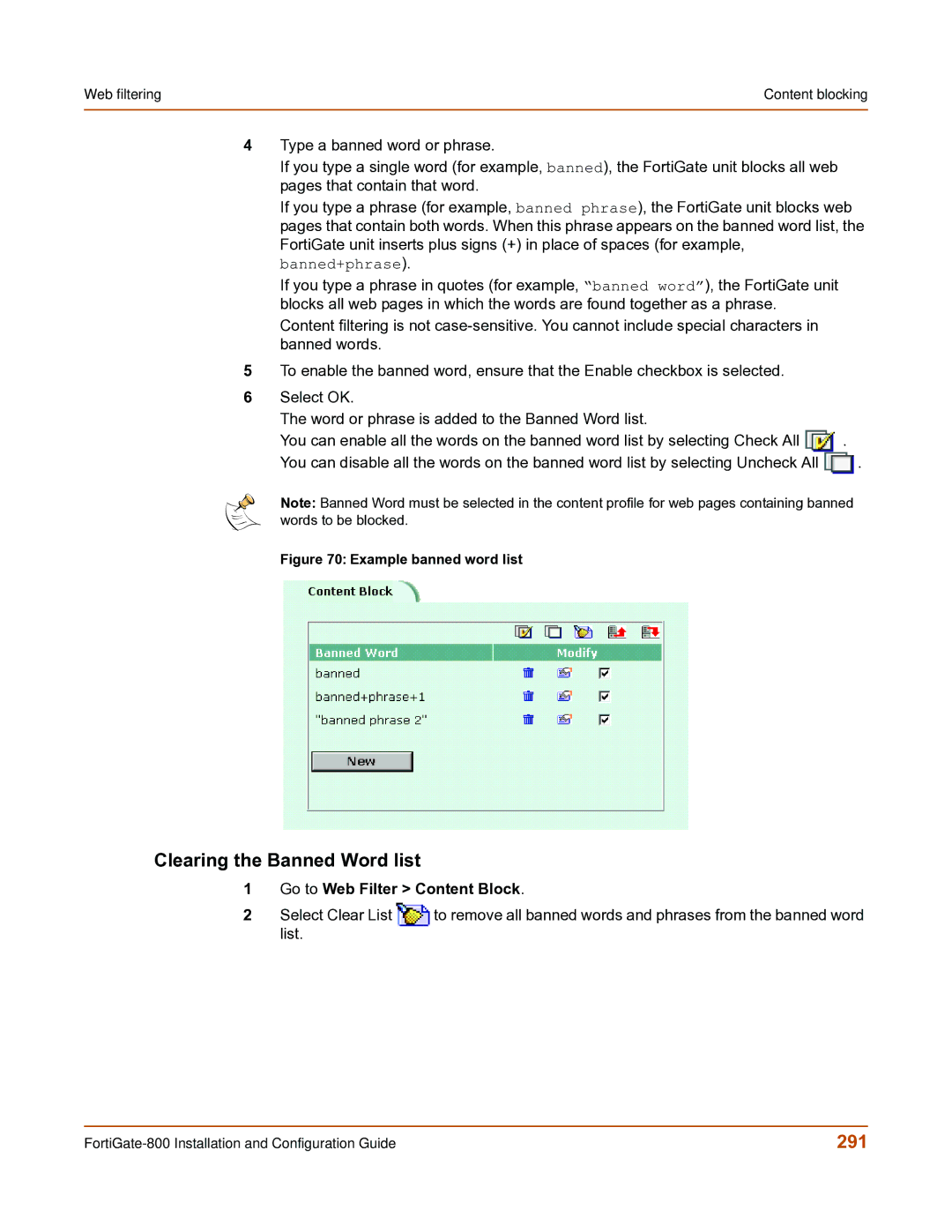Web filtering | Content blocking |
|
|
4Type a banned word or phrase.
If you type a single word (for example, banned), the FortiGate unit blocks all web pages that contain that word.
If you type a phrase (for example, banned phrase), the FortiGate unit blocks web pages that contain both words. When this phrase appears on the banned word list, the FortiGate unit inserts plus signs (+) in place of spaces (for example, banned+phrase).
If you type a phrase in quotes (for example, “banned word”), the FortiGate unit blocks all web pages in which the words are found together as a phrase.
Content filtering is not
5To enable the banned word, ensure that the Enable checkbox is selected.
6Select OK.
The word or phrase is added to the Banned Word list.
You can enable all the words on the banned word list by selecting Check All ![]() .
.
You can disable all the words on the banned word list by selecting Uncheck All ![]() .
.
Note: Banned Word must be selected in the content profile for web pages containing banned words to be blocked.
Figure 70: Example banned word list
Clearing the Banned Word list
1 | Go to Web Filter > Content Block. | |
2 | Select Clear List | to remove all banned words and phrases from the banned word |
| list. |
|
291 |