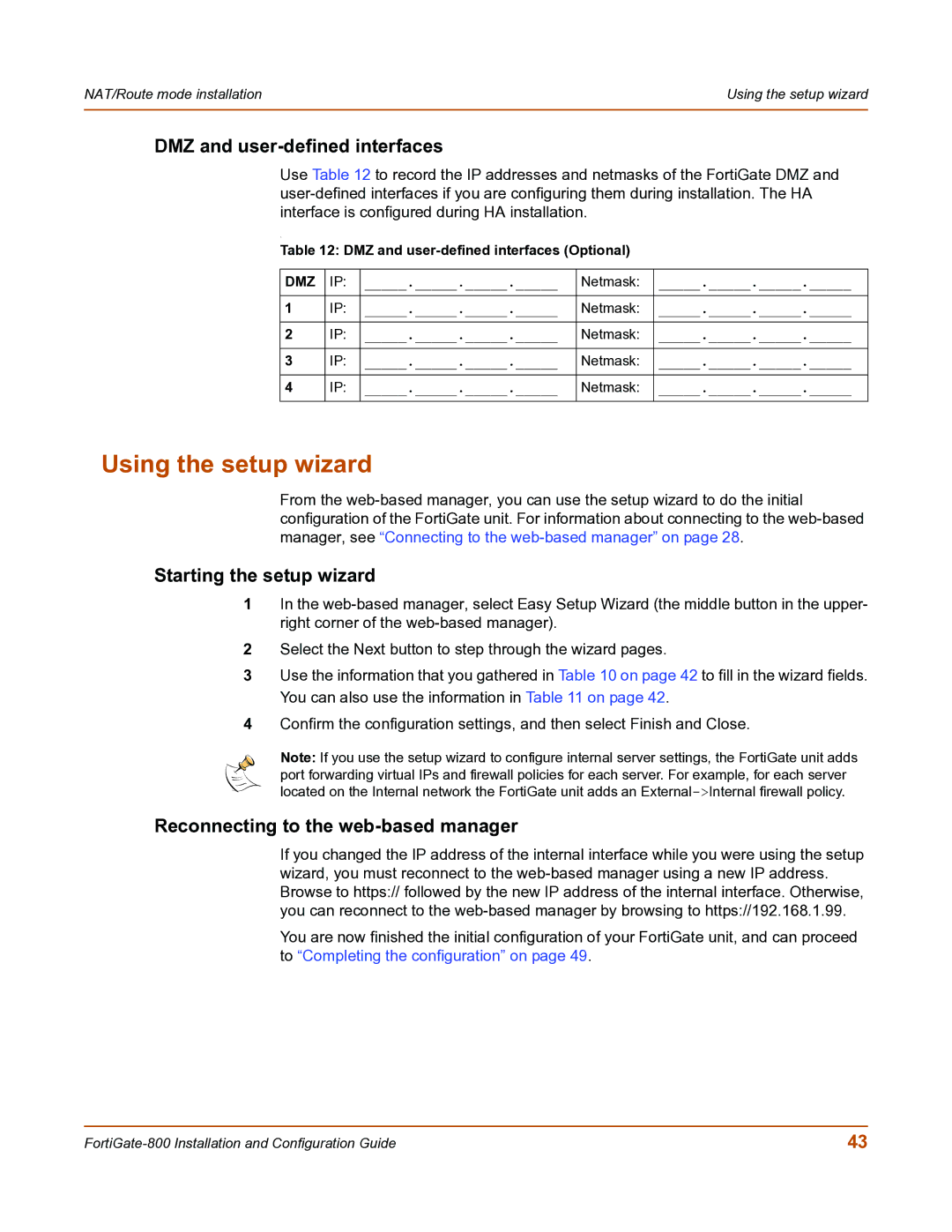NAT/Route mode installation | Using the setup wizard |
|
|
DMZ and user-defined interfaces
Use Table 12 to record the IP addresses and netmasks of the FortiGate DMZ and
.
Table 12: DMZ and user-defined interfaces (Optional)
DMZ | IP: | _____._____._____._____ | Netmask: | _____._____._____._____ |
1 | IP: | _____._____._____._____ | Netmask: | _____._____._____._____ |
2 | IP: | _____._____._____._____ | Netmask: | _____._____._____._____ |
3 | IP: | _____._____._____._____ | Netmask: | _____._____._____._____ |
4 | IP: | _____._____._____._____ | Netmask: | _____._____._____._____ |
Using the setup wizard
From the
Starting the setup wizard
1In the
2Select the Next button to step through the wizard pages.
3Use the information that you gathered in Table 10 on page 42 to fill in the wizard fields. You can also use the information in Table 11 on page 42.
4Confirm the configuration settings, and then select Finish and Close.
Note: If you use the setup wizard to configure internal server settings, the FortiGate unit adds port forwarding virtual IPs and firewall policies for each server. For example, for each server located on the Internal network the FortiGate unit adds an
Reconnecting to the web-based manager
If you changed the IP address of the internal interface while you were using the setup wizard, you must reconnect to the
You are now finished the initial configuration of your FortiGate unit, and can proceed to “Completing the configuration” on page 49.
43 |