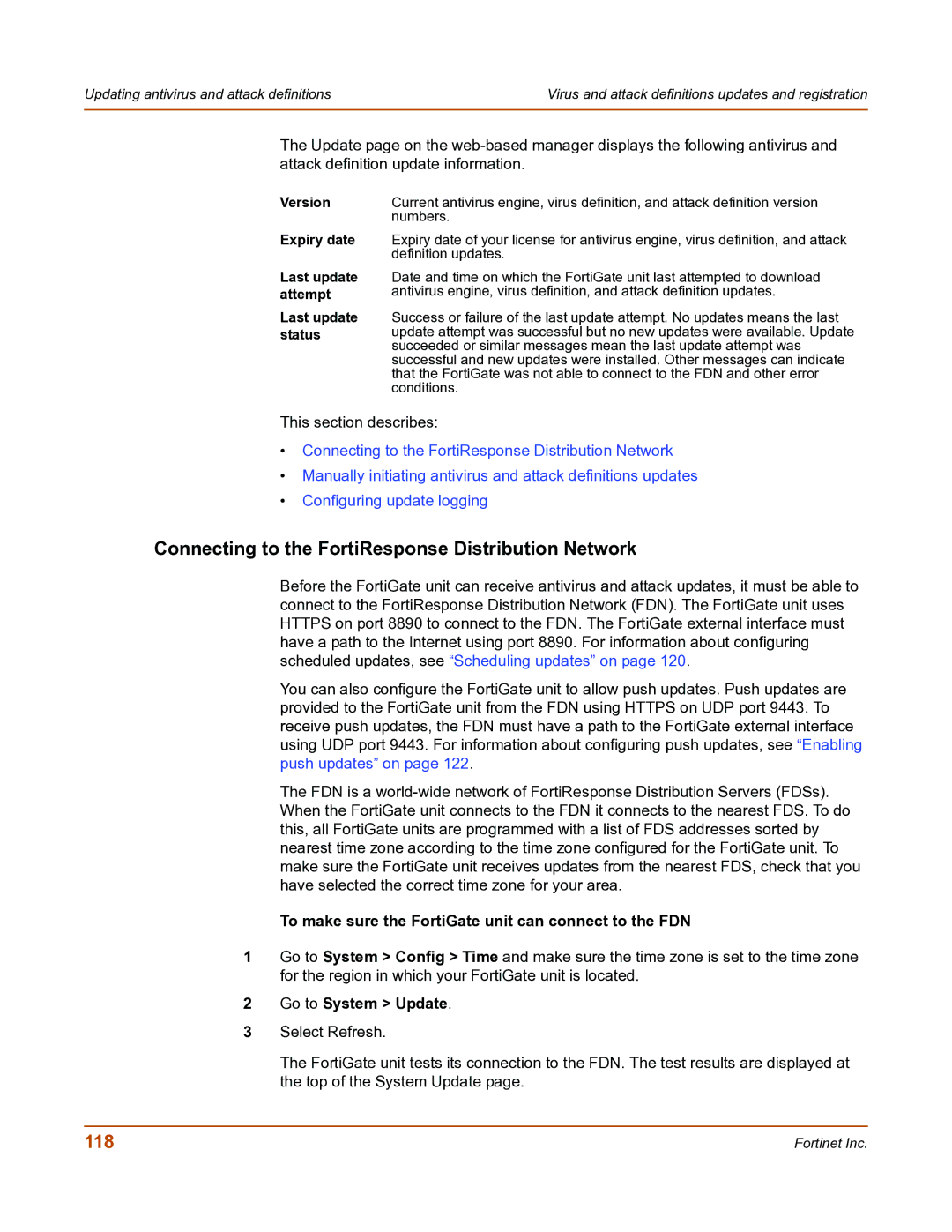Updating antivirus and attack definitions | Virus and attack definitions updates and registration |
|
|
The Update page on the
Version
Expiry date
Last update attempt
Last update status
Current antivirus engine, virus definition, and attack definition version numbers.
Expiry date of your license for antivirus engine, virus definition, and attack definition updates.
Date and time on which the FortiGate unit last attempted to download antivirus engine, virus definition, and attack definition updates.
Success or failure of the last update attempt. No updates means the last update attempt was successful but no new updates were available. Update succeeded or similar messages mean the last update attempt was successful and new updates were installed. Other messages can indicate that the FortiGate was not able to connect to the FDN and other error conditions.
This section describes:
•Connecting to the FortiResponse Distribution Network
•Manually initiating antivirus and attack definitions updates
•Configuring update logging
Connecting to the FortiResponse Distribution Network
Before the FortiGate unit can receive antivirus and attack updates, it must be able to connect to the FortiResponse Distribution Network (FDN). The FortiGate unit uses HTTPS on port 8890 to connect to the FDN. The FortiGate external interface must have a path to the Internet using port 8890. For information about configuring scheduled updates, see “Scheduling updates” on page 120.
You can also configure the FortiGate unit to allow push updates. Push updates are provided to the FortiGate unit from the FDN using HTTPS on UDP port 9443. To receive push updates, the FDN must have a path to the FortiGate external interface using UDP port 9443. For information about configuring push updates, see “Enabling push updates” on page 122.
The FDN is a
To make sure the FortiGate unit can connect to the FDN
1Go to System > Config > Time and make sure the time zone is set to the time zone for the region in which your FortiGate unit is located.
2Go to System > Update.
3Select Refresh.
The FortiGate unit tests its connection to the FDN. The test results are displayed at the top of the System Update page.
118 | Fortinet Inc. |